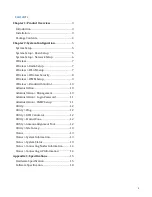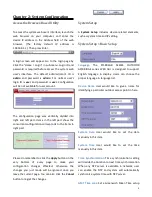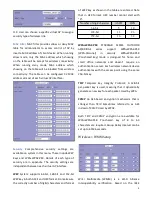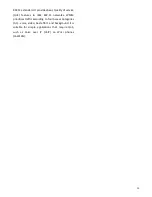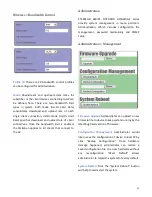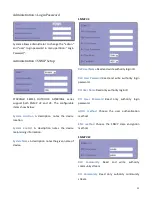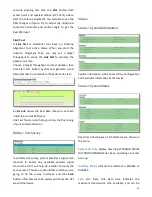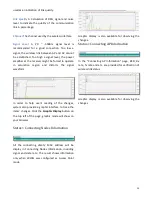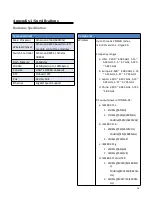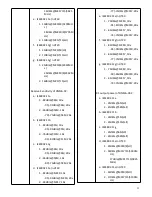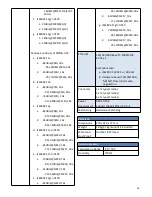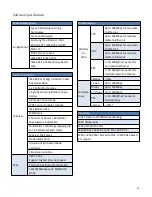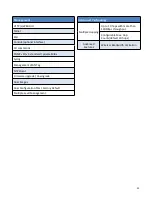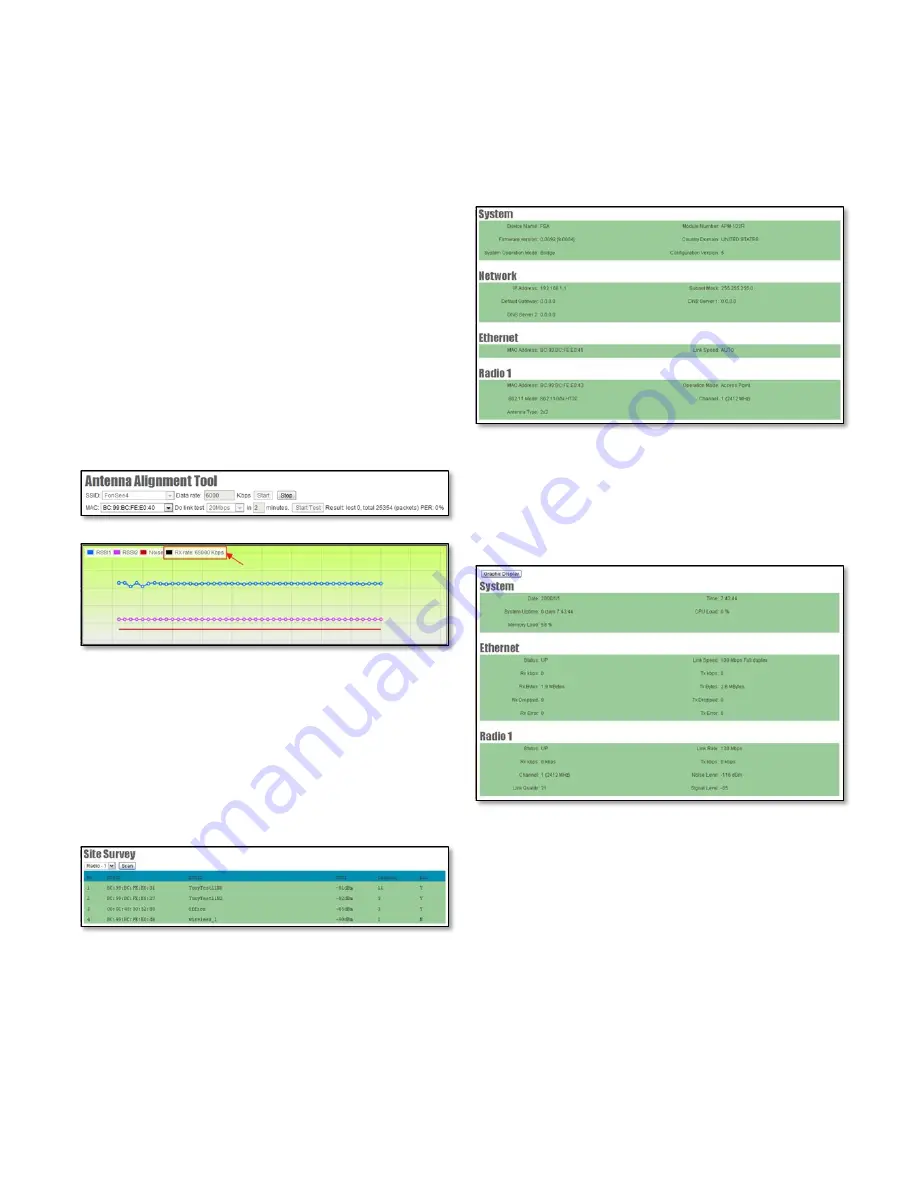
14
antenna aligning and click the Star button both
access point and wireless station (AP Client) side to
start the antenna alignment. You will able to see the
RSSI changes in figure. Try to adjust the directional
antenna’s horizontal and vertical angle to get the
best RSSI level.
Link Test
A Link Test is additional tool base on Antenna
Alignment Tool active status. When you start the
Antenna Alignment Tool, you may set a target
throughput to active the Link Test to estimate the
packet error rate.
Choose a target throughput and test duration than
click Start Test button. System will generate a test
data transmission to calculate the packet error rate.
An Rx rate shows the best data rate you can reach
under the current RSSI level.
Link Test Tool can also help you to do the fine tuning
of your antenna direction.
Utility > Site Survey
In wireless site survey, system provides a signal scan
function to detect any available wireless signal
around the AP. It will help AP installer to clarify the
environment. Choose a radio interface which you are
going to do the survey on device and click Scan
button. After few seconds, system will show the APs
around the device.
Status
Status > System Information
System Information summarizes all the configuration
and hardware information of the device.
Status > System Status
Real-time link statuses of all interfaces are shown in
the menu.
System Up Time
Display how long ST5801GB SERIES
OUTDOOR AP/BRIDGE has been operating since last
boot-up.
Interface Status
Indicate the interface is ENABLE or
DISABLE.
Link Rate
Data Link Rate here indicates the
maximum transmission rate available, and can be