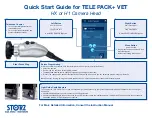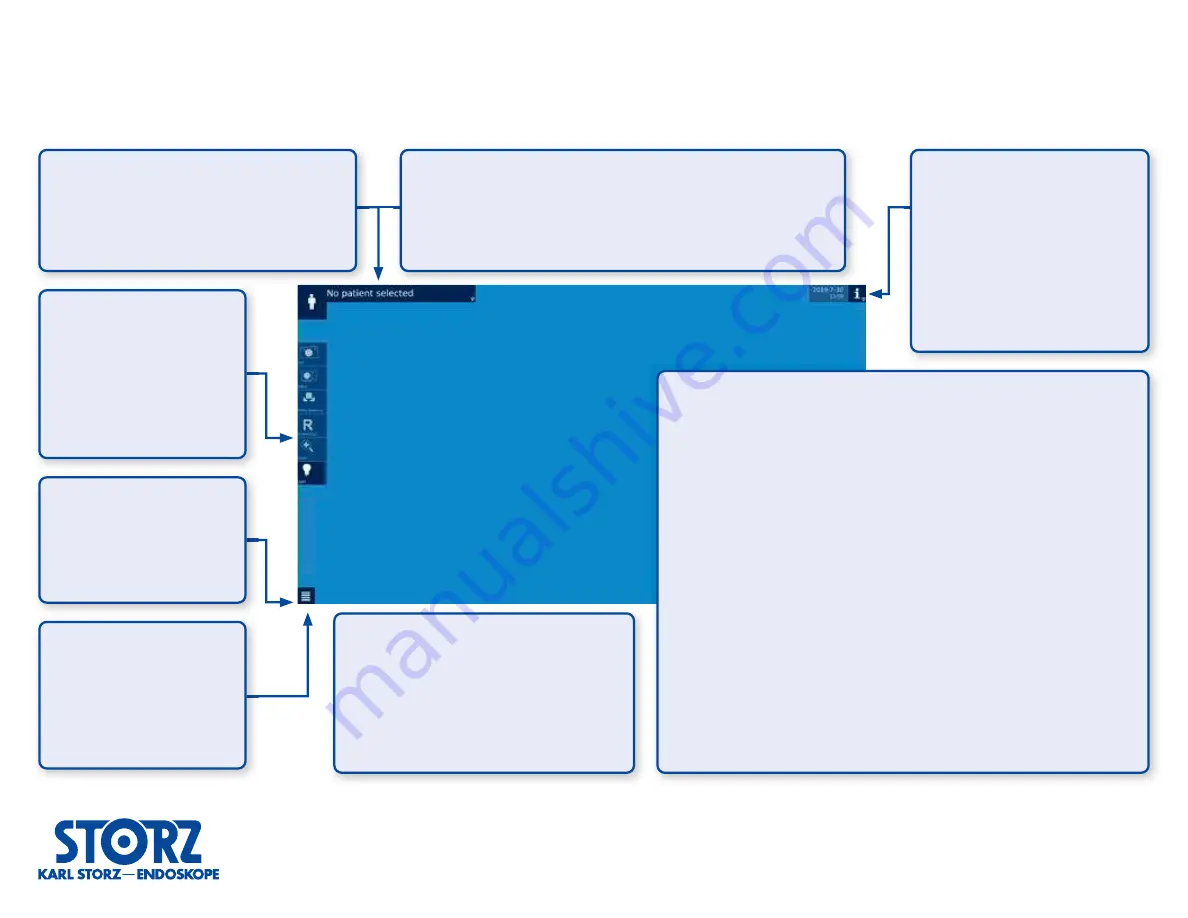
For More Detailed Information, Consult the Instruction Manual
Quick Start Guide for TELE PACK+ VET
Main Screen
Patient Area
Data can be entered here to
• Select patient for next procedure
• Manually build / add to a worklist
Information Area
Provides an overview of system status
such as internal memory, and settings
for connected devices such as
• Camera
• Videoscope
• USB storage
• Footswitch
Device Control Functions
Buttons available via
Quick Menu
or
Function Space
•
White Balance
for executing white balance
•
Light Source
settings displayed and modified here
•
Airpump
on/off and adjust airpump intensity
•
Light
on/off (for internal LED & videoscopes)
•
Zoom
digital magnification
•
Still
for taking pictures
•
Video
for recording video
•
Brightness
camera brightness
•
Orientation
displayed image flip/rotation
•
Enhance
fiberscope filters A and B
•
Training Mode
circular reference point for educating
•
Freeze
live image remains in top right corner
•
Fullscreen
used to hide user interface/buttons
Buttons will be highlighted in yellow to indicate if they are currently in-use/active
Quick Menu
• Functions for device control
during treatment
• Add, remove, and rearrange up
to 8
Device Control Function
buttons here for optimal
workflow
Function Space
• Lists additional device control
functions not visible via the
Quick Menu
Setup Menu
• Available via the Function
Space for changing general
settings, including customizing
the main-screen Quick Menu
Please Note:
If the user interface/buttons do not appear
on-screen the unit may be in “Fullscreen” mode.
Tap anywhere on the display to get the buttons to
re-appear. Tap anywhere outside of the buttons to
enter Fullscreen mode.
Please Note:
The Patient Area will only become active after a service password has been
set up for the device by the user. This is done via the menu button > Setup
> Access&Protection > Activate Service Password, where the user can set a
unique password (example: Service1*). To activate worklist creation you must
turn on this function via the menu button > Patient Management, where the
user can accept the “local worklist” function.