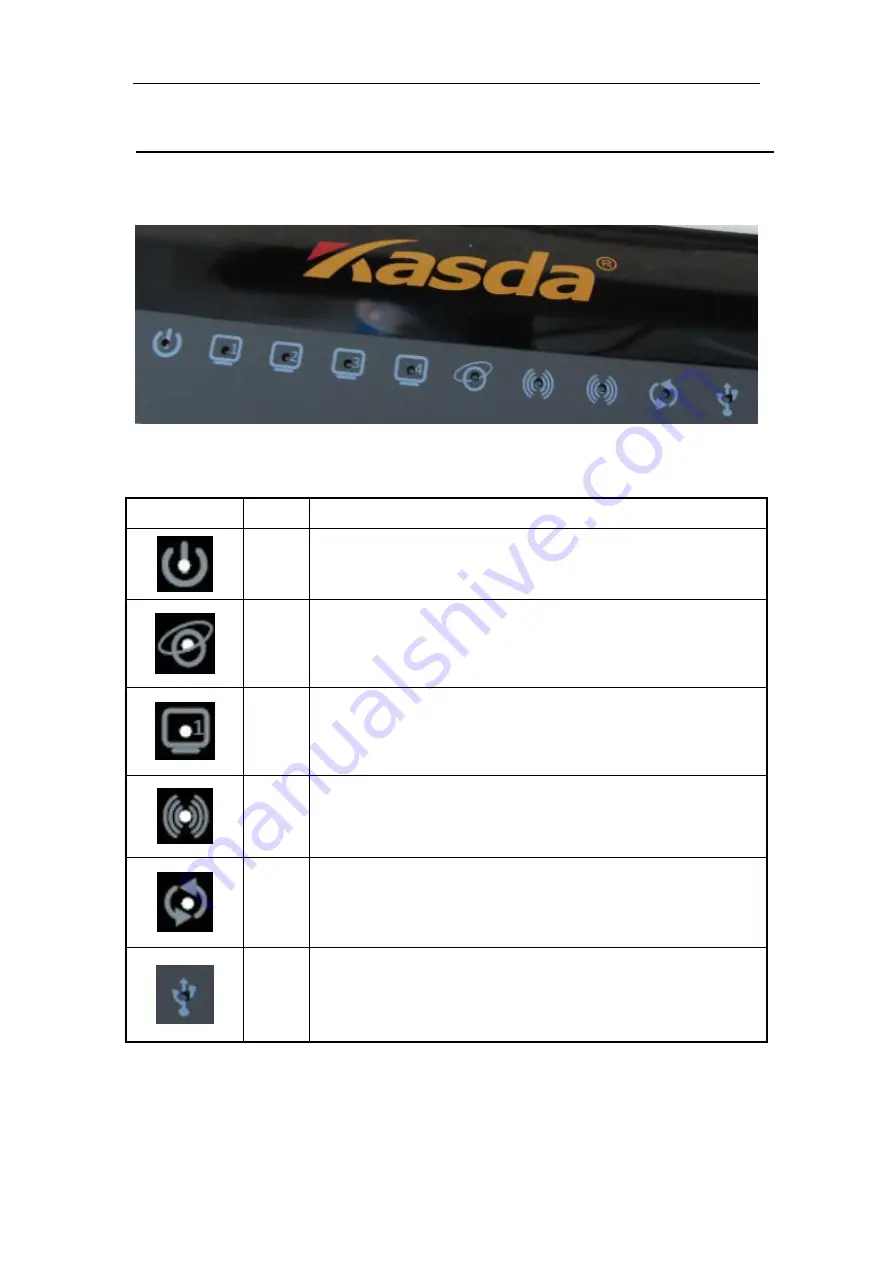
KA1750 Wireless Router
User Manual
6
2 Hardware Description
Front Panel
LED
Color
Function
Blue
Off: Power Not Supplied
On: Power Supplied
Blue
On: The WAN port has detected a link with an attached device
Blinking: Data is being transmitted or received by the WAN port
Off: No WAN link via the WAN port
Blue
On: LAN link established and active via LAN port
Blinking: ADSL data activity occurs
Off: No LAN link via LAN port
Blue
On: The 2.4GHz or 5GHz wireless module is ready and idle
Blinking: Data transmitting or receiving over WLAN
Off: The 2.4GHz or 5GHz wireless function is off
Blue
On: WPS connection is established
Blinking: Trying to establish a WPS connection
Off: WPS function is off or no WPS connection
Blue
On: USB connection is established
Blinking: : Data transmitting or receiving over USB.
Off: USB function is off or no WPS connection











































