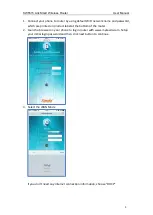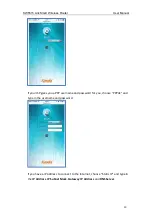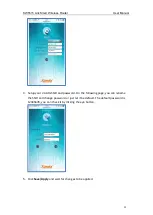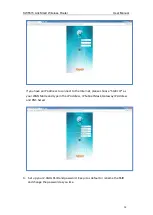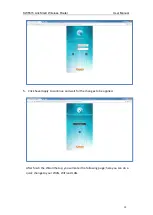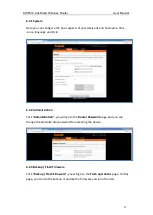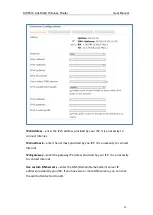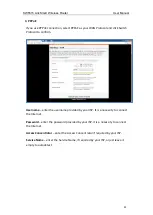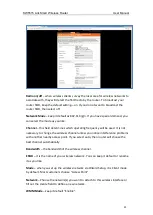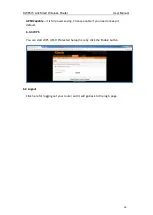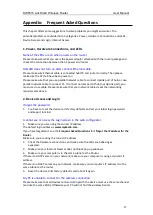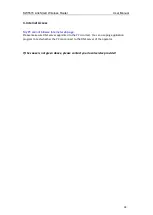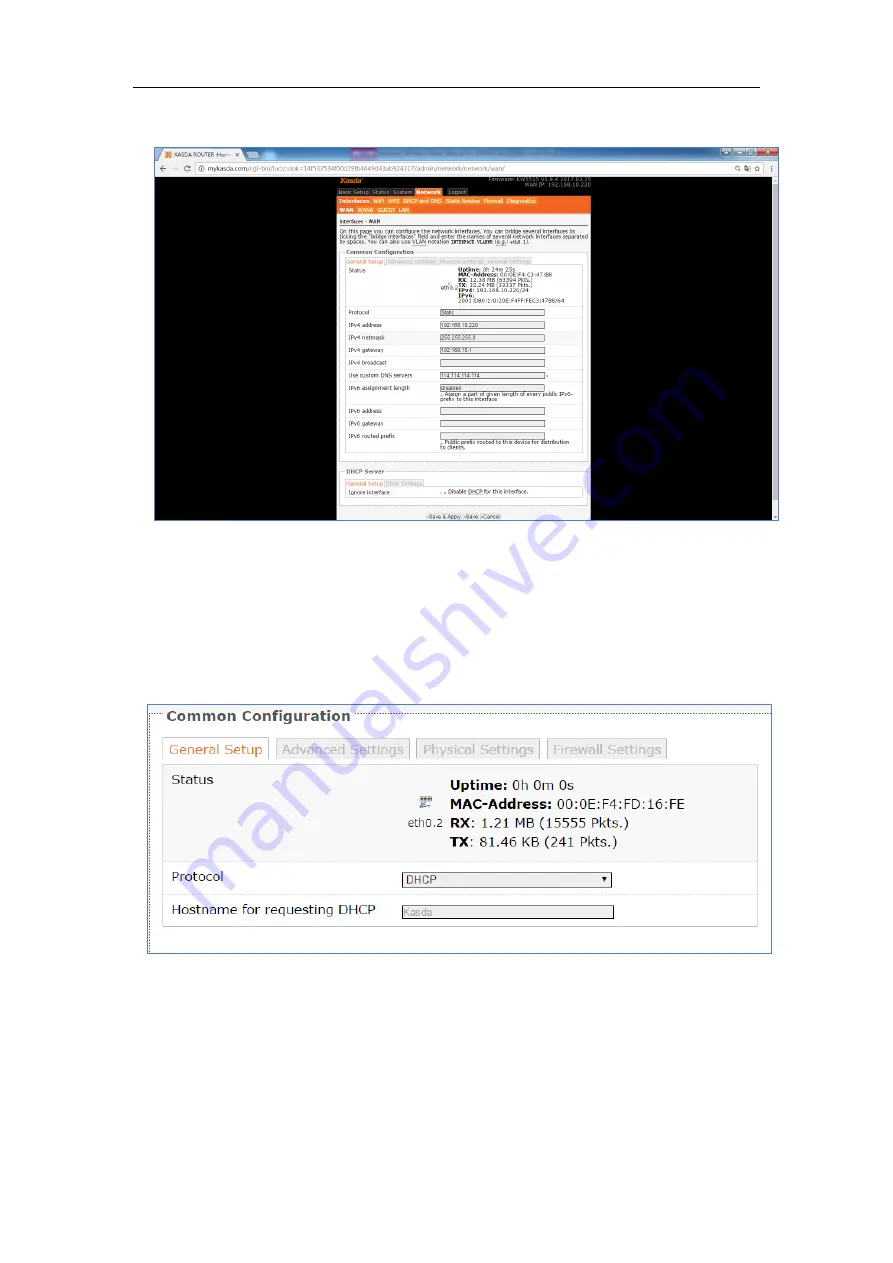
KW5515 LinkSmart Wireless Router
User Manual
20
Wan Connection Protocol
1. DHCP
If you connect with a dynamic IP address or cable modem, keep the default: DHCP
Protocol.
2. Static
To use a fixed IP Address to connect the Internet, select Static Protocol. Then click
switch protocol
to type in the parameters your ISP provide.