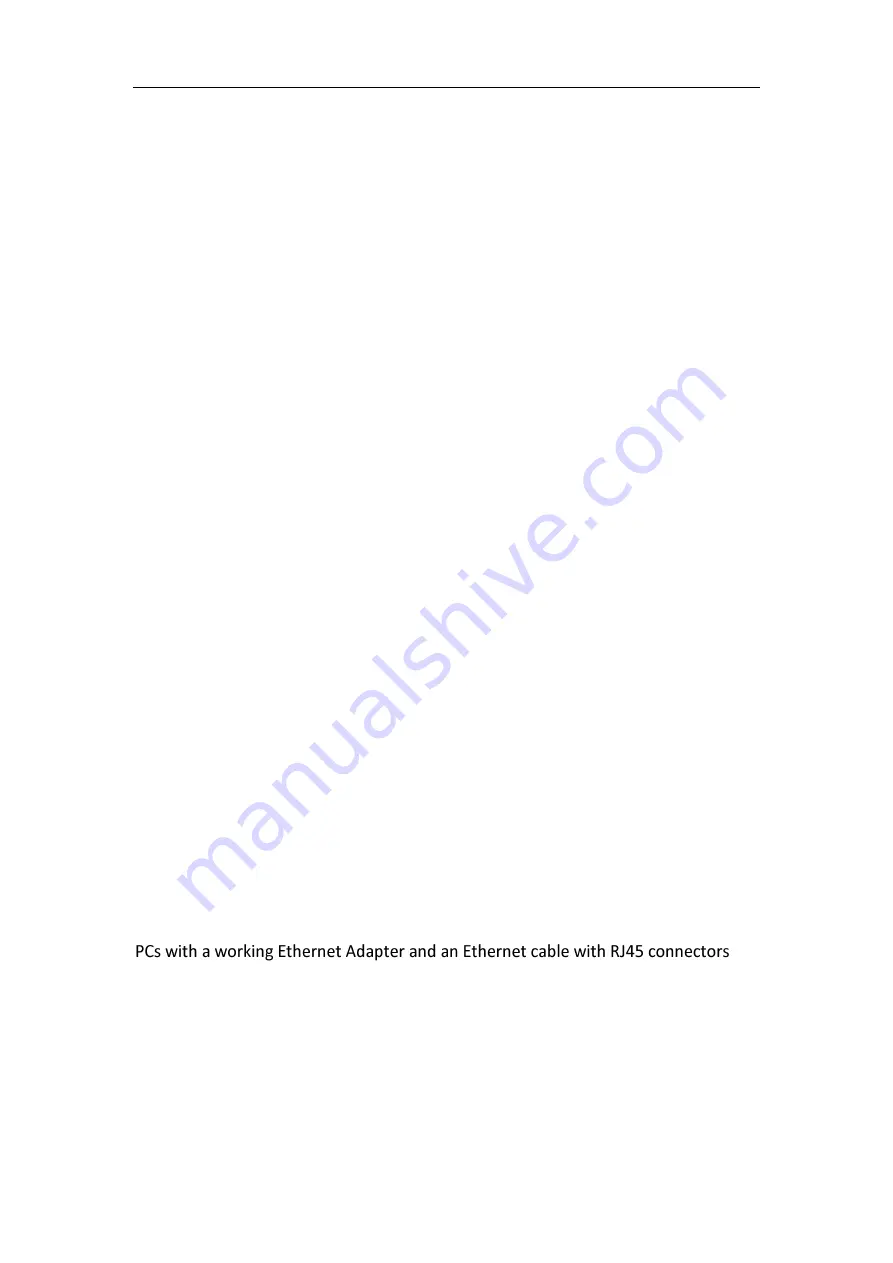
KW6515 LinkSmart Wireless Router
User Manual
3
Diagnostic Test
Firmware upgrade-able for future feature enhancement
Supports Remote Access Control
1.1.5 Operating System Support
WINDOWS 98/SE/ME/2000/XP/VISTA/7/8/8.1/10
Macintosh
LINUX
1.1.6 Environmental
Operating humidity: 10%-90% non-condensing
Non-operating storage humidity: 5%-95% non-condensing
1.2
Packet Contents
The packet contents are as the following:
Router
x 1
Power Adapter
.
x 1
Ethernet Cable x 1
Quick Setup Guide x 1
1.3
System Requirements
Broadband Internet Access Service (modem/Ethernet)
One Modem that has an RJ45 connector (which is not necessary if the Router is
connected directly to the Ethernet)
TCP/IP protocol on each PC
Web browser, such as Microsoft Internet Explorer, Mozilla Firefox or Apple Safari
1.4
Factory Defaults
The device is configured with the following factory defaults:





































