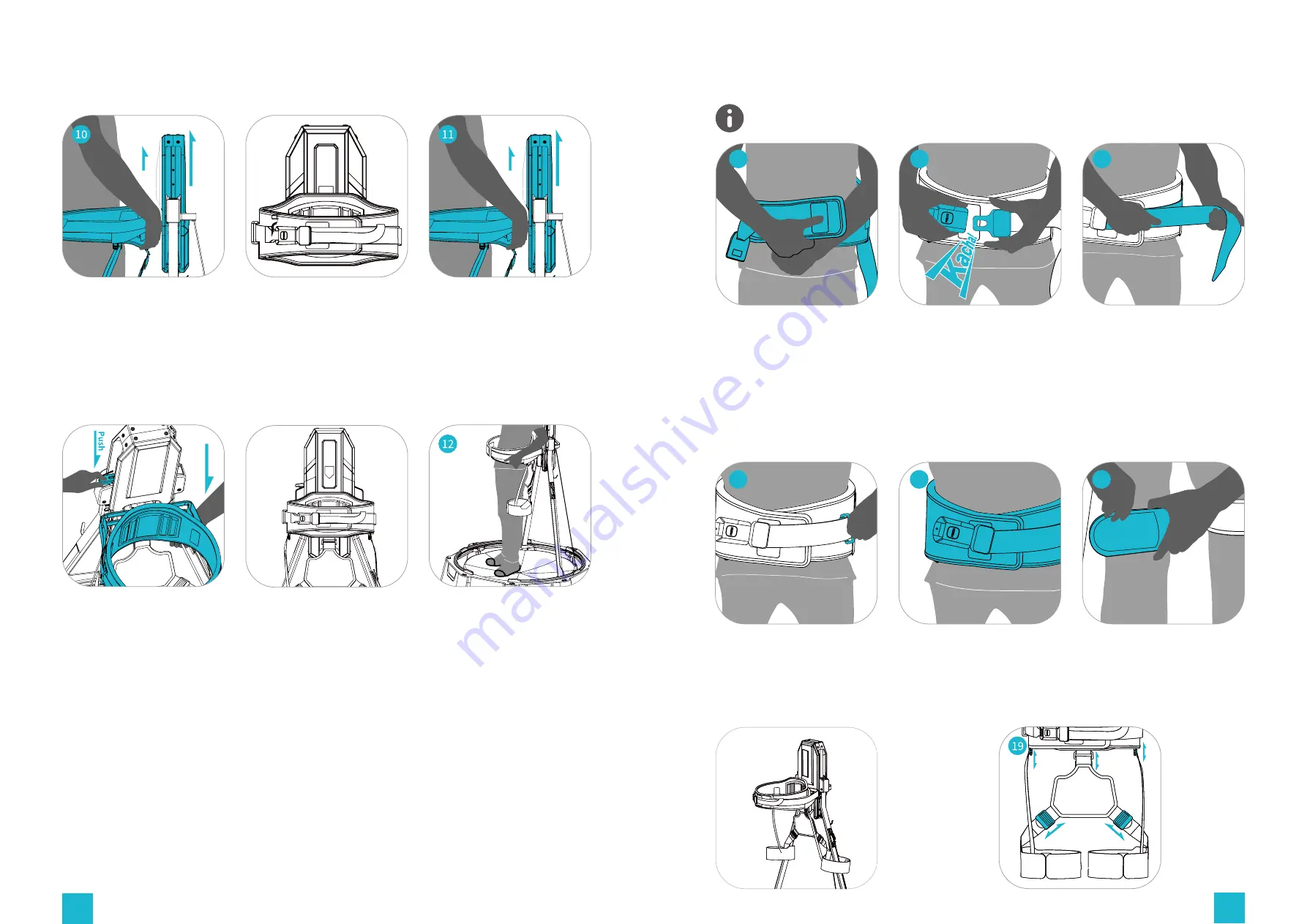
32
33
Lift the back of the harness,
adjust it to a comfortable
position on your waist and
then slightly press it down to
fix.
T h e n p r e s s t h e h e i g h t
adjuster with one hand
letting the back support
slide down to the intended
position.
This is the highest possible
position.
This is the lowest possible
position.
For lowering, slightly lift up
the harness with both hands.
Lean closely against the inner
side of the harness and pull
both sides of the strap, closing
the ring around the thinnest
part of your waist (make sure
both sides connect above your
crotch). Then, stick the velcro
as tight as you can to ensure
there is no space left.
Buckle up the harness
for safety.
P u l l t h e c l a s p b e l t ,
tightening it until reach the
t i g h t e s t c o m f o r t a b l e
position, and fasten the
remaining part of the belt.
when you don't
need leg straps,
please hang them
to the supporting
rods or simply
u n d o t h e m ,
ot h e r w i s e t h e
hanging part may
become the signal
interference.
Take advantage
of the adjustable
buckles behind
and use them to
adjust the length
between the leg
straps and seat to
your comfortable
position.
Reconfirm the harness and
adjustable belt to be tight
enough so that there is no
space left between your
waist and the harness.
To tighten the harness, pull
the left side of the strap
with both hands until the
adjustable belt is to the
tightest. Meanwhile, fit your
waist to the strap.
Turn forward to prepare to
wear the harness.
Height Adjustment
Harness Wearing
This procedure is crucial! Improperly fastened harness will affect your
walking experience!
As to the leg straps, tighten
the velcro around your
thigh, ensuring there is no
space left.
13
16
14
17
15
18









































