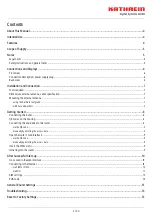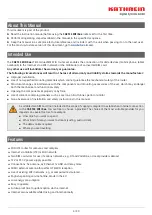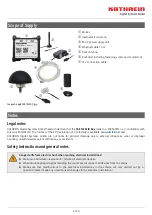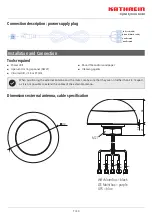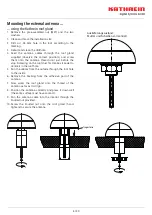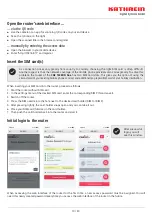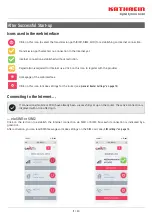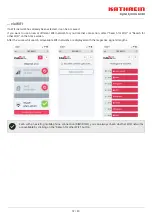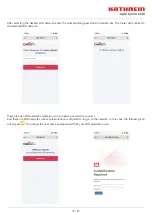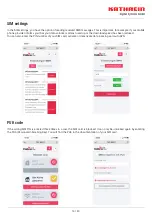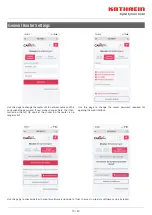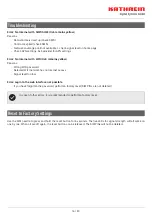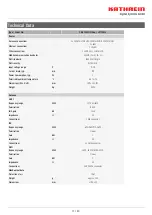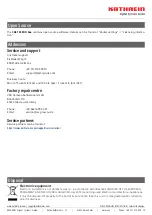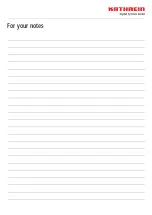9 / 20
... with nut and washers
If the motorhome or caravan has a very thin roof struc-
ture, the two washers and the M27 nut may be used for
mounting. In this case, a ∅ 27 mm hole must be drilled.
All further mounting steps can be seen at
„Außenantenne
montieren ...“ „... mit Kathrein-Dachdurchführung“ auf Seite 8.
The only diff erence to the installation with the ∅ 38 mm
roof gland is that the cables must be run from the inside
to the outside before the washers and the nut are screwed
on.
Getting Started
QR codes on the housing
DE - 83022 Rosenheim
RESET
SIM 2
SIM 1
CAR 150 WiFi Duo 204500013
SSID: Kathrein_XXXX
Passwort: XXXXXXXX
Anmeldung:
http://192.168.1.1
LAN 1
LAN 2
LAN 3
WAN
Made in EU
Use the QR code on the left side or the access data below it to connect
your end device to the router
Use the QR code on the right side or the access data below it to open the
web interface of the router
Connecting the router
1. Connect the cables coming from the external antenna to the router as indicated.
1. We recommend connecting the indoor antenna to the WiFi aux input of the router (not the corresponding cable from
the external antenna).
2. Connect the power supply input of the router either to the on-board power supply using the 12 V connection cable or
to a socket using the 230 V plug-in power supply unit.
3. Connect your end device either wirelessly to the router (see
„Connecting the end device to the router ...“ on page 9
) or by
connecting it to the LAN port using a network cable.
Connecting the end device to the router ...
... via the QR code
... manually by entering the access data
■
Use the camera or an app for scanning QR codes on your end device
■
Scan the left QR code
■
A connection between your end device and the router’s WiFi network is automatically established
■
Open the WiFi settings on your mobile device and select the “Kathrein_xxx” WiFi network
■
Enter the password indicated under the left QR code
■
The mobile device will be connected to the router
Montage Dachantenne:
Mutter und Scheiben müssen
erst demontiert werden
Summary of Contents for CAR 150 WiFi Duo
Page 19: ...For your notes...
Page 20: ...For your notes...