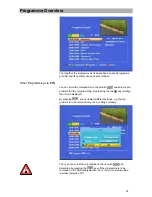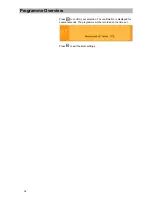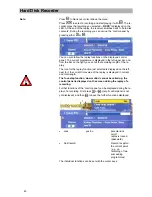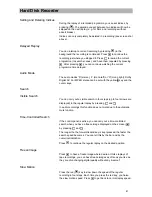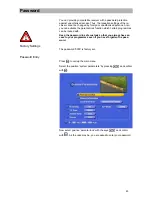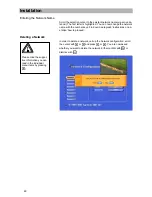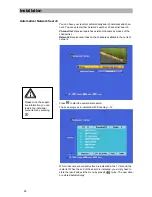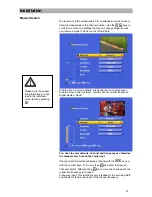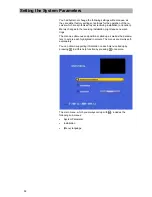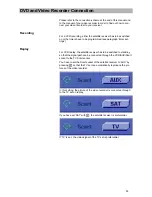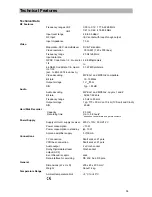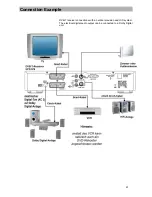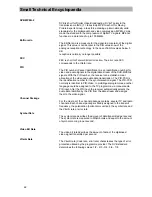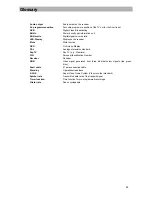Installation
49
Please mind the suppor-
tive information you can
read in the individual
menu items by pressing
!
Antenna Alignment
The menu item 'antenna alignment' will come in useful for this proce-
dure.
Here you can see some technical data which are merely intended for
the servicing technician. The entries with the network name and the
reception channel are significant for you.
Here
'area 1'
and
'CH 43'
.
If you have already been receiving a signal, you will be able to see to
bars in the left column indicating the level and the quality of the re-
ceived signal.
You can now change the antenna location or, if it is a directive an-
tenna, slowly pivot it.
On doing so, observe the maximum of the left bar before fixing the an-
tenna in an appropriate way.