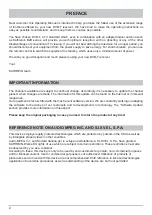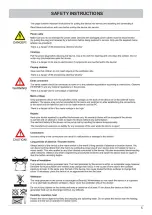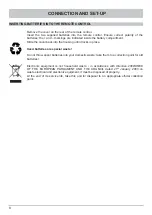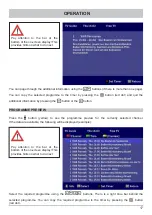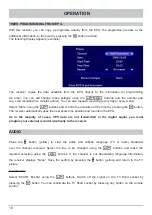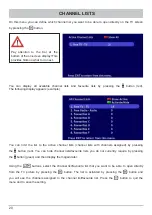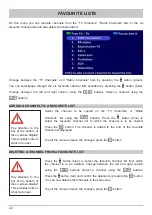10
REMOTE CONTROL
REMOTE CONTROL FUNCTION BUTTONS
(Red)
Channel list selection
in channel lists
management
(Arrow buttons)
Change the channel
and/or navigation
in the menus
Mute on/off
"
(Yellow)
Open options menu
...
To enter channel
numbers or menu
parameters
Select teletext
Off mode
(Stand-by)
Open main menu
(EXIT)
Close menus and
sub-menus
Programme
information for the
current programme
Confi rm sub-menus
and menu options,
open channel list
#
(Blue)
Toggle between
radio and TV mode
%
Volume
!
(Green)
Select channel list
in favourite lists
management
&
Channel selection
Currently not used
The button symbols presented here can also be found in the description of the operating steps.
Currently not used
Currently not used
Open electronic
programme guide
Currently not used
Currently not used
Set a timer in the EPG