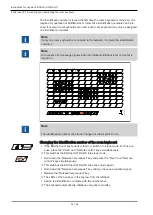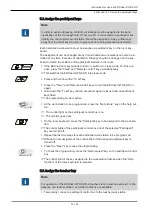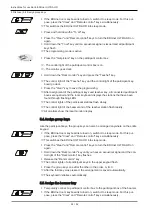Instructions for use KaVo EDUnet ULTRA HD
2 Safety | 2.2 Purpose - proper use
10 / 52
▪ the IT components supplied by the operator meet the technical requirements in
these instruction for use for hardware and software, and they are installed and set
up according to the descriptions of these components.
Users have a duty to:
▪ Only use equipment that is operating correctly
▪ to protect himself, the user and third parties from danger.
▪ to avoid contamination from the product.
The following persons are authorised to repair and service the KaVo product:
▪ Technicians of KaVo branch offices after appropriate product training.
▪ Specifically KaVo-trained technicians of KaVo franchised dealers.
Note
Only accessories licensed for use with this machine may be used.
Disposal
Note
Any waste which is generated must be recycled or disposed of in strict compliance
with all applicable national regulations in a manner which is safe both for people
and the environment.
If you have any questions regarding proper disposal of the KaVo product, please
contact the KaVo branch.
Disposal of electronics
Note
According to EC directive 2002/96 concerning used electrical and electronic
devices, this product is subject to the cited directive and must be disposed of ac-
cordingly within Europe.
Additional information can be obtained from KaVo (www.kavo.com) or your dental
supplier.
2.2.2 Product-specific
Use
The KaVo EDUnet ULTRA HD links simulation and computer work-stations for dental
training.
The EDUnet ULTRA HD must not be used for treatment of patients.
Summary of Contents for EDUnet ULTRA HD
Page 1: ...Instructions for use KaVo EDUnet ULTRA HD...
Page 50: ......
Page 51: ......
Page 52: ...1 012 6290 Fk 20170523 1 en...