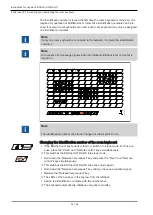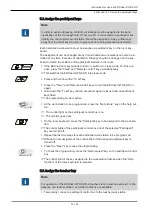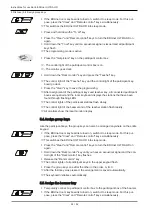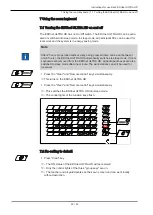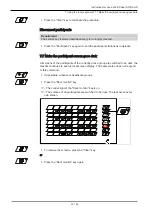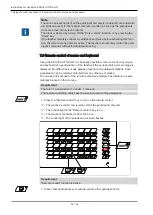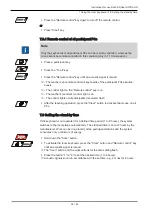Instructions for use KaVo EDUnet ULTRA HD
4 Assembly | 4.5 Connecting the participant control box (TID) (optional)
20 / 52
4.5 Connecting the participant control box (TID) (optional)
As an option, the EDUnet ULTRA HD may be equipped with participant control boxes.
The participant control box allows the participants to use the functions, "Get picture"
and "Help request".
▶ Connect the participant control boxes to the "Option" connector of the respective
participant box at all participant work-stations using the enclosed cable.
4.6 Connecting the beamer (optional)
Note
If the beamer is set-up at a large distance (e.g, as a ceiling installation) and if
cables of more than 5 m in length need to be used, appropriate operation with the
DVI interface is no longer ensured. In each individual case, the use of high-quality
cables or of a DVI or HDMI amplifier must be considered.
As an option, the EDUnet ULTRA HD can be expanded through an LC display, a
beamer or other projection device.
Connect beamer to teacher work-station
▶ Connect the beamer to the teacher's participant box in place of the teacher's mon-
itor.
or
▶ Connect the beamer and the teacher's monitor jointly to the teacher's participant
box. A DVI or HDMI splitter is needed for this purpose.
ð
The display of the teacher's screen is shown on the beamer.
Connect beamer to participant box.
▶ Connect beamer like a participant monitor to an unoccupied port on a participant
box.
A separate computer is not needed at this station. This allows the teacher to show any
participant display in the training room and to continue working on his own computer.
The room keyboard is then used for operation exclusively.
4.7 Connecting a notebook (optional)
As an option, a notebook can be connected to the EDUnet ULTRA HD. If a beamer is
used simultaneously, it makes sense to connect a notebook.
The easiest option is to connect beamer, notebook, and teacher jointly to one parti-
cipant box. The one station consists of monitor and teacher's PC, whereas beamer
and notebook are connected jointly to the other station.
This allows for optimal utilisation of the participant box.
By assigning the "Notebook" key, the screen content of the notebook can be viewed
and distributed through the EDUnet network by the teacher just like the screen con-
tent of any other participant.
Moreover, the beamer can be assigned to the notebook as a local monitor. Any other
images can be sent in the EDUnet network at the same time. Accordingly, a variety of
contents can be communicated simultaneously to the participants or the teacher has
the option to view the participants' screens during a presentation or exercise.
Summary of Contents for EDUnet ULTRA HD
Page 1: ...Instructions for use KaVo EDUnet ULTRA HD...
Page 50: ......
Page 51: ......
Page 52: ...1 012 6290 Fk 20170523 1 en...