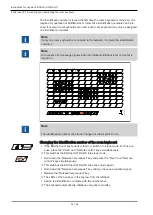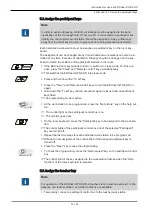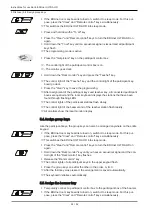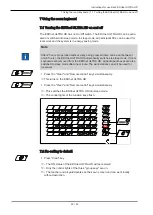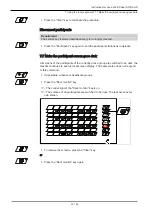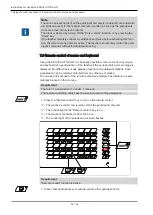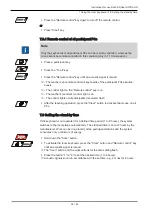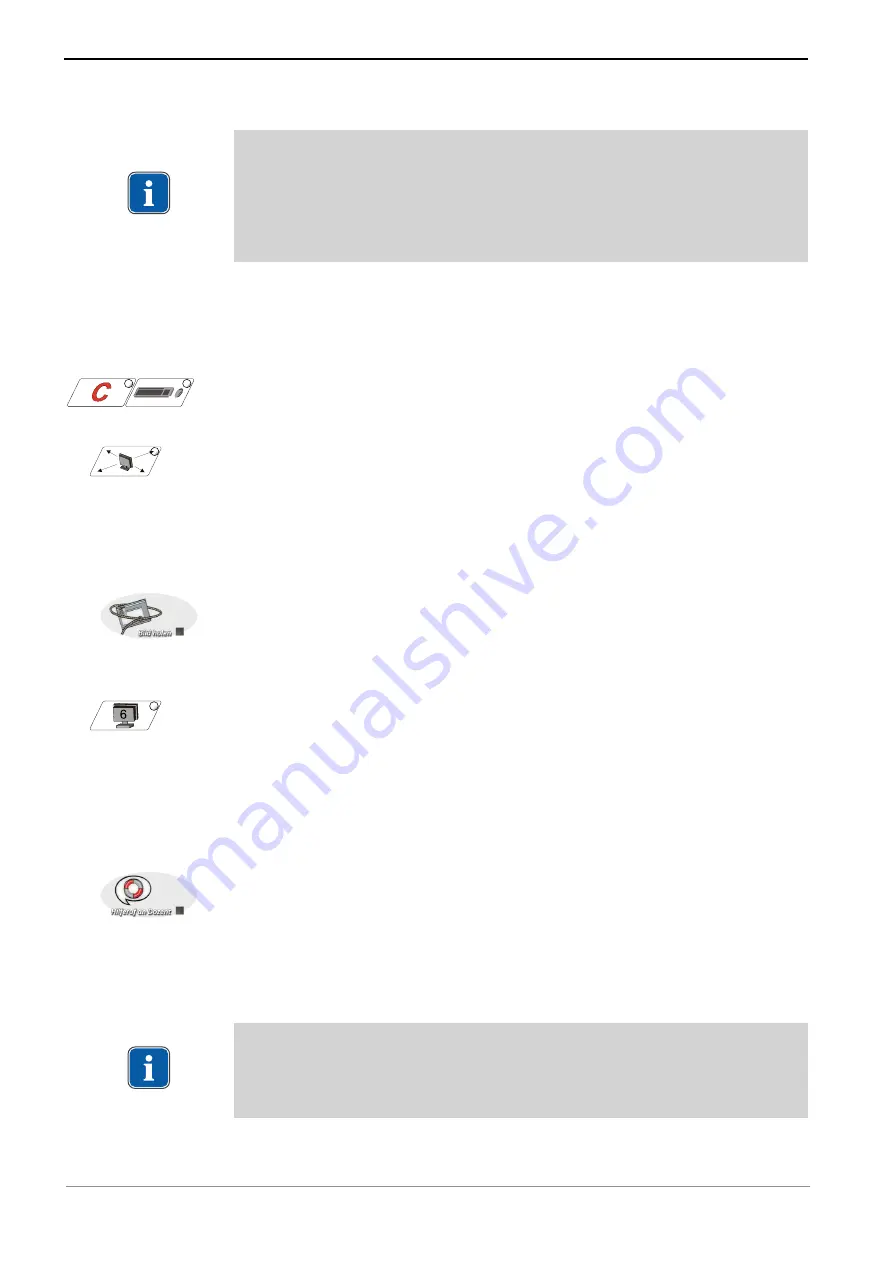
Instructions for use KaVo EDUnet ULTRA HD
5 First use | 5.2 Assign the participant keys
5.2 Assign the participant keys
Note
In order to avoid addressing conflicts, all stations must be assigned to the parti-
cipant keys of the room keyboard. If only one PC is connected to a participant box
initially, the unoccupied second station should be assigned to a key a little ways
away from the other keys in order to prevent it from being pressed inadvertently.
Each networked work-station must be assigned a participant key on the room key-
board.
The assignment can be changed at any time. Additional work-stations can also be in-
cluded at any time. For ease of orientation, the keys should be arranged on the key-
board to match the position of the participant stations in the room.
▶ If the EDUnet room keyboard is turned on, switch it to sleep mode. For this pur-
pose, press the "Clear" and "Remote control" keys simultaneously.
ð
This switches the EDUnet ULTRA HD into sleep mode.
▶ Press and hold down the "To all" key.
▶ Press the "Clear" and "Remote control" keys to turn the EDUnet ULTRA HD on
again.
▶ Hold down the "To all" key until an acoustical signal is issued and all participant
keys flash.
ð
The programming mode is active.
▶ At the work-station to be programmed, press the "Get picture" key on the help but-
ton.
ð
- The control light on the participant control box is on.
ð
- The monitor goes dark.
▶ On the room keyboard, press the "Participant' key to be assigned to the work-sta-
tion.
ð
The control lights of the participant control box and of the selected "Participant"
key are turned off.
▶ Repeat the last two steps for each additional work-station to be programmed.
ð
With each new assignment, the control light of the assigned participant key is
turned off.
▶ Press the "Clear" key to save the programming.
▶ To check the programming, press the "Help request" key on the participant control
box.
ð
The control light of the key assigned to the work-station flashes when the "Help
function" of the room keyboard is released.
5.3 Assign the teacher key
Note
For operation of the EDUnet ULTRA HD, a teacher station must be assigned. In the
absence of a teacher station, no further functions are available.
▶ Temporarily connect a participant control box to the teacher work-station.
23 / 52
Summary of Contents for EDUnet ULTRA HD
Page 1: ...Instructions for use KaVo EDUnet ULTRA HD...
Page 50: ......
Page 51: ......
Page 52: ...1 012 6290 Fk 20170523 1 en...