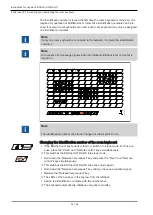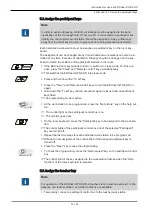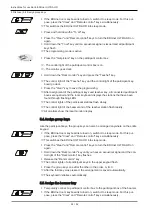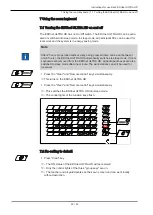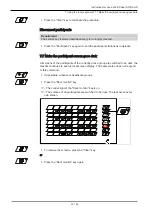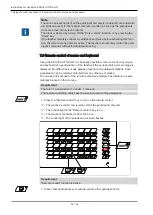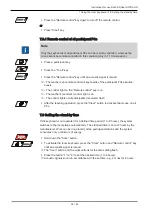Instructions for use KaVo EDUnet ULTRA HD
5 First use | 5.4 Assign group keys
24 / 52
▶ If the EDUnet room keyboard is turned on, switch it to sleep mode. For this pur-
pose, press the "Clear" and "Remote control" keys simultaneously.
ð
This switches the EDUnet ULTRA HD into sleep mode.
▶ Press and hold down the "To all" key.
▶ Press the "Clear" and "Remote control" keys to turn the EDUnet ULTRA HD on
again.
▶ Hold down the "To all" key until an acoustical signal is issued and all participant
keys flash.
ð
The programming mode is active.
▶ Press the "Get picture" key on the participant control box.
ð
- The control light of the participant control box is on.
ð
- The monitor goes dark.
▶ Hold down the "Dark monitor" key and press the "Teacher" key.
ð
The control light of the "Teacher" key and the control light of the participant key-
board go dark.
▶ Press the "Clear" key to save the programming.
ð
After assignment of the participant keys and teacher key, all connected participant
boxes are queried and the room keyboard displays the stations that have been
found through flashing LEDs.
ð
The control lights of the participant stations flash slowly.
ð
The control light of the beamer and of the teacher station flash rapidly.
ð
All monitors show the local monitor display.
5.4 Assign group keys
Like the participant keys, the group keys can also be arranged anywhere on the entire
keypad.
▶ If the EDUnet room keyboard is turned on, switch it to sleep mode. For this pur-
pose, press the "Clear" and "Remote control" keys simultaneously.
ð
This switches the EDUnet ULTRA HD into sleep mode.
▶ Press the "Clear" and "Remote control" keys to turn the EDUnet ULTRA HD on
again.
▶ Hold down the "Dark monitor" key until you hear an acoustical signal and the con-
trol light of the "Dark monitor" key flashes.
▶ Release the "Dark monitor" key.
ð
The control lights of all participant keys in the upper keypad flash.
▶ Press the group keys one after the other in the order, A, B, C.
ð
After the third key was pressed, the arrangement is saved automatically.
ð
The keyboard initialises automatically.
5.5 Assign the beamer key
▶ Temporarily connect a participant control box to the participant box of the beamer.
▶ If the EDUnet room keyboard is turned on, switch it to sleep mode. For this pur-
pose, press the "Clear" and "Remote control" keys simultaneously.
Summary of Contents for EDUnet ULTRA HD
Page 1: ...Instructions for use KaVo EDUnet ULTRA HD...
Page 50: ......
Page 51: ......
Page 52: ...1 012 6290 Fk 20170523 1 en...