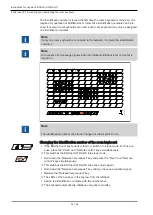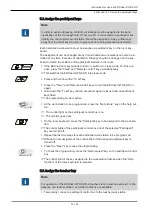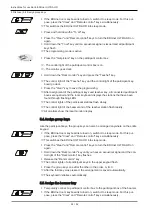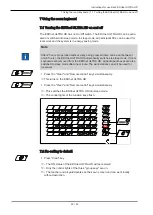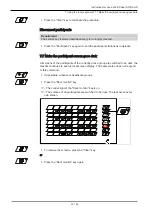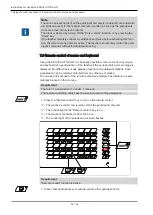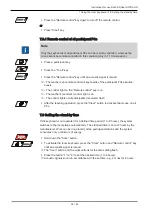Instructions for use KaVo EDUnet ULTRA HD
7 Using the room keyboard | 7.3 Send screen content "To all"
30 / 52
All operating functions are explained starting from the default status.
7.3 Send screen content "To all"
▶ Press participant key to select one participant to be the sender.
or
▶ Press the "Clear" key, to select the teacher to be the sender.
▶ If applicable, activate or deactivate desired group.
▶ Press the "To all" key.
ð
– All participants see the content of the teacher's screen.
ð
- The control lights of the active groups, selected sender (teacher), and of the "To
all" key are on.
ð
– While the screen content is being sent to all participants, all other functions of
the EDUnet keyboard are blocked.
▶ To stop the procedure, press the "To all" key again.
ð
–The participants see their own screen again.
ð
- The sender selection is maintained.
Note
When the function "To all" is activated, the mice and keyboards of all the parti-
cipants' (recipient) computers are blocked except for those of the teacher's (sender)
computer.
The block is cleared by turning off the "To all" function, or by pressing the "Clear"
key.
Summary of Contents for EDUnet ULTRA HD
Page 1: ...Instructions for use KaVo EDUnet ULTRA HD...
Page 50: ......
Page 51: ......
Page 52: ...1 012 6290 Fk 20170523 1 en...