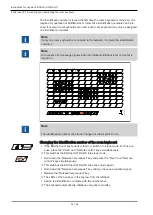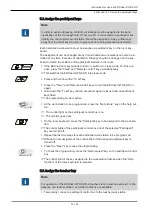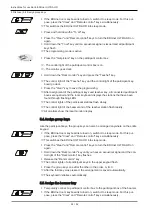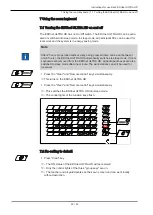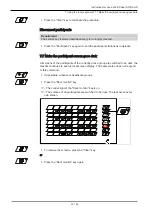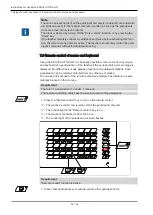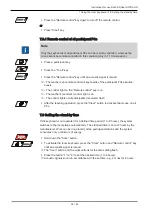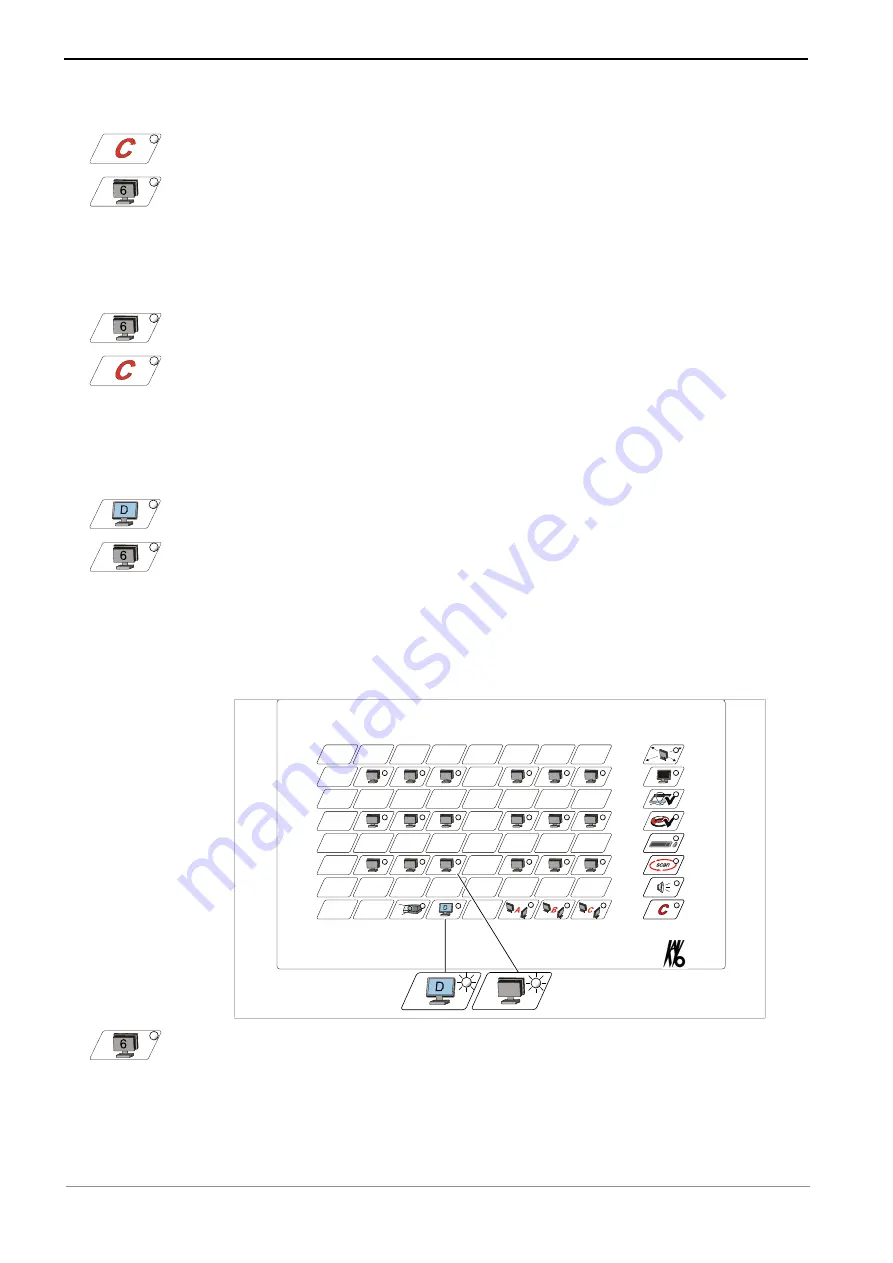
Instructions for use KaVo EDUnet ULTRA HD
7 Using the room keyboard | 7.4 Display the screen of a participant
7.4 Display the screen of a participant
▶ Press "Clear" key.
▶ Press a participant key.
ð
– The teacher automatically becomes a receiver and sees the screen contents of
the selected participant.
ð
– The control light of the selected participant (sender) is on.
ð
– The teacher's control light flashes.
▶ To view the screens of other participants, press the desired participant keys.
▶ Press the "Clear" key again to terminate the procedure.
▶ Press the "Remote control" key to be able to remote-control the mouse and key-
board of the participant.
7.5 Send the teacher screen to participant(s)
▶ Hold down the "Teacher" key.
▶ Press one or more participant keys.
▶ Release the "Teacher" key.
ð
– The selected participants will see the content of the teacher screen on their
screen.
ð
– The teacher's (sender's) control light is on.
ð
– The control lights of the recipients (participants) flash.
▶ If needed, add additional participant stations using the same procedure.
31 / 52
Summary of Contents for EDUnet ULTRA HD
Page 1: ...Instructions for use KaVo EDUnet ULTRA HD...
Page 50: ......
Page 51: ......
Page 52: ...1 012 6290 Fk 20170523 1 en...