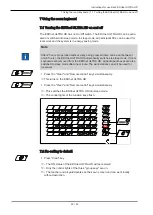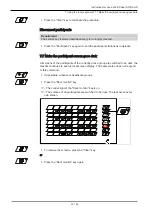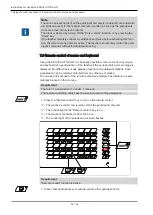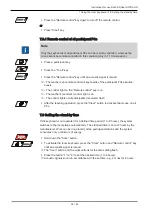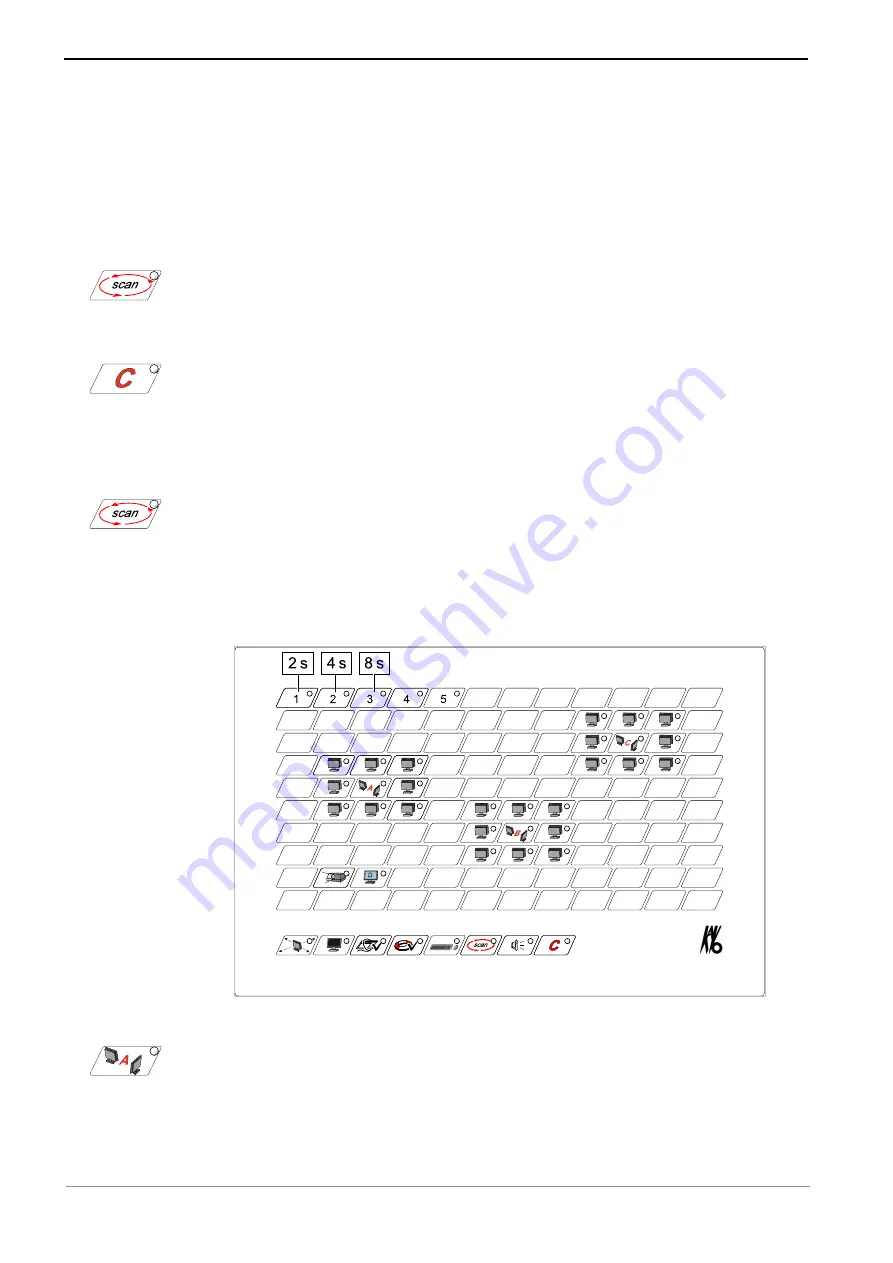
Instructions for use KaVo EDUnet ULTRA HD
8 Optional additional functions | 8.3 Display the screens of all the participants in sequence
8.3 Display the screens of all the participants in sequence
The screen contents of all the participant workplaces are shown sequentially on the
teacher screen. This allows the teacher to track and the learning progress of individual
participants with out additional manipulation of the EDUnet and react when problems
arise.
Have the screens displayed
▶ Press the "Scan" key.
ð
The control light of the "Scan" key is on.
ð
The participants' screens are shown in sequence.
▶ Press the "Clear" or "Scan" key to quit the display.
ð
The content of the last participant screen is displayed on the teacher screen.
Set the display time
A display time of each participant screen of 2, 4 or 8 seconds can be selected.
▶ Hold down the "Scan" key until it flashes.
▶ Press the first key of the top row to set the display time to 2 seconds.
Press the second key of the top row to set the display time to 4 seconds.
Press the third key of the top row to set the display time to 8 seconds.
▶ Press the "Clear" key to terminate programming.
ð
The set scan time is shown for control purposes.
Have participants of a group be displayed
▶ Press the desired group key until it flashes.
ð
All participant keys flash.
▶ Press the "Scan" key.
ð
The control light of the "Scan" key is on.
39 / 52
Summary of Contents for EDUnet ULTRA HD
Page 1: ...Instructions for use KaVo EDUnet ULTRA HD...
Page 50: ......
Page 51: ......
Page 52: ...1 012 6290 Fk 20170523 1 en...