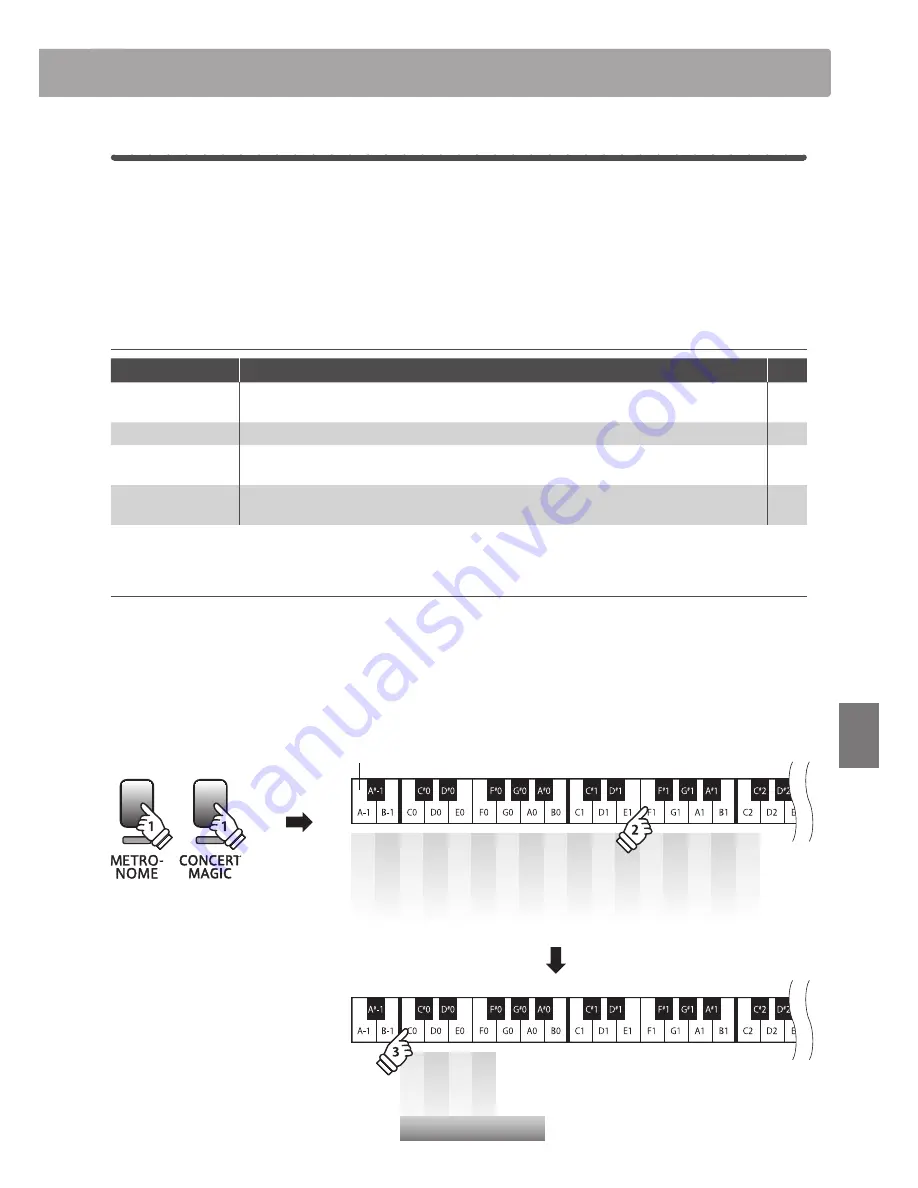
section
21
Set
tings
1
Touch
As with an acoustic piano, the CL26 digital piano produces a louder sound when the keys are struck with
force, and a softer sound when the keys are played gently. The volume and tonal character change in relation
to the strength and speed of playing - on a digital piano this system is referred to as ‘touch sensitivity’.
The Touch setting allows the touch sensitivity of the keyboard to be conveniently adjusted. There are four
different preset touch settings available.
Touch type
Touch type
Description
Key
Light
A louder volume is produced even when playing with a soft touch.
This setting is recommended for children and organ players, or for those still developing finger strength.
C0
Normal
(default)
Reproduces the standard touch sensitivity of an acoustic piano.
D0
Heavy
Requires a heavier touch to produce a loud volume.
This setting is recommended for players with stronger fingers.
E0
Constant
A constant volume is produced regardless of how hard the keys are struck.
This setting is recommended for sounds that have a fixed dynamic range such as organ and harpsichord.
F0
Changing the Touch type
Press and hold the METRONOME and CONCERT MAGIC buttons simultaneously, then press the F1 key to select the Touch setting.
While still holding the METRONOME and CONCERT MAGIC buttons, press the key assigned to the desired Touch type.
The selected Touch type will be applied immediately.
* When the instrument is turned on, the Touch setting will return to the default type of ‘Normal’.
* Use the included Function Labels (page 10) to reference the CL26’s keyboard and sound settings more conveniently.
Light
Normal
Hea
v
y
C
onstant
Touch type
– / O
ff
+ / On
1
2
3
4
5
6
7
8
9
0
Touch
T
ranspose
T
uning
Rev
erb
C.M. Mode
Lowest key
hold
hold
















































