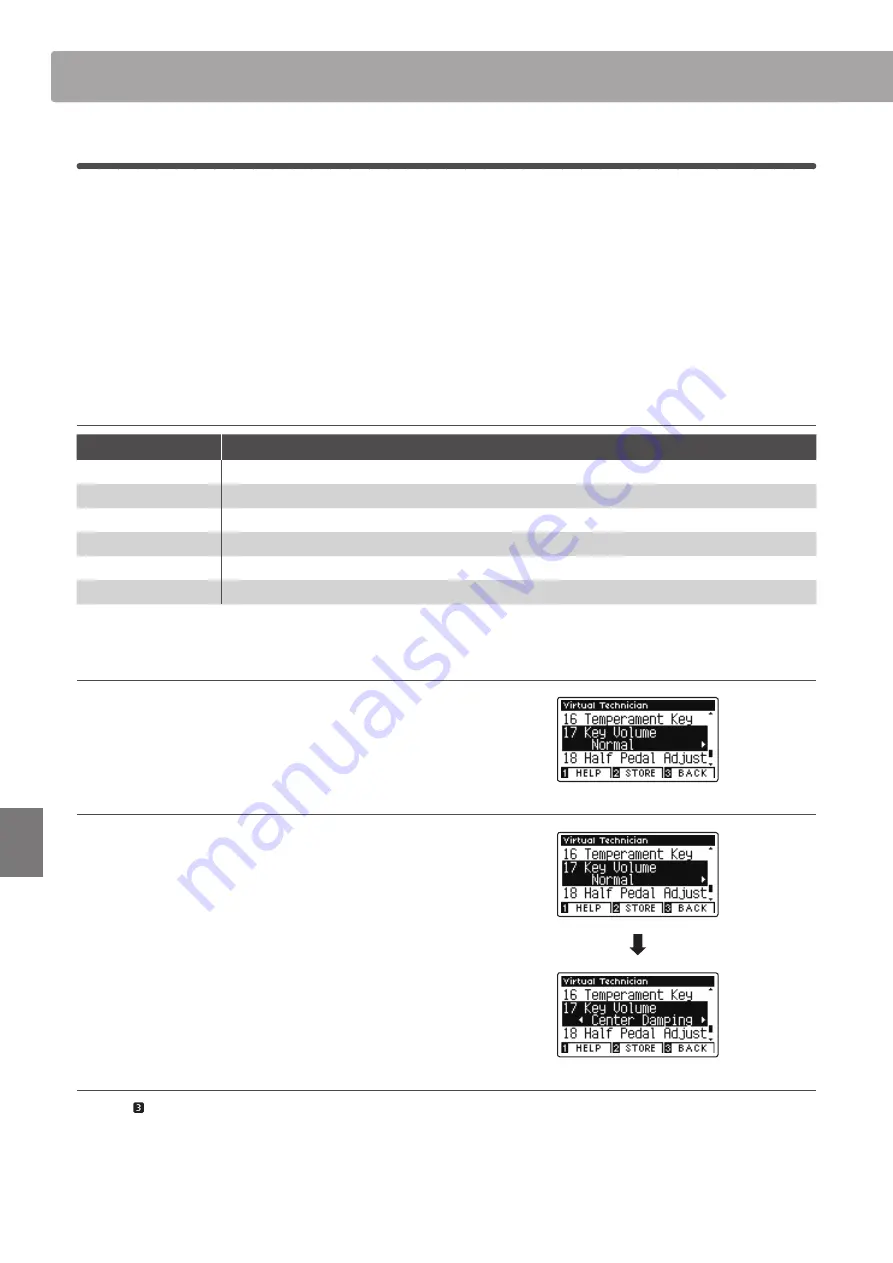
102
Settings
Virtual Technician Settings
17
Key Volume
The Key Volume setting allows the volume of different regions of the keyboard to be subtly reduced. There are four
different damping presets available, with an additional ‘User’ setting allowing players to perform subtle volume
adjustments on each individual key.
While the default ‘Normal’ key volume setting should be appropriate for a broad range of musical genres, it may be
desirable to experiment with different damping presets, or the User setting to attenuate or amplify the volume of
individual keys.
* This Virtual Technician setting will affect all sounds.
Key Volume types
Key Volume
Description
Normal
(default)
An evenly balanced volume throughout the keyboard.
High Damping
Gradually reduces the volume of the keyboard towards the treble region.
Low Damping
Gradually reduces the volume of the keyboard towards the bass region.
High & Low Damping
Gradually reduces the volume of the keyboard in both the treble and bass regions.
Center Damping
Gradually reduces the volume of the keyboard in the central region.
User
A custom keyboard volume, allowing the volume of each key to be individually adjusted.
1. Selecting the Key Volume setting
After entering the Virtual Technician menu (page 80):
Press the
or
buttons to select the Key Volume setting.
2. Changing the Key Volume type
Press the
or
buttons to cycle through the different Key
Volume types.
* To reset the Key Volume setting to the default type, press the
and
buttons simultaneously.
* Any changes made to the Key Volume setting will remain until the
power is turned off.
* Preferred Key Volume settings can be stored to the sound’s memory,
or a Registration memory for convenient recall. Please refer to pages
81 and 33 for more information.
3. Exiting the Key Volume function
Press the FUNCTION button (BACK) to exit the Key Volume
adjustment screen and return to the Functions Menus screen.
















































