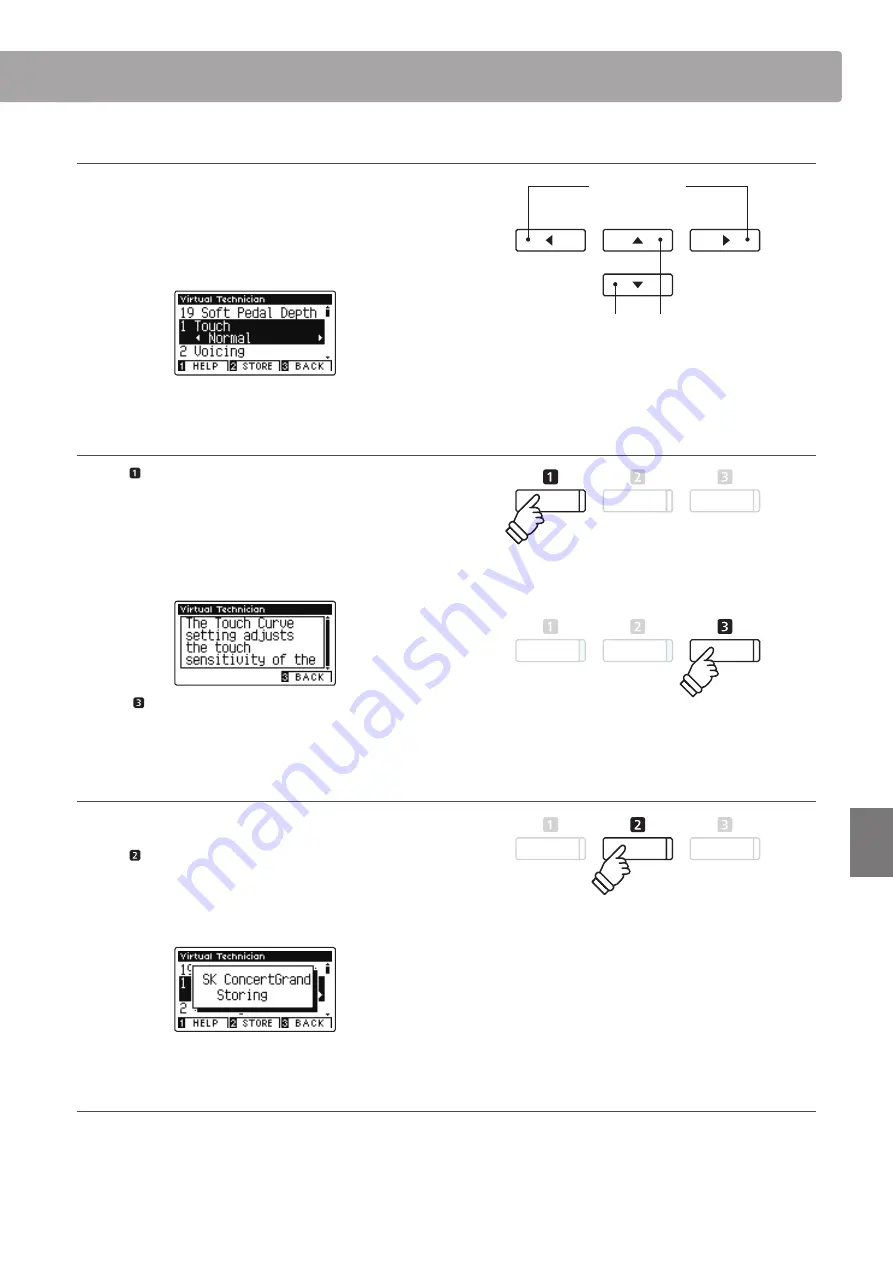
81
Settings
Virtual Technician Settings
Selecting and adjusting the desired setting
After entering the Virtual Technician menu:
Press the
or
buttons to move the selection cursor over the
desired setting.
Press the
or
buttons to adjust the selected setting.
Showing the Virtual Technician Help screen
Press the FUNCTION button (HELP).
A brief explanation about the currently selected Virtual
Technician parameter will be shown in the LCD display.
Press the
or
buttons to scroll through the explanation if
necessary.
Press the FUNCTION button (BACK) to return to the Virtual
Technician menu.
Storing the Virtual Technician setting to the selected sound
After adjusting a Virtual Technician parameter:
Press the FUNCTION button (STORE).
The adjusted Virtual Technician parameter setting will be used
as the default setting for the currently selected sound, and a
confirmation message will briefly be shown in the LCD display.
About Stored Virtual Technician settings
As mentioned above, the Virtual Technician settings are adjusted and stored independently for each sound. This allows different
Virtual Technician adjustments to be made for each piano voice. For example, it may be desirable to voice the SK Concert Grand piano
a little brighter than the EX Concert Grand piano, or increase the Damper, String, and Cabinet Resonances of the Upright Piano while
leaving the Standard Grand unchanged.
* Virtual Technician settings are adjusted and stored independently for
each sound variation.
* Only values for the currently selected Virtual Technician setting
will be stored. In order to store all of the Virtual Technician settings
simultaneously, it is recommended to use a Registration memory
(page 32) or the Startup Setting memory (page 77).
buttons:
Move selection cursor.
buttons:
Adjust selected setting.
* To reset the current Virtual Technician setting to the default value,
press the
and
buttons simultaneously.
















































