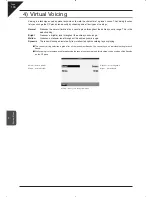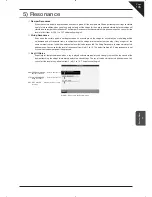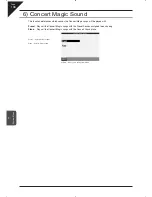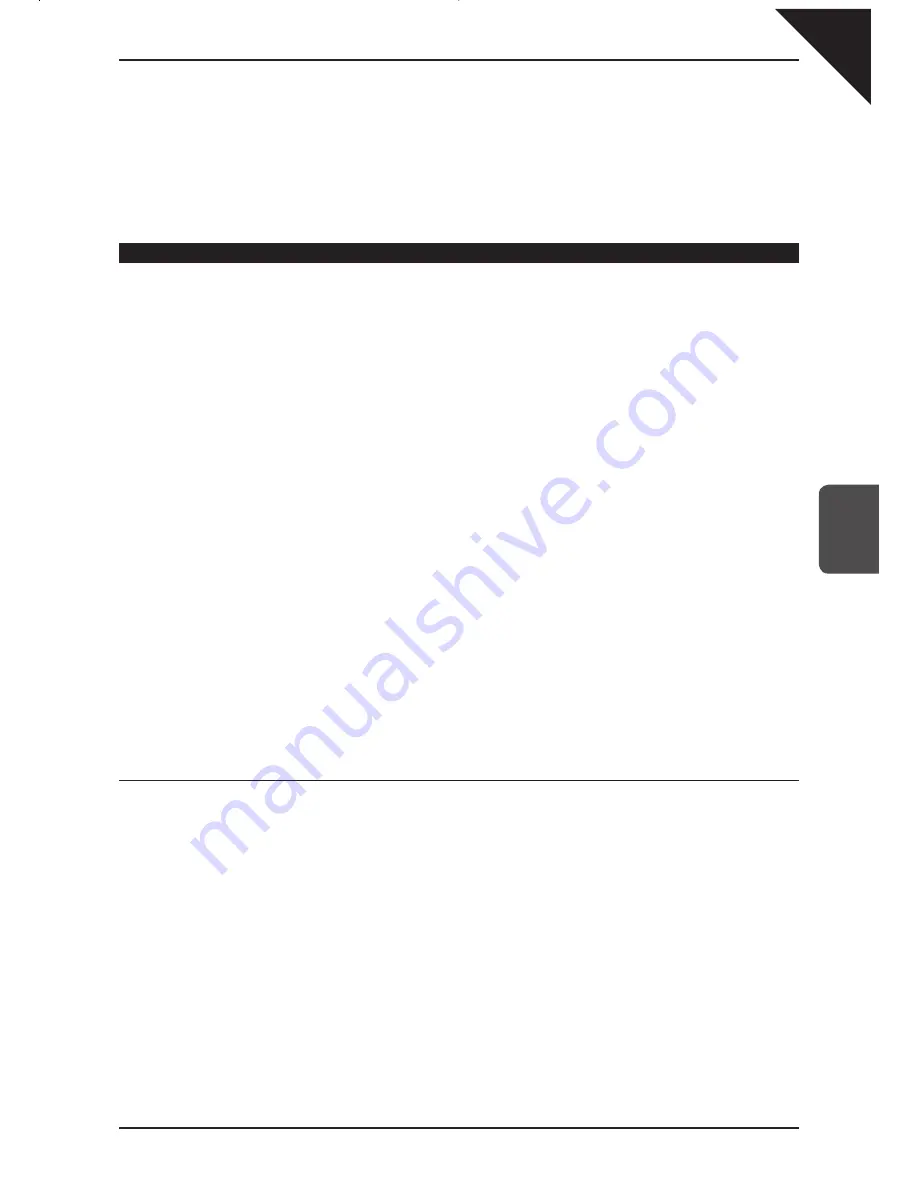
Page
91
5
Using a Style
Step 4
Touch the screen to select the different effect settings, then use the Dial to change their values.
Step 5
When you are finished, touch the SAVE button to save your settings.
Touching the SAVE button will save all changes made in the Preset Effect Settings menu. If you exit the Preset Effect
Settings menu without saving your changes, the settings will remain unchanged.
Making a User Sound
There are two steps to making a User Sound: Editing the effect settings - as described in the previous section -
and editing the sound’s character. You can adjust seven parameters of the sound character: Vibrato Depth, Vibrato
Delay, Brightness, Attack, Decay, Sustain, and Release.
Vibrato Depth
controls the depth of the Vibrato effect. Positive values produce a deeper Vibrato. Negative values
produce a shallower Vibrato. The actual speed of the vibrato is preset for each sound.
Vibrato Delay
determines how soon the vibrato effect will start after you press a key. Positive values produce a
longer delay time before the vibrato effect starts. Negative values produce a shorter delay time before the vibrato
effect starts. When this parameter is set to 0 the vibrato effect starts as soon as you press a key.
Brightness
controls the Strength of the high frequencies. Higher values produce a brighter sound, lower values
produce a darker sound.
Attack
determines how quickly a sound reaches its maximum volume after you press a key. Positive values
produce a slower attack that is more gradual and smooth, while negative values produce a faster attack that is
more percussive in nature.
Decay
determines how quickly the volume of the sound decreases after it reaches it maximum volume while the
key is still held down. Positive values produce a slower decay, while negative values produce a faster decay.
Sustain
determines the volume level of the sound after the decay portion of the sound is complete. Positive values
produce a louder volume, while negative values produce a softer volume.
Release
determines how long it takes for the sound to fade away to silence after you release the key. Positive
values produce a slower fade, while negative values produce a faster fade.
Note:
For some sounds, changing the values for these parameters may have no effect. Each sound has a pre-programmed
setting for each of these parameters. When you change the values you are increasing or decreasing the value from the
pre-programmed setting. If the setting for a certain sound parameter is 0 for example, then changing the value will have
no effect.
¡
To make a User Sound:
Step 1
Select the sound you want to edit, then touch the SOUND EDIT button.
The LCD screen will display the Sound Edit Menu.
Step 2
In the Sound Edit menu, select Make User Sound.
The User Sound Settings screen will be displayed.
Step 3
You can edit the settings for Vibrato, Delay Vibrato time, Brightness, Attack, Decay, Sustain and Release.
Summary of Contents for Concert Performer CP139
Page 1: ...1 OVERVIEW OF CONTROLS 2 SOUNDS 3 STYLES 4 RECORDER 5 USB USAGE Quick Start Guide ...
Page 2: ......
Page 38: ...Page 38 USER NOTES ...
Page 39: ...Page 39 ...
Page 42: ...All descriptions and specifications in this manual are subject to change without notice ...
Page 217: ...Page 177 11 Appendices User Notes ...
Page 218: ......
Page 219: ......