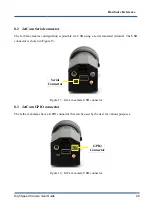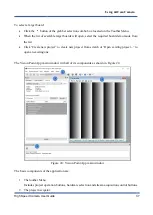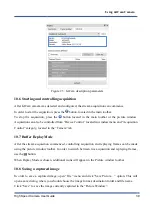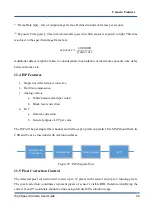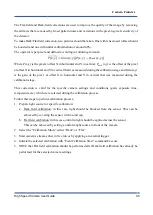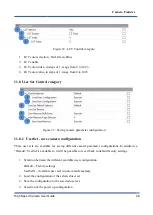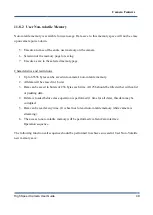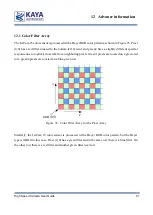High Speed Camera User Guide
38
Allows configuring and controlling the camera via standard Gen<i>Cam interface.
a.
A Description tab, used to specify the project name and description.
b.
A Frame Grabber tab, describing FG related information and configurations, e.g. I/O
control and hardware information. These are controlled using Gen<i>Cam interface.
c.
A Camera tab enables configuring the camera Gen<i>Cam parameters listed in the
camera XML file. An external XML file may be loaded in the absence of a native one
from the camera.
3.
The acquisition picture window:
Displays the last frame that has been grabbed. Information on frame rate and image format
can be found at the bottom of the picture window.
4.
The system messages window:
Displays general, runtime informational and error messages regarding the state of stream
grabbing and changes to various components. If not needed, the message window can be
hidden/shown via View tab of the Vision Point App menu bar.
10.5
Detecting the JetCam camera
After a Frame Grabber was chosen, use the
Toolbar Menu button, or click “Detect cameras” in the
“Grabber Control” menu, to initiate a camera scan.
To successfully connect a camera to the Frame Grabber, the FG links should be first scanned to detect
the connected cameras. A successful camera detection will display JetCam camera parameters in the
“Cameras” tab, showing camera vendor, model, resolution and format, as shown in Figure 25.
Using JetCam Camera