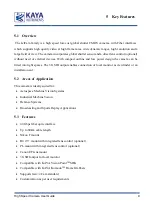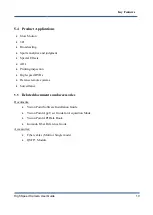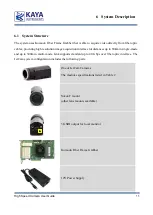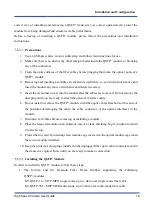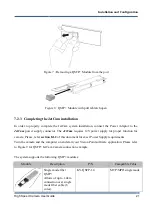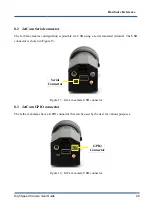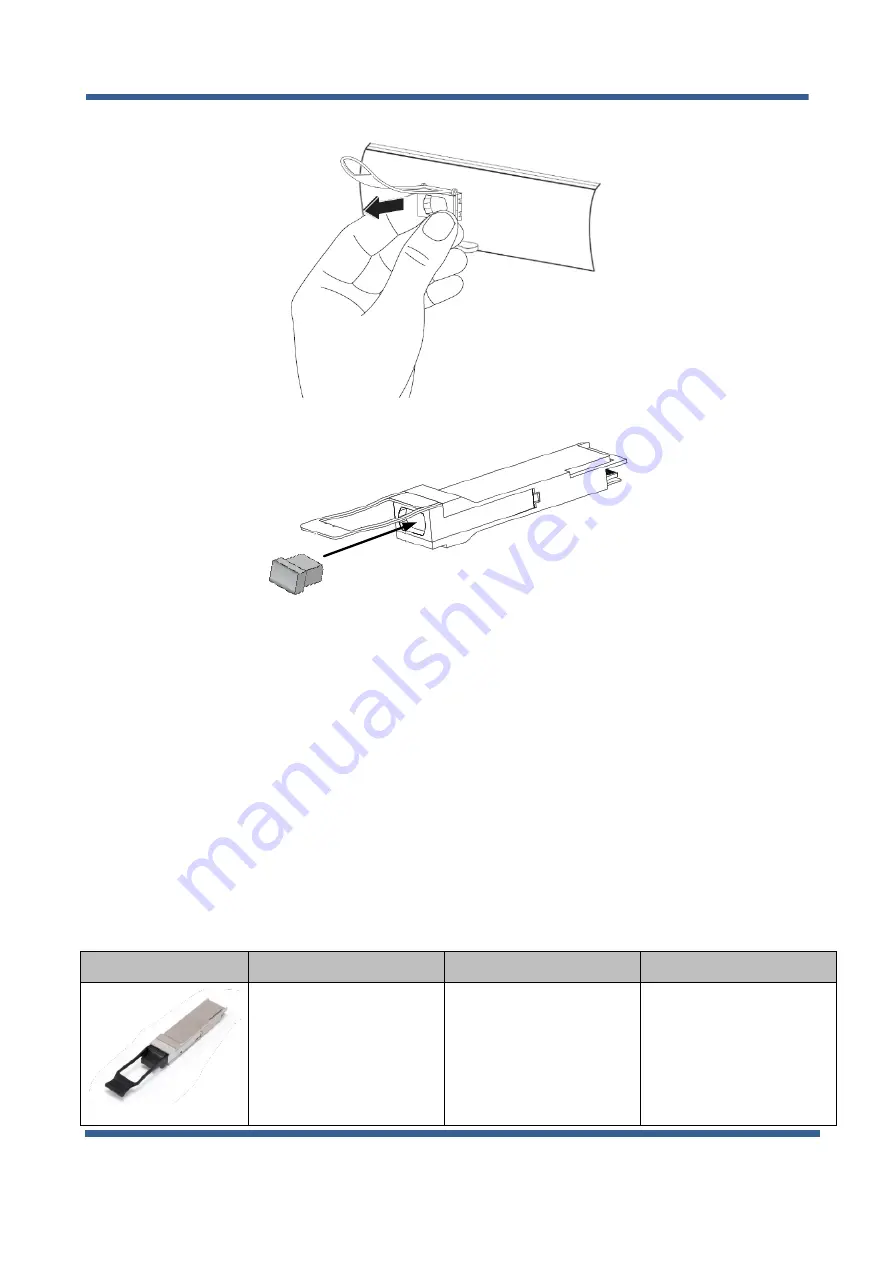
High Speed Camera User Guide
21
Figure 7 : Removing a QSFP+ Module from the port
Figure 8 : QSFP+ Module with pull tab latch open
7.2.3
Completing the JetCam installation
In order to properly complete the JetCam system installation, connect the Power Adaptor to the
JetCam
power supply connector. The
JetCam
requires 12V power supply for proper function for
camera. Please, refer
section 8.1.2
of this document for exact Power Supply requirements.
Turn the camera and the computer on and start your Vision Point software application. Please refer
to Figure 9 for QSFP+ JetCam Camera connection example.
The system supports the following QSFP+ modules:
Module
Description
P/N
Compatible Cable
Single mode fiber
QSFP+
Allows of up to 1.4km
connection over single
mode fiber cable (8
cores)
KY-QSFP-1.4
MTP/MPO single mode
Installation and Configurations