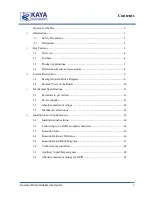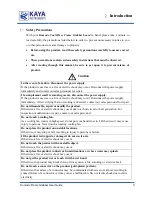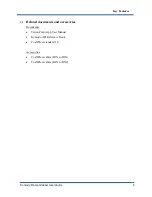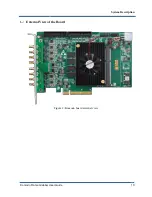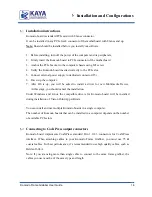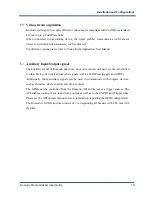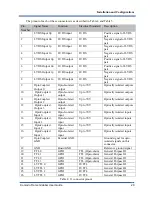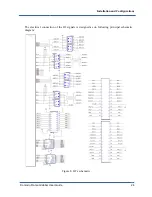Komodo Frame Grabber User Guide
14
Installation instructions
Komodo board is standard PCIe card with 8 lanes connector.
It can be installed in any PCIe Gen3 connector of the motherboard with 8 lanes and up.
Note:
Board should be installed before you install your software.
1.
Before installing, turn off the power of the computer and its peripherals.
2.
Firmly insert the Komodo board to PCIe connector of the motherboard.
3.
Anchor the PCIe bracket to the computer chassis using M3 screw.
4.
Verify the Komodo board inserted correctly to the PCIe slot.
5.
Connect external power supply to dedicated connector (J5)
6.
Power up the computer.
7.
After OS is up, you will be asked to install a driver for new Multimedia Device.
At this stage, you should cancel the installation.
Under Windows and Linux the compatible drivers for Komodo board will be installed
during installation of Vision Point App software.
You can install and use multiple Komodo boards in a single computer.
The number of Komodo boards that can be installed in a computer depends on the number
of available PCIe slots.
Connecting to CoaXPress output connectors
Komodo board implements CoaXPress standard Din 1.0/2.3 connectors for CoaXPress
interface. When attaching cables to your Komodo Frame Grabber, you must use 75 Ω
coaxial cables. For best performance, it’s recommended to use high quality cables, such as
Belden 1694A.
Note: If you are using more than single cable to connect to the same frame grabber, the
cables you use must be of the same type and length.
Installation and Configurations