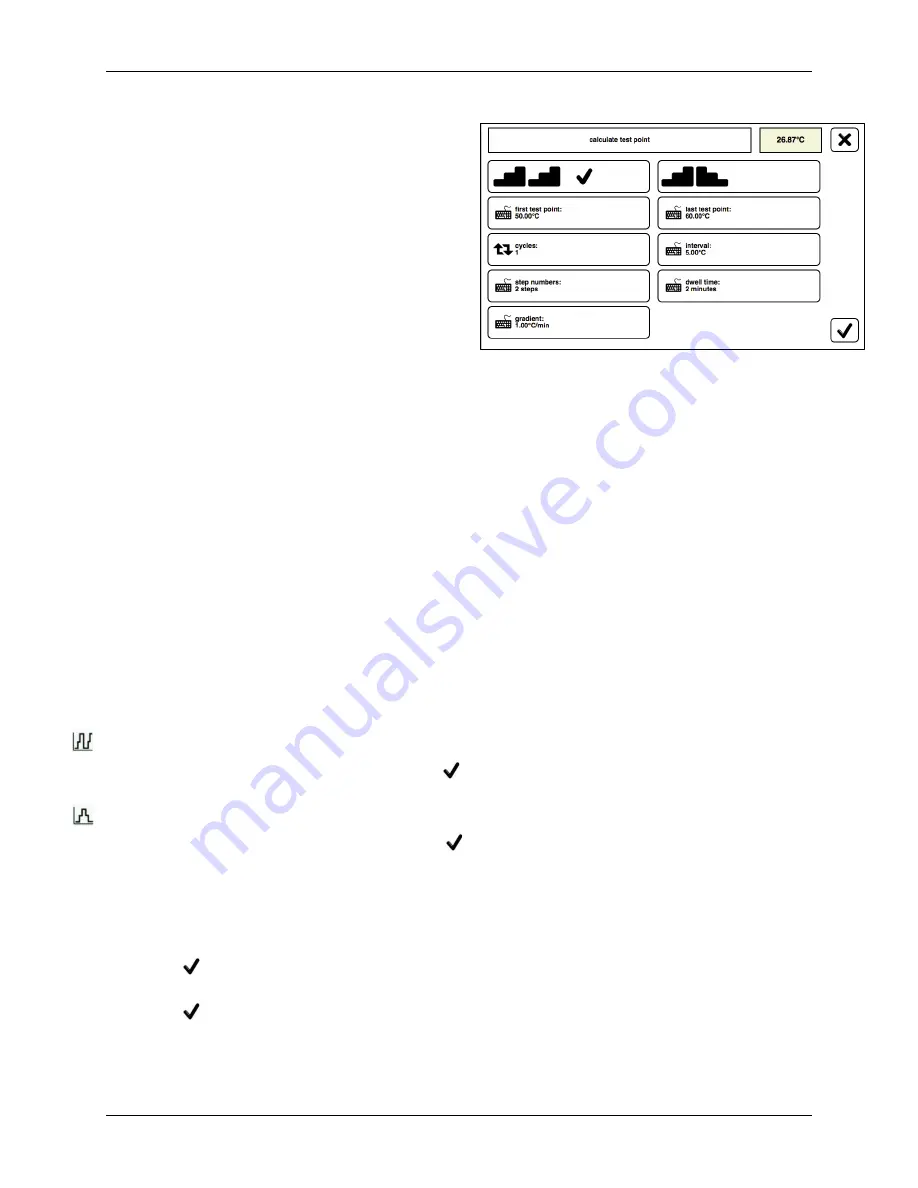
Chapter 6. Standalone Manual Mode
32
Kaye HTR-420 User Manual
Define Test Points:
To do so, tap on the parameter fields (i.e.,
first test point
or last test point
), input the
new values and confirm the input.
When the new values are adopted,
the interval is calculated afresh, and
you are returned to the previous
window.
Set Interval:
For fixed intervals, tap on the parameter
field
Interval
, input the desired step width
and confirm the input.
When the new interval is adopted, the number of steps is calculated. If necessary, the last
test point is also adjusted to match, and you are returned to the previous window.
Set Cycles:
You can set the number of cycles here. For every cycle, the test points in the selection list are
approached successively.
Tap on the parameter field to change the number of cycles.
Input the desired number in the input window and confirm the input.
When the new values are adopted, you are then returned to the previous window.
Set Steps:
Tap on the parameter field
Number of Steps
to change the number of steps.
Input the desired number and confirm the input.
The number of steps is adopted, the interval is calculated afresh.
Set Dwell Time:
Tap on the parameter field
Dwell Time
, input the new values and confirm the input.
When the new value is adopted, you are then returned to the previous window.
One-Sided Step Selection:
Activate the parameter field by tapping if the test points are to be approached in
succession from the first to the last test point.
Two-Sided Step Selection:
Activate this parameter field by tapping if the test points are to be approached in
succession from the first to the last back to the first test point.
Select Gradient:
Tap on the parameter field
Gradient
, input the new values and confirm the input.
The new value is adopted, you are then returned to the previous window.
At the completion of configuration of the test task, continue to tap the check mark icon
thru all screens until you return to the
select test task
screen.
To load, select desired test task and tap the check mark icon. The test task loads, and
the screen returns to the
Standalone
main screen with the name of the selected test task.










































