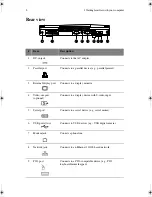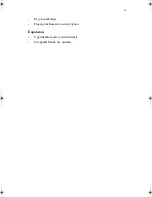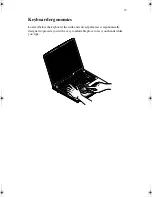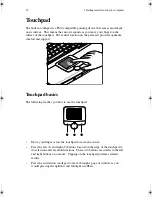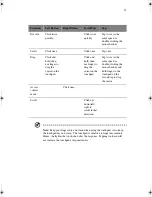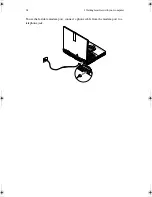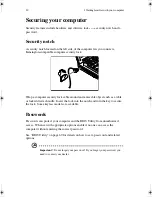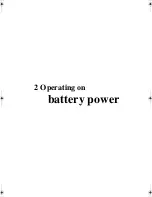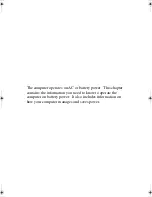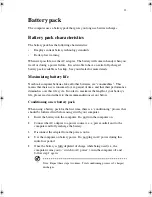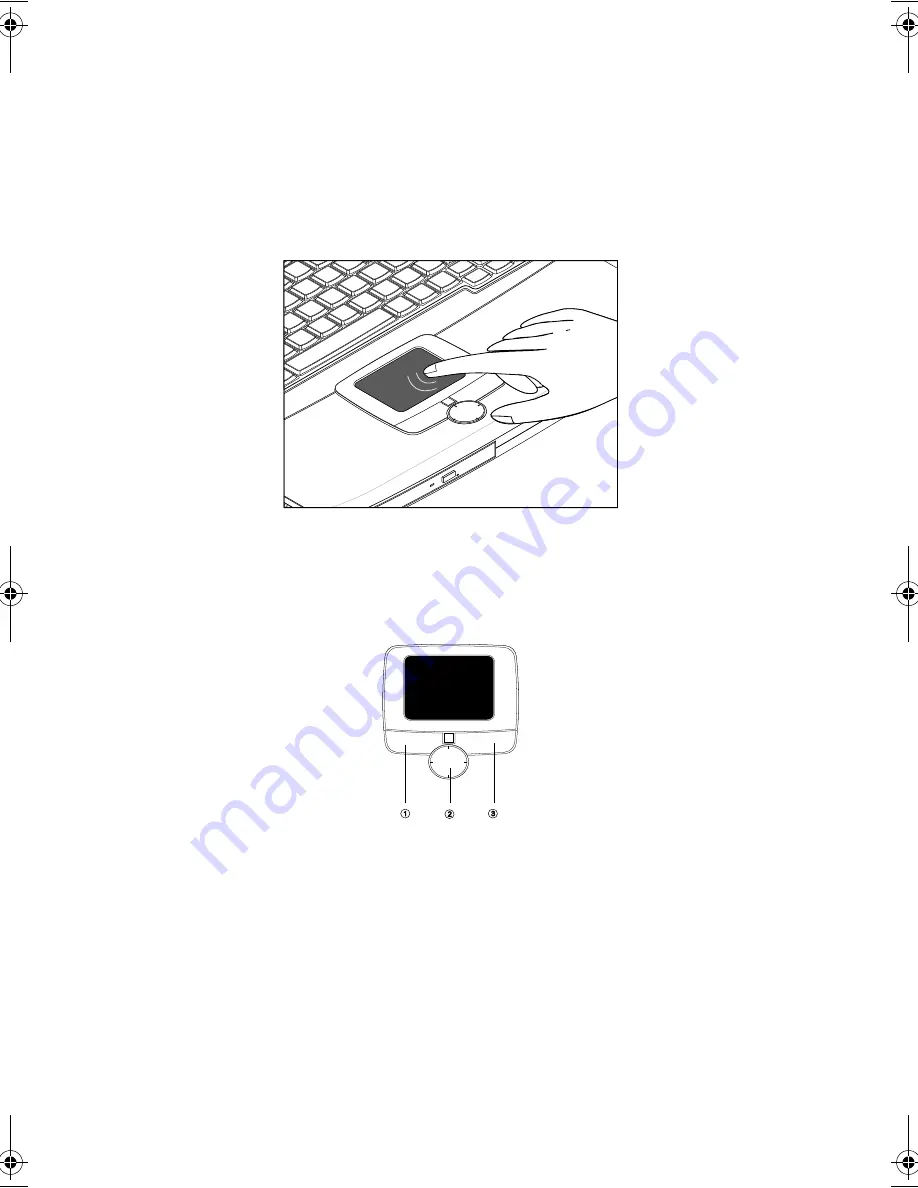
1 Getting familiar with your computer
20
Touchpad
The built-in touchpad is a PS/2-compatible pointing device that senses movement
on its surface. This means the cursor responds as you move your finger on the
surface of the touchpad. The central location on the palm rest provides optimum
comfort and support.
Touchpad basics
The following teaches you how to use the touchpad:
•
Move your finger across the touchpad to move the cursor.
•
Press the left (1) and right (2) buttons located on the edge of the touchpad to
do selection and execution functions. These two buttons are similar to the left
and right buttons on a mouse. Tapping on the touchpad produces similar
results.
•
Press the 4-direction scroll pad to move through a page or window as you
would pressing the up/down and left/right scrollbars.
H3H2.book Page 20 Wednesday, April 3, 2002 3:45 PM
Summary of Contents for A1100
Page 1: ...Notebook computer User s guide...
Page 10: ...x...
Page 11: ...1 Getting familiar with your computer...
Page 41: ...2 Operating on battery power...
Page 49: ...3 Peripherals and options...
Page 67: ...4 Moving with your computer...
Page 75: ...5 Software...
Page 76: ...This chapter discusses the important system utilities bundled with your computer...
Page 88: ...5 Software 78...
Page 89: ...6 Troubleshooting...
Page 97: ...Appendix A Specifications...
Page 98: ...This appendix lists the general specifications of your computer...
Page 102: ...Appendix A Specifications 92...
Page 103: ...Appendix B Notices...
Page 104: ...This appendix lists the general notices for your computer...
Page 110: ...Appendix B Notices 100...
Page 114: ...104...