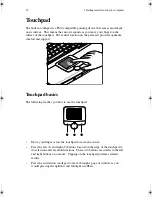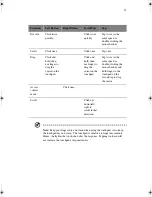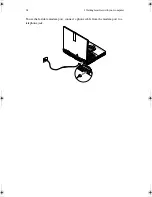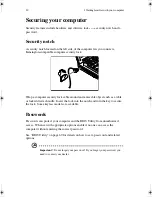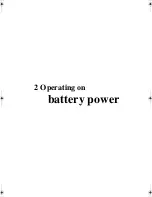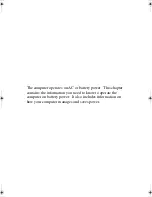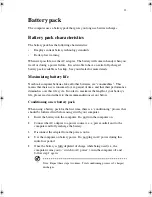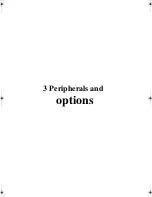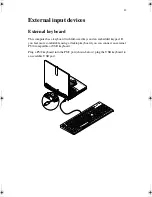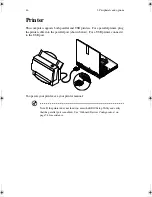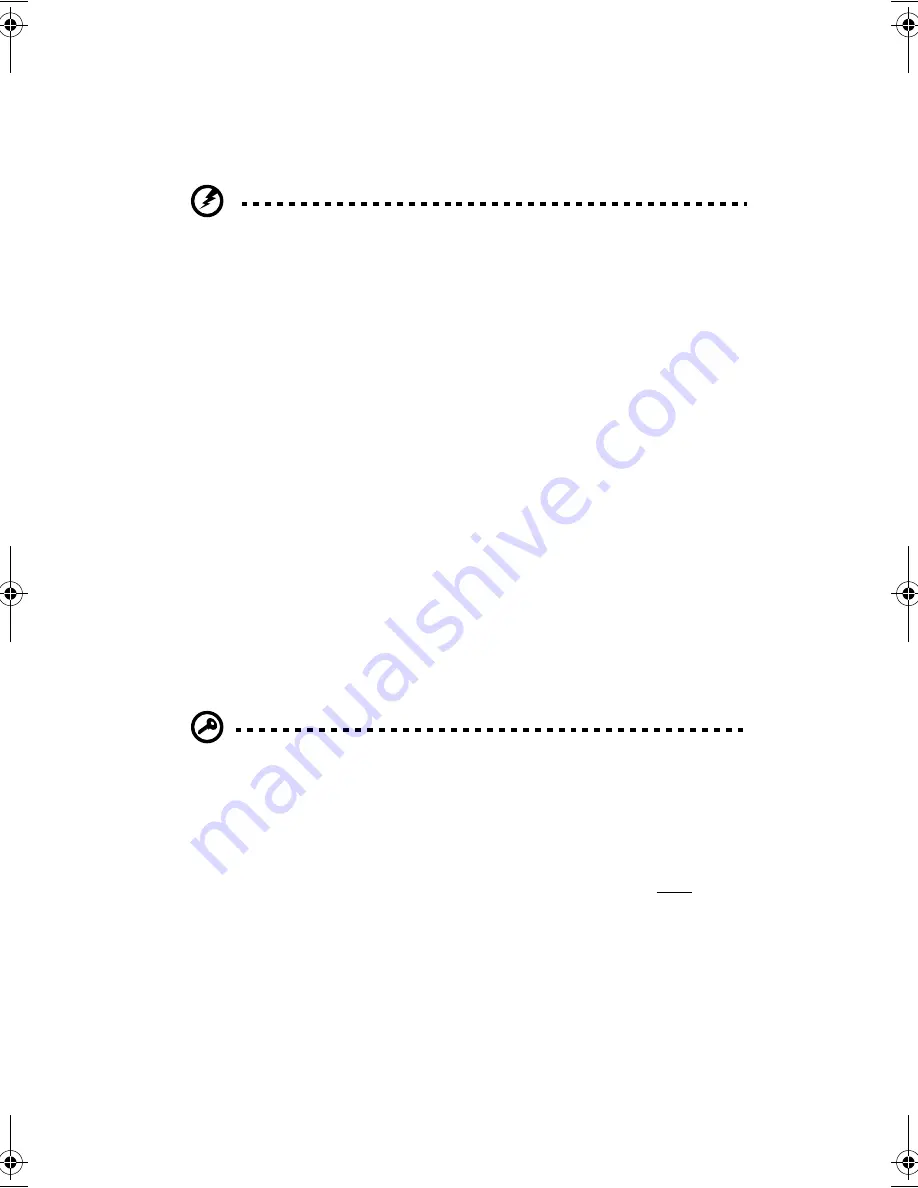
2 Operating on battery power
34
Use this process with a new battery or with a battery that's been stored without
being used for a long time. If the computer is to be stored for more than two weeks,
we suggest you remove the battery pack.
Warning! Do not expose battery packs to temperatures below 0ºC (32ºF)
or above 60ºC (140ºF). This may adversely affect the battery pack.
By following this process you will have conditioned your battery to accept the
maximum charge possible. Failure to follow this procedure will not allow you to
get the longest possible battery charge from your battery and will also shorten the
effective lifespan of your battery.
The useful life span of the battery is adversely affected by the following usage
patterns:
•
Using the computer on constant AC power, while the battery is inserted in the
notebook. If you are to use the computer on AC power constantly, please
remove the battery from the unit after it is fully charged.
•
Not discharging/recharging the battery to its extremes as explained in
"Conditioning a new battery pack" above.
•
Frequency of use (the more you use the battery, the faster it will reach the end
of its effective life cycle). A standard computer battery has a life span of
about 500 charges.
Installing and removing the battery pack
Important! Before removing the battery pack, make sure that you have an
AC adapter connected to the computer; otherwise, turn off the computer.
To install a battery pack:
1
Insert the battery pack into the battery bay, front-end first.
2
Press down on the battery pack until you hear the battery latches click in
place.
H3H2.book Page 34 Wednesday, April 3, 2002 3:45 PM
Summary of Contents for A1100
Page 1: ...Notebook computer User s guide...
Page 10: ...x...
Page 11: ...1 Getting familiar with your computer...
Page 41: ...2 Operating on battery power...
Page 49: ...3 Peripherals and options...
Page 67: ...4 Moving with your computer...
Page 75: ...5 Software...
Page 76: ...This chapter discusses the important system utilities bundled with your computer...
Page 88: ...5 Software 78...
Page 89: ...6 Troubleshooting...
Page 97: ...Appendix A Specifications...
Page 98: ...This appendix lists the general specifications of your computer...
Page 102: ...Appendix A Specifications 92...
Page 103: ...Appendix B Notices...
Page 104: ...This appendix lists the general notices for your computer...
Page 110: ...Appendix B Notices 100...
Page 114: ...104...