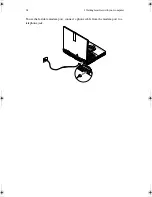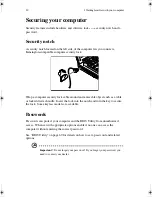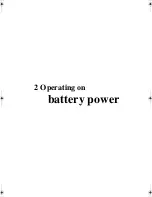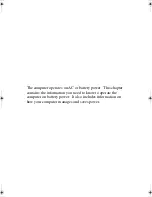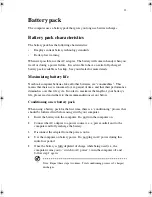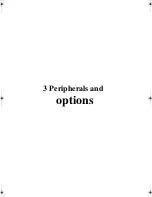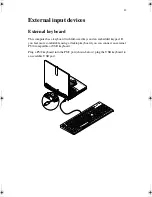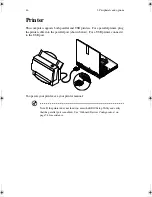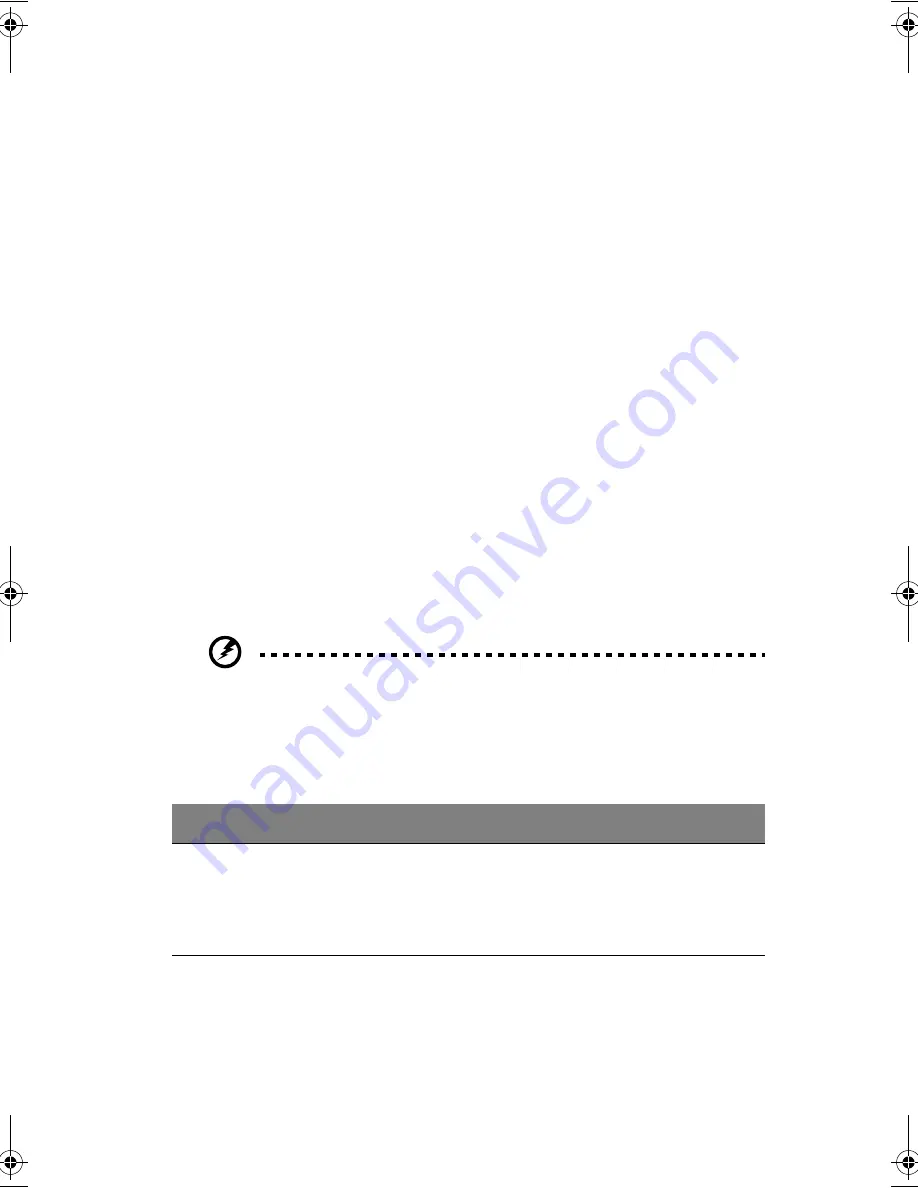
37
self-discharge effect. The charge-in-use function also charges the battery
pack.
•
Disable the parallel port if no devices are connected to this port. You can do
this through the BIOS Setup Utility. See “Onboard Devices Configuration”
on page 74.
•
Eject the PC Card from the slot when it is not in use, since the PC Card draws
extra power. See “Ejecting a card” on page 49.
•
Store the battery pack in a cool, dry place. The recommended storage
temperature for battery packs ranges from 10 to 30 degrees Celsius. The
higher the storage temperature, the faster the battery pack self-discharges.
•
The batteries can be recharged about 400 times when used as directed.
Excessive recharging decreases battery life.
•
Take care of your battery pack and AC adapter. See “Taking care of your
computer” on page v of the preface.
Battery-low warning
You never have to worry about battery power as long as you are using the AC
adapter. However, when you operate the computer on battery power, pay attention
to the Windows battery meter and the Power status indicator below the display
screen.
Warning! Connect the AC adapter to the computer as soon as possible.
Data is lost when computer power is cut off during Standby mode.
The following table shows the recommended course of action to take when you
encounter a battery-low condition.
Situation
Recommended Action
AC adapter and
power outlet
available
1. Connect the AC adapter to the computer.
2. Save all necessary files.
3. Resume work.
Power off the computer if you wish to recharge the battery rapidly.
H3H2.book Page 37 Wednesday, April 3, 2002 3:45 PM
Summary of Contents for A1100
Page 1: ...Notebook computer User s guide...
Page 10: ...x...
Page 11: ...1 Getting familiar with your computer...
Page 41: ...2 Operating on battery power...
Page 49: ...3 Peripherals and options...
Page 67: ...4 Moving with your computer...
Page 75: ...5 Software...
Page 76: ...This chapter discusses the important system utilities bundled with your computer...
Page 88: ...5 Software 78...
Page 89: ...6 Troubleshooting...
Page 97: ...Appendix A Specifications...
Page 98: ...This appendix lists the general specifications of your computer...
Page 102: ...Appendix A Specifications 92...
Page 103: ...Appendix B Notices...
Page 104: ...This appendix lists the general notices for your computer...
Page 110: ...Appendix B Notices 100...
Page 114: ...104...