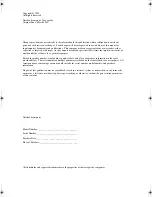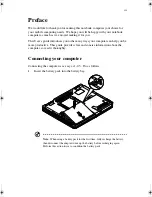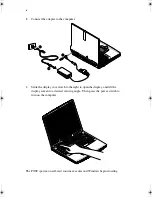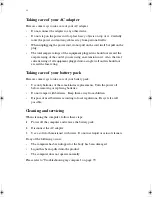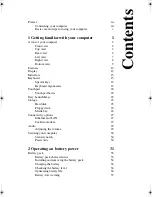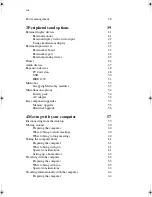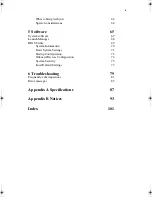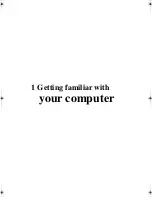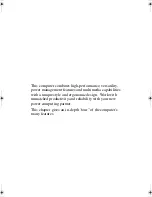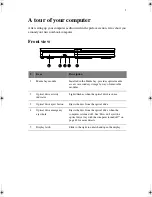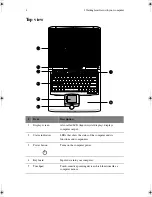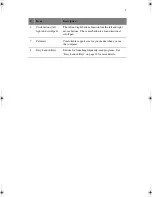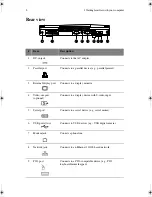v
Basic care and tips for using your computer
Turning your computer on and off
To turn on the computer, open the display cover, and press the power switch above
the keyboard.
To turn the power off, do any of the following:
•
Use the Windows shutdown command
Click on
Start
, and select the
Shut Down
or
Turn Off
command.
•
Use the power switch
If you set the power switch to “Shut down”, you can use this button to turn off
the computer. See Windows help for details.
Note:
If you cannot power off the computer normally, press and hold the
power switch for more than four seconds to shut down the computer. If you
turn off the computer and want to turn it on again, wait at least two seconds
before powering up.
Taking care of your computer
Your computer will serve you well if you take care of it.
•
Do not expose the computer to direct sunlight. Do not place it near sources of
heat, such as a radiator.
•
Do not expose the computer to temperatures below 0°C (32°F) or above 50°C
(122°F).
•
Do not subject the computer to magnetic fields.
•
Do not expose the computer to rain or moisture.
•
Do not spill water or any liquid on the computer.
•
Do not subject the computer to heavy shock and vibration.
•
Do not expose the computer to dust and dirt.
•
Never place objects on top of the computer to avoid damaging the computer.
•
Do not slam the computer display when you close it.
•
Never place the computer on uneven surfaces.
H3H2.book Page v Wednesday, April 3, 2002 3:45 PM
Summary of Contents for A1100
Page 1: ...Notebook computer User s guide...
Page 10: ...x...
Page 11: ...1 Getting familiar with your computer...
Page 41: ...2 Operating on battery power...
Page 49: ...3 Peripherals and options...
Page 67: ...4 Moving with your computer...
Page 75: ...5 Software...
Page 76: ...This chapter discusses the important system utilities bundled with your computer...
Page 88: ...5 Software 78...
Page 89: ...6 Troubleshooting...
Page 97: ...Appendix A Specifications...
Page 98: ...This appendix lists the general specifications of your computer...
Page 102: ...Appendix A Specifications 92...
Page 103: ...Appendix B Notices...
Page 104: ...This appendix lists the general notices for your computer...
Page 110: ...Appendix B Notices 100...
Page 114: ...104...