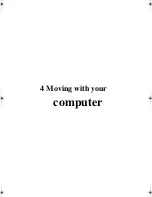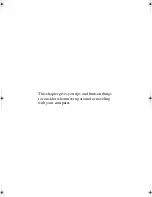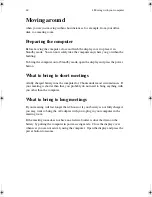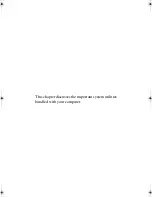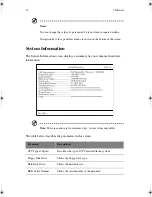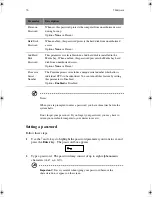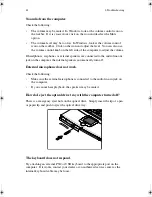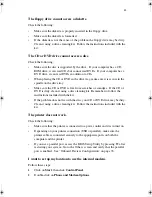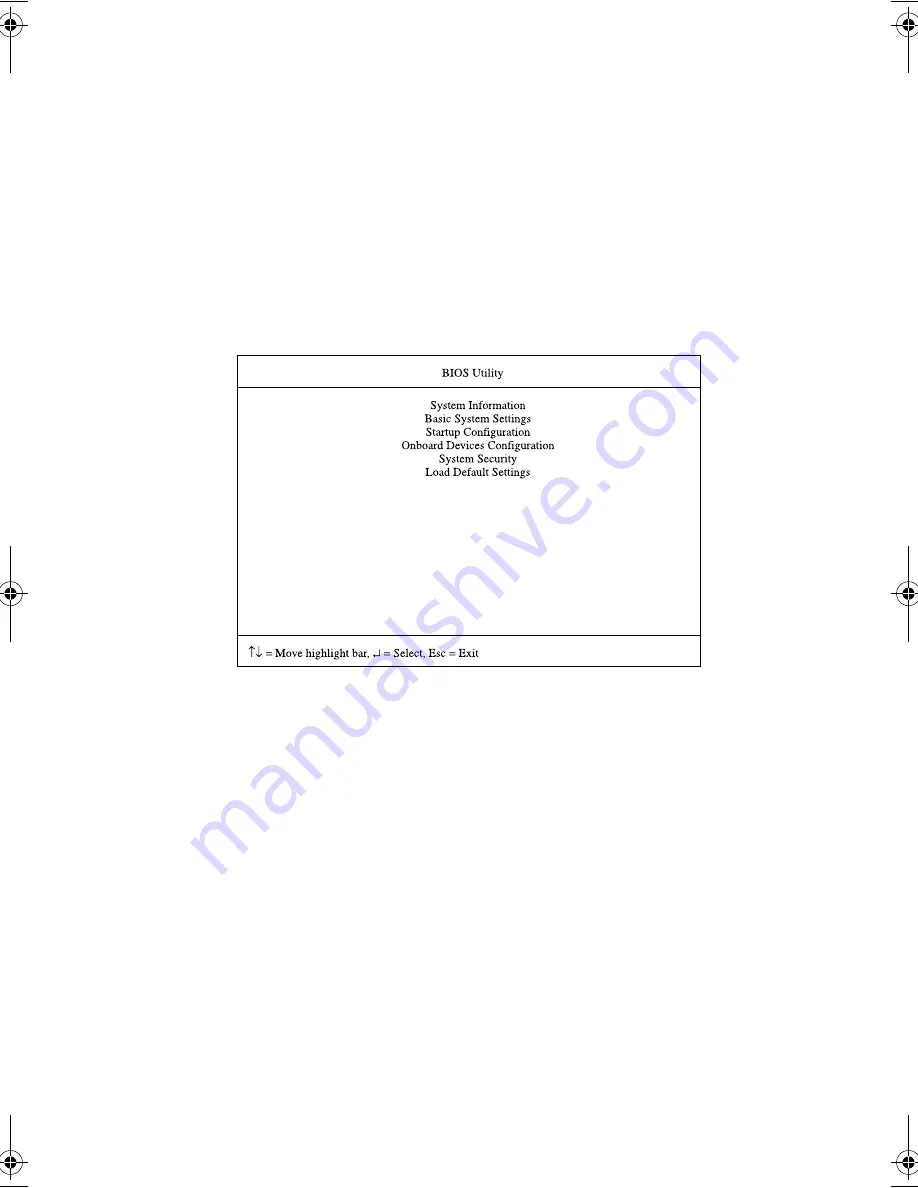
69
BIOS Utility
The BIOS Utility is a hardware configuration program built into your computer’s
BIOS (basic input/ouput system).
Your computer is already properly configured and optimized, and you do not need
to run this utility. However, if you encounter configuration problems, you may
need to run it. Please also refer to Chapter 6, Troubleshooting when a problem
arises.
To activate the BIOS Utility, press
F2
during POST.
Navigating the BIOS Utility
There are six menu options: System Information, Basic System Settings, Startup
Configuration, Onboard Devices Configuration, System Security and Load Default
Settings.
To enter a menu, highlight the item using the cursor up/down keys (
↑↓
) keys; then
press
Enter
.
While in a menu, follow these instructions:
•
Press the cursor up/down keys (
↑↓
) to move between parameters.
•
Press the cursor left/right keys (
← →
) to change the value of a parameter.
•
Press
Esc
while you are in any of the menu options to return to the main
menu.
H3H2.book Page 69 Wednesday, April 3, 2002 3:45 PM
Summary of Contents for A1100
Page 1: ...Notebook computer User s guide...
Page 10: ...x...
Page 11: ...1 Getting familiar with your computer...
Page 41: ...2 Operating on battery power...
Page 49: ...3 Peripherals and options...
Page 67: ...4 Moving with your computer...
Page 75: ...5 Software...
Page 76: ...This chapter discusses the important system utilities bundled with your computer...
Page 88: ...5 Software 78...
Page 89: ...6 Troubleshooting...
Page 97: ...Appendix A Specifications...
Page 98: ...This appendix lists the general specifications of your computer...
Page 102: ...Appendix A Specifications 92...
Page 103: ...Appendix B Notices...
Page 104: ...This appendix lists the general notices for your computer...
Page 110: ...Appendix B Notices 100...
Page 114: ...104...