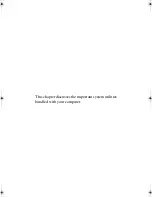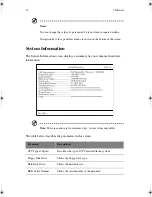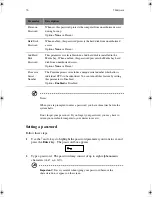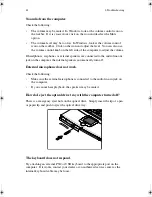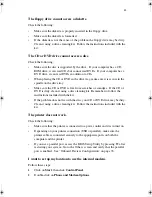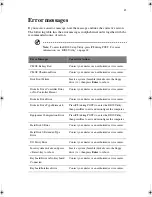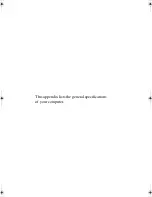77
3
Press Enter. The retype password box appears.
4
Retype the password to verify your first entry and press
Enter
.
After setting the password, the computer automatically sets the chosen
password parameter to
Present
.
5
Press
Esc
to return to the main menu.
6
Press
Esc
. The following dialog box appears.
7
Select
Yes
and press
Enter
to save the password and exit the BIOS Utility.
Removing a password
To remove a password, use the
↑
and
↓
keys to highlight the password parameter
you want to remove, then press
← →
key to select
None
.
Changing a password
To change a password, first remove the password (see page 77), then set a new
password (see page 76).
Load Default Settings
When you select this menu item, the following dialog box displays:
To load factory-default settings for all the parameters, select
Yes
and press
Enter
.
Otherwise, select
No
and press
Enter
.
H3H2.book Page 77 Wednesday, April 3, 2002 3:45 PM
Summary of Contents for A1100
Page 1: ...Notebook computer User s guide...
Page 10: ...x...
Page 11: ...1 Getting familiar with your computer...
Page 41: ...2 Operating on battery power...
Page 49: ...3 Peripherals and options...
Page 67: ...4 Moving with your computer...
Page 75: ...5 Software...
Page 76: ...This chapter discusses the important system utilities bundled with your computer...
Page 88: ...5 Software 78...
Page 89: ...6 Troubleshooting...
Page 97: ...Appendix A Specifications...
Page 98: ...This appendix lists the general specifications of your computer...
Page 102: ...Appendix A Specifications 92...
Page 103: ...Appendix B Notices...
Page 104: ...This appendix lists the general notices for your computer...
Page 110: ...Appendix B Notices 100...
Page 114: ...104...