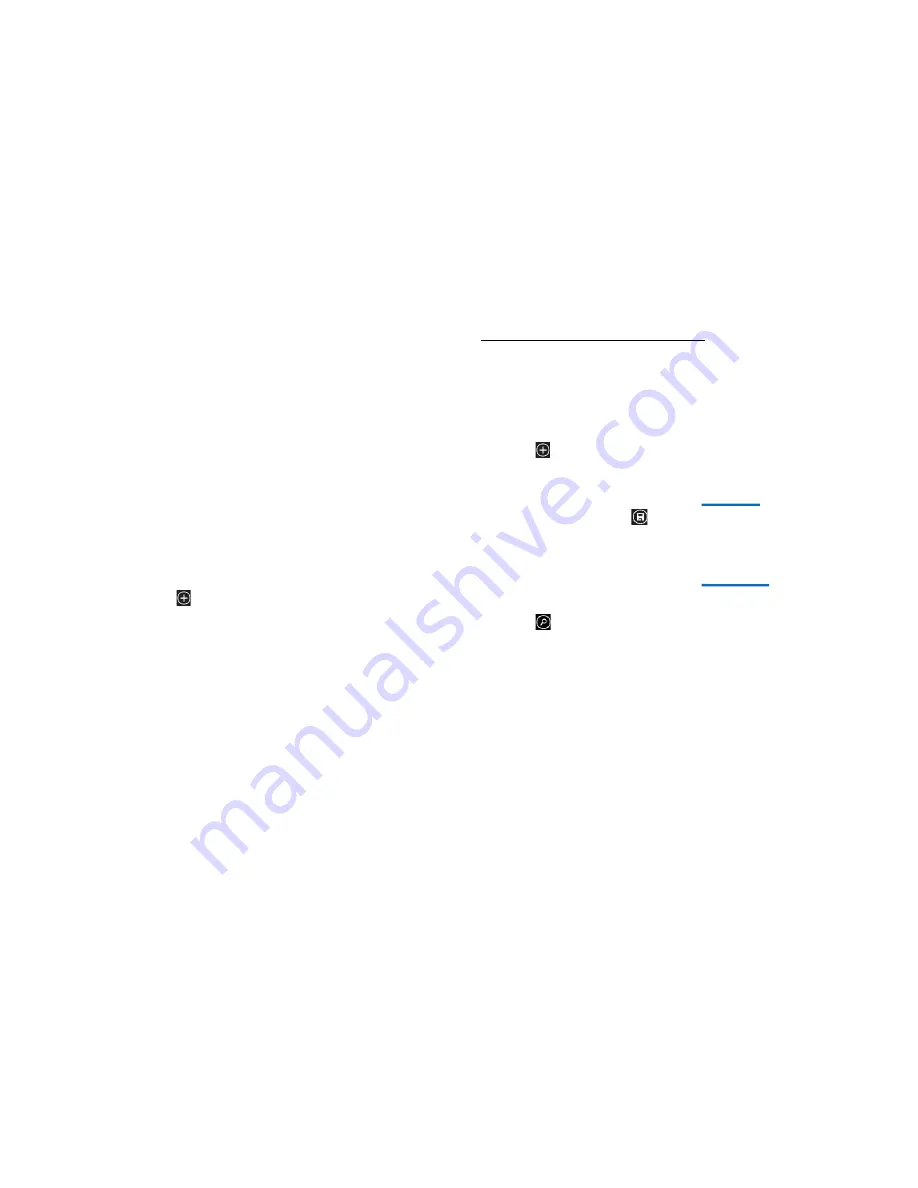
25
• Delete message threads
1. From your Menu screen, touch
Messaging
icon or find it:
Application menu > Messaging – SIM1
or
Messaging – SIM2
.
2. Touch and hold the message thread.
3. Select the conversations you want to delete.
4. Touch
Delete
in the menu that pops up.
• Forward a message
1. From your Menu screen, touch
Messaging
icon or find it:
Application menu > Messaging – SIM1
or
Messaging – SIM2
.
2. Touch the conversation containing the message you want to forward.
3. Touch and hold the message you want to forward.
4. Touch
Forward
in the menu that opens.
5. Add recipient(s), touch
, then find and mark the contact name. To
add more than one contact, mark the contact name for the desired
recipients. You can also enter the recipient’s phone number manually.
6. Then to send the message.
• Messaging settings
1. From your Menu screen, touch
Messaging
icon or find it:
Application menu > Messaging – SIM1
or
Messaging – SIM2
.
2. Press
More
, select
Settings
in the menu that opens.
3. You can change messages settings.
26
People
Find it: Application menu > People
The People application offers you to store and manage all your people.
• Add a people
1. From your Home screen, touch
People
icon or find it:
Application
menu > People
.
2. Touch
.
3. Select storage path to which you want to add this new people.
4. Enter the information for the people.
5. After you finish, touch
.
• Search a people
1. From your Home screen, touch
People
icon or find it:
Application
menu > People
.
2. Touch
.
3. Input the first character of the name you are searching for in the
cursor, and then all records meeting the conditions will be displayed.
Search results will be different due to different input content.
• Contact groups
You can assign contacts to groups to get quicker access to them from the
Contacts application. It allows you to create a new group such as VIP,
schoolmate, friends, family or co-worker.
Touch a people to
view its details
Summary of Contents for Thunder 340W
Page 30: ...59 ...














































