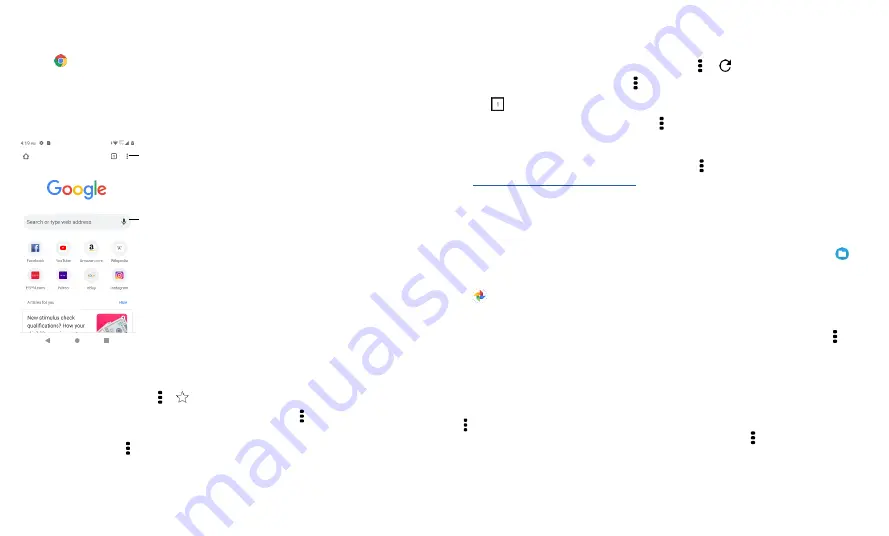
Apps
Chrome™
Access the Internet with the Chrome browser app.
Find it:
Chrome
Or, from the home screen, tap the Google search box and enter or speak text to search.
Note:
Your phone uses your Wi-Fi network (or your mobile phone network if no Wi-Fi
network is connected) to access the Internet. If you
can’t
connect, contact your service
provider. Your service provider may charge to surf the web or download data.
https:
See options.
ALL
IMAGES
Enter text to search.
»
Go to a web page:
Tap the address bar at the top of a page and enter an address.
»
Add a bookmark:
Tap Menu >
.
»
Open a bookmark:
Open the address bar, then tap Menu >
Bookmarks
.
»
Web page shortcut:
To add a web page shortcut to your home screen, go to the web
page and tap Menu >
Add to Home screen
.
»
Mobile sites:
Some websites automatically show you a
“mobile”
version of their
page
—
if you want to show the standard computer versions of all websites, tap Menu
>
Desktop site
.
»
Reload:
If a page doesn’t load correctly, tap Menu >
.
»
Tabs:
To open a new tab, tap Menu >
New tab
. To move from one tab to another,
tap
.
»
Clear history:
In the browser, tap Menu >
Settings
>
Privacy
>
Clear browsing data
.
Then choose Browsing history, Cached images and files, Cookies and site data, and
other options.
»
Help:
For more about Google Chrome, tap Menu >
Help & feedback
or visit
https://support.google.com/chrome
Downloads
Warning:
Apps downloaded from the web can be from unknown sources. To protect
your phone and personal data from theft, download apps only on Google
Play™.
»
Files:
Tap the download link. To show the file or app, swipe up from bottom >
Files
.
»
Pictures:
Touch and hold it, then tap
Download image
. To see the picture, tap
Photos
>
Download
.
Browser settings
To change your browser security settings, text size, and other options, tap Menu >
Settings
.
Safe surfing & searching
Keep track of what your browser and searches show:
»
Incognito:
To open a tab that
won’t
appear in your browser or search history, Menu
>
New Incognito tab
.
»
Pop-ups:
To stop pop-up windows from opening, tap Menu >
Settings
>
Site
settings
>
Pop-ups and redirects
, then tap the switch to turn it off.
Summary of Contents for eTalk MYFLIX
Page 1: ......
















































