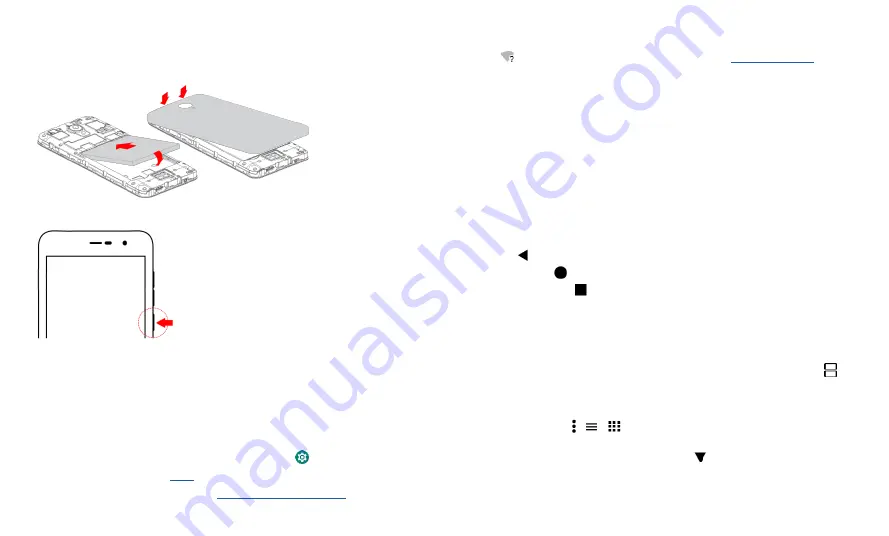
Get Started
Charge up & power on
Put on the back cover. Charge your phone fully and turn the power on. Follow the
screen prompts to get started.
Sign in
If you use
Gmail™,
you already have a
Google™
account
—
if not, you can create an
account during setup. Signing into your Google account lets you access, sync, and
backup your stuff. You can see your Google apps, contacts, calendar, photos, and more.
Connect to Wi-Fi
For faster Internet access and to conserve data use, swipe the status bar down twice,
then tap
to connect to Wi-Fi. For full instructions, see
Note:
This phone supports apps and services that may use a lot of data, so make sure
your data plan meets your needs. Contact your service provider for details.
Explore by touch
Find your way around:
»
Tap:
Choose an icon or option.
»
Touch and hold:
See more options.
»
Drag:
Move items on the home screen.
»
Swipe:
Scroll through lists or between screens.
»
Pinch or double-tap:
Zoom in and out on websites, photos, and maps.
»
Twist:
Twist a map with two fingers to rotate it, and pull two fingers down to tilt it.
»
Back:
Tap Back
to go to the previous screen.
»
Home:
Tap Home
to return to the home screen.
»
Recents:
Tap Recents to see your recent apps (or browser tabs), and tap an app
to reopen it. Double tap to quickly switch between your recent apps. To remove an
app from the recent list, swipe it up, to remove all apps from the recent list, swipe
right and tap CLEAR ALL. To scroll the list, swipe left or right.
Note:
You
don’t
need to remove apps from Recents for your phone to run efficiently.
»
Split screen:
From the recent apps list, touch and hold an app and then tap Split
screen, the app will turn to the top of the screen to view two apps at once. Not all apps
will work in split screen. To close the split screen, drag the dividing line to the bottom
of the screen.
Tips
»
Menus:
When you see , ,
screen.
you can tap it to open options for the current
» To add, edit, or delete accounts, swipe up from bottom >
Settings
>
Accounts
.
» To set up email accounts, see
» For help with your Google account, visit
»
Close Keyboard:
To close a keyboard,
Tap Back .
Put in the battery & put on the cover
Charge up & power on
Press and hold the
Power button until the
screen lights up.
Summary of Contents for eTalk MYFLIX
Page 1: ......






































