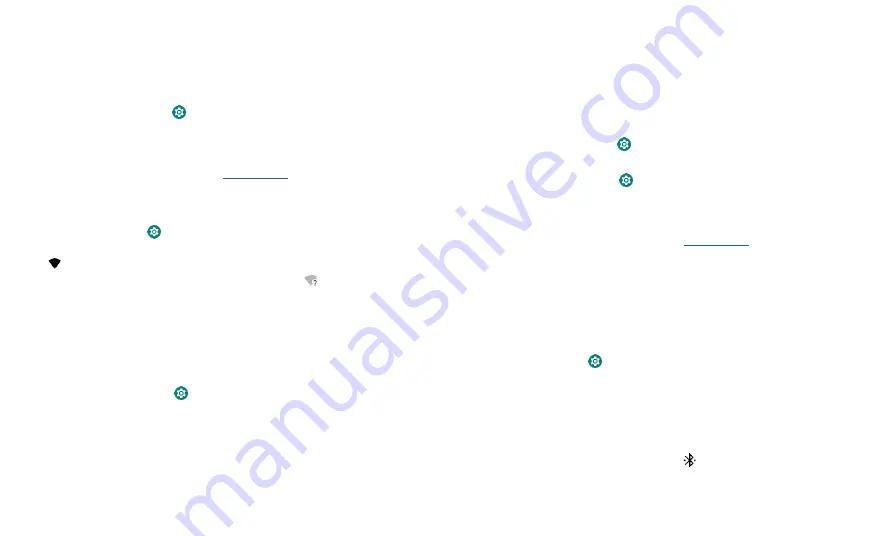
Connect, share & sync
Connect, share & sync
Connect accessories, computers, networks, and more.
Connect with Wi-Fi
Turn Wi-Fi power on/off
Find it:
Swipe up from bottom >
Settings
>
Network & internet
>
Wi-Fi
, then tap
the switch to turn it on.
When Wi-Fi is on, your phone automatically reconnects to available networks it has
connected before.
Note:
You can also turn Wi-Fi on and off in
Connect to networks
To find networks in your range:
1
Swipe up from bottom >
Settings
>
Network & internet
>
Wi-Fi.
2
With Wi-Fi turned on, tap a found network to connect to it. When connected,
you’ll
see
in the status bar.
Note:
If you see a question mark in the Wi-Fi status indicator
, swipe the status bar
down, tap CONNECT to connect the network, or tap the All NETWORKS to see all
the network in range.
Wi-Fi hotspot
Your can make your phone a Wi-Fi hotspot to provide portable, convenient Internet
access to other Wi-Fi enabled devices. Your phone turns off Wi-Fi and uses the mobile
network for Internet access.
Find it:
Swipe up from bottom >
Settings
>
Network & internet
>
Hotspot &
tethering
, then tap
Mobile Hotspot.
Note:
These steps may vary depending on your network.
Tap
Mobile Hotspot
to set up security:
•
Hotspot name:
Tap Hotspot name to rename your hotspot as you need.
•
Security:
Select the type of security you want:
None
or
WPA2-Personal
. For
WPA2-Personal
, tap Hotspot password to enter a unique password (8 characters)
that others will need to access your Wi-Fi hotspot, tap OK to save the password.
Note:
To protect your phone and hotspot from unauthorized access, set up hotspot
security (WPA2 is the most secure), including a password.
Wi-Fi modes
Your phone supports the following Wi-Fi modes: 802.11 a, b, g, n.
Connect with Bluetooth wireless
Turn Bluetooth power on/off
Find it:
Swipe up from bottom >
Settings
>
Connected devices
>
Connection
preferences
>
Bluetooth
, then tap the switch to turn it on.
Or
Swipe up from bottom >
Settings
>
Connected devices,
tap the Pair
new device the Bluetooth will be turned on automatically.
When Bluetooth is on, your phone automatically reconnects to available devices it has
connected before. Turning Bluetooth on also lets other devices find your phone.
Note:
You can also turn Bluetooth on and off in
Tip:
To extend battery life or stop connections, turn the Bluetooth off when you do not
use it.
Connect devices
The first time you connect a Bluetooth device, follow these steps:
1
Make sure the device you are pairing with is in discoverable mode (for details, refer to
the guide that came with the device).
2
Swipe up from bottom >
Settings
>
Connected devices
>
Connection
preferences
>
Bluetooth
.
3
With Bluetooth turned on, tap a found device to connect it (if necessary, tap
PAIR
or
enter a passkey like
0000
). You can tap Devices name to rename the device and
choose what the device will be used for.
When the device connects with other device, the name of the device be connected
will be showed on the Bluetooth screen. When the device connects with bluetooth
earphone, the Bluetooth connected indicator
appears at the top of the screen.
To automatically
disconnect
or
reconnect
a device, just turn the device off or on.
Note:
Using a mobile device or accessory while driving may cause distraction and may
Summary of Contents for eTalk MYFLIX
Page 1: ......










































