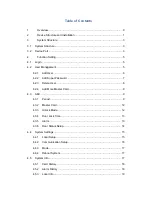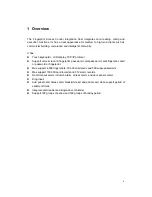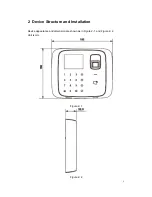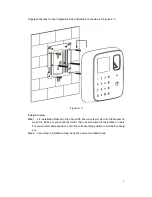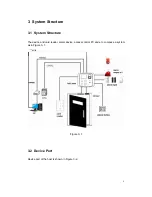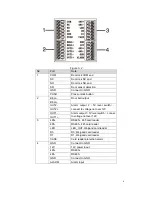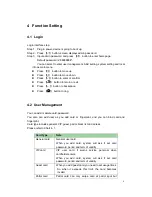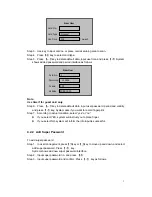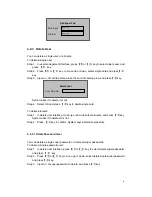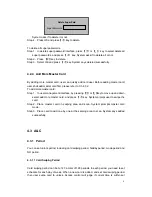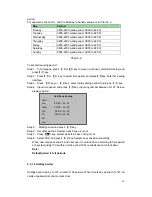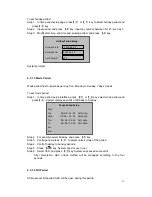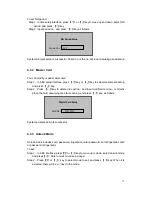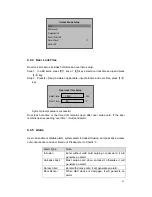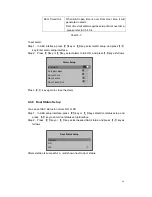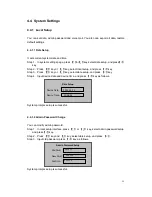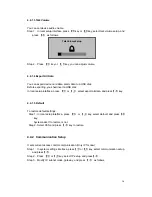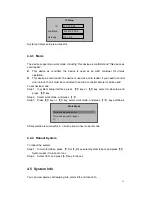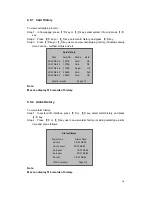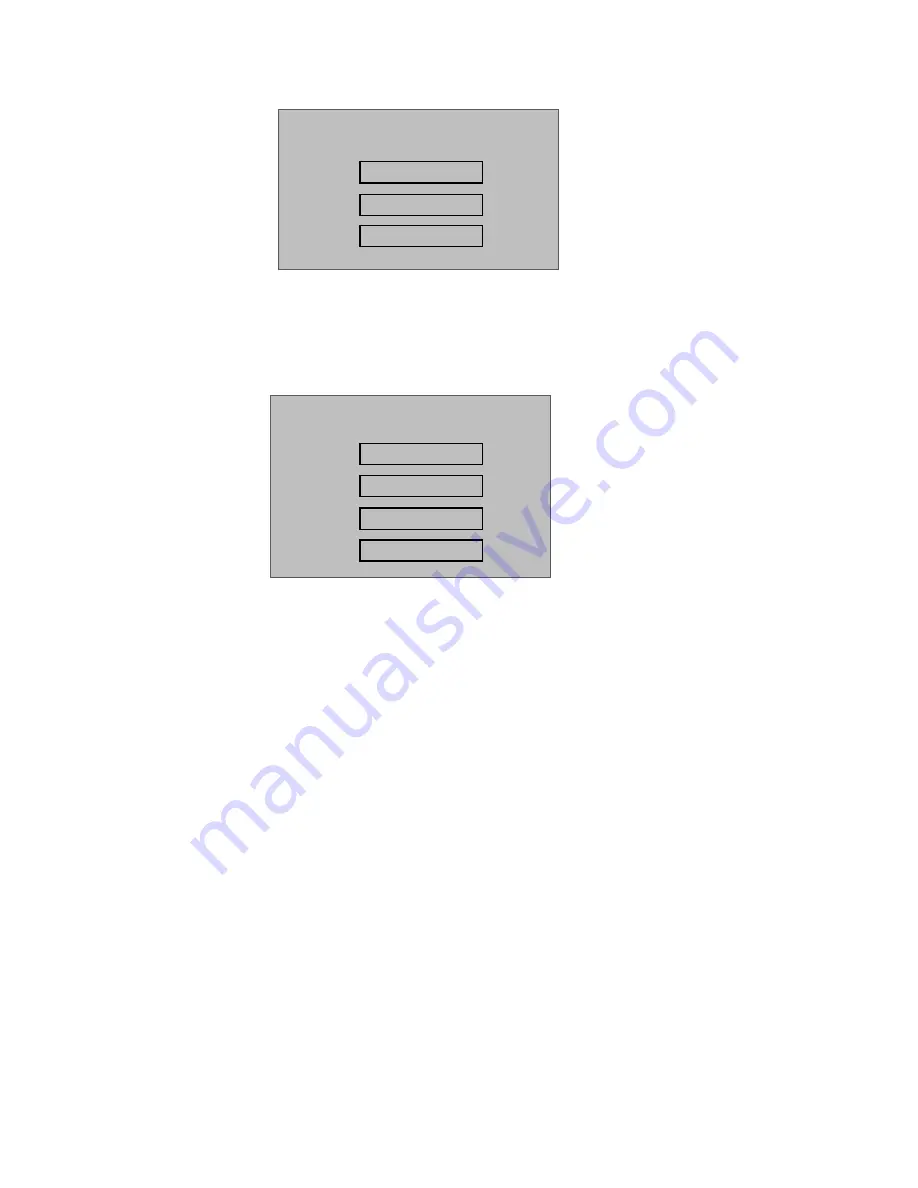
7
Step 3. Use key to input card no. or place card at swiping area to scan.
Step 4. Press
【
√
】
key to select card type.
Step 5. Press
【
←
】
key to delete default data, input use time, and press
【
√
】
.System
shows added password and period interface as follows.
Note:
Use time if for guest card only.
Step 6. Press
【
←
】
key to delete default data, input user password, period and validity,
and press
【
√
】
key. System asks if you want to record fingerprint.
Step 7. According to actual condition, select “yes” or “no”.
If you select YES, system will instruct you to place finger.
If you select NO, system will inform the info input is successful.
4.2.2 Add Super Password
To add super password:
Step 1. In user management, press
【
↑
】
key or
【
↓
】
key to move up and down, and select
add super password. Press
【
√
】
key.
System shows add new super password interface.
Step 2. Input super password no. and press
【
√
】
.
Step 3. Input super password and confirm. Press
【
√
】
key as follows.
New User
Card No. 1
Password 123456
Period 255
Validity 2099-12-30
New User
Card No.
Card Type Normal
Use Time 255
(
Guest
)