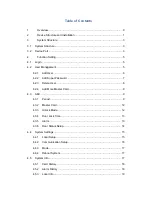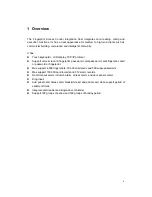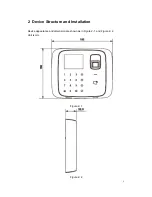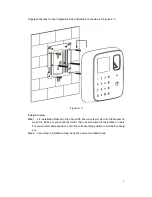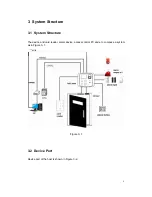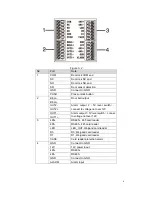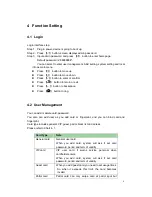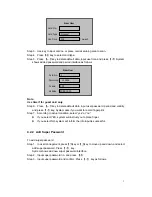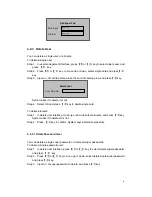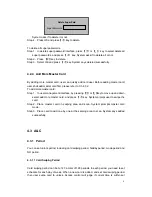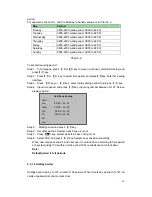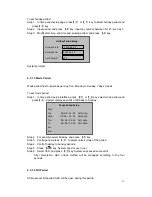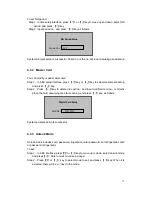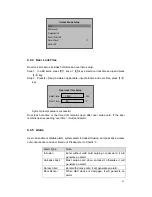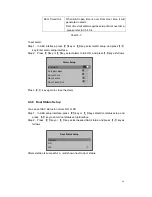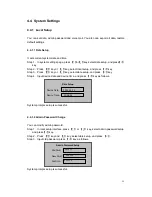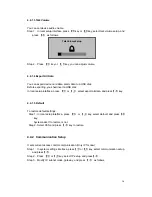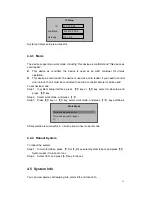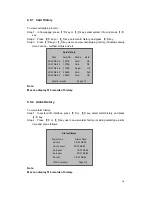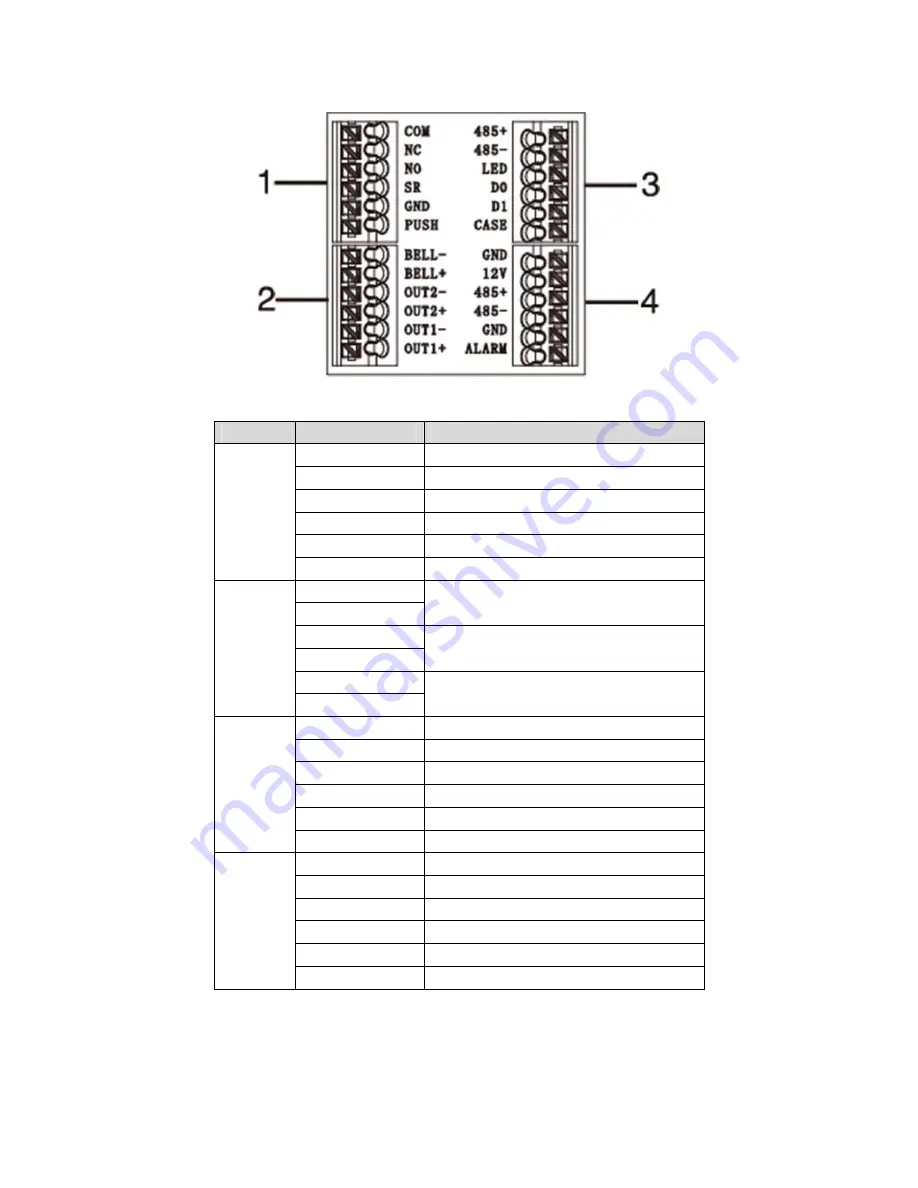
4
Figure 3- 2
No.
Port
Note
1
COM
Door lock COM end
NC
Door lock NC end
NO
Door lock NO end
SR
Door sensor detection
GND
Connect to GND
PUSH
Press unlock button
2
BELL-
Door bell output
BELL+
OUT2-
Alarm output 2
(
5V level switch
),
connect to voltage not over 12V
OUT2+
OUT1-
Alarm output 1
(
5V level switch
)
, connec
to voltage not over 12V
OUT1+
3
485+
RS485+, 485 card reader
485-
RS485-, 485 card reader
LED
LED_OUT, Weigand card reader
D0
D0, Weigand card reader
D1
D1, Weigand card reader
CASE
Card reader protection alarm
4
GND
Connect to GND
12V
12V power input
485+
RS485+
485-
RS485-
GND
Connect to GND
ALARM
Alarm input