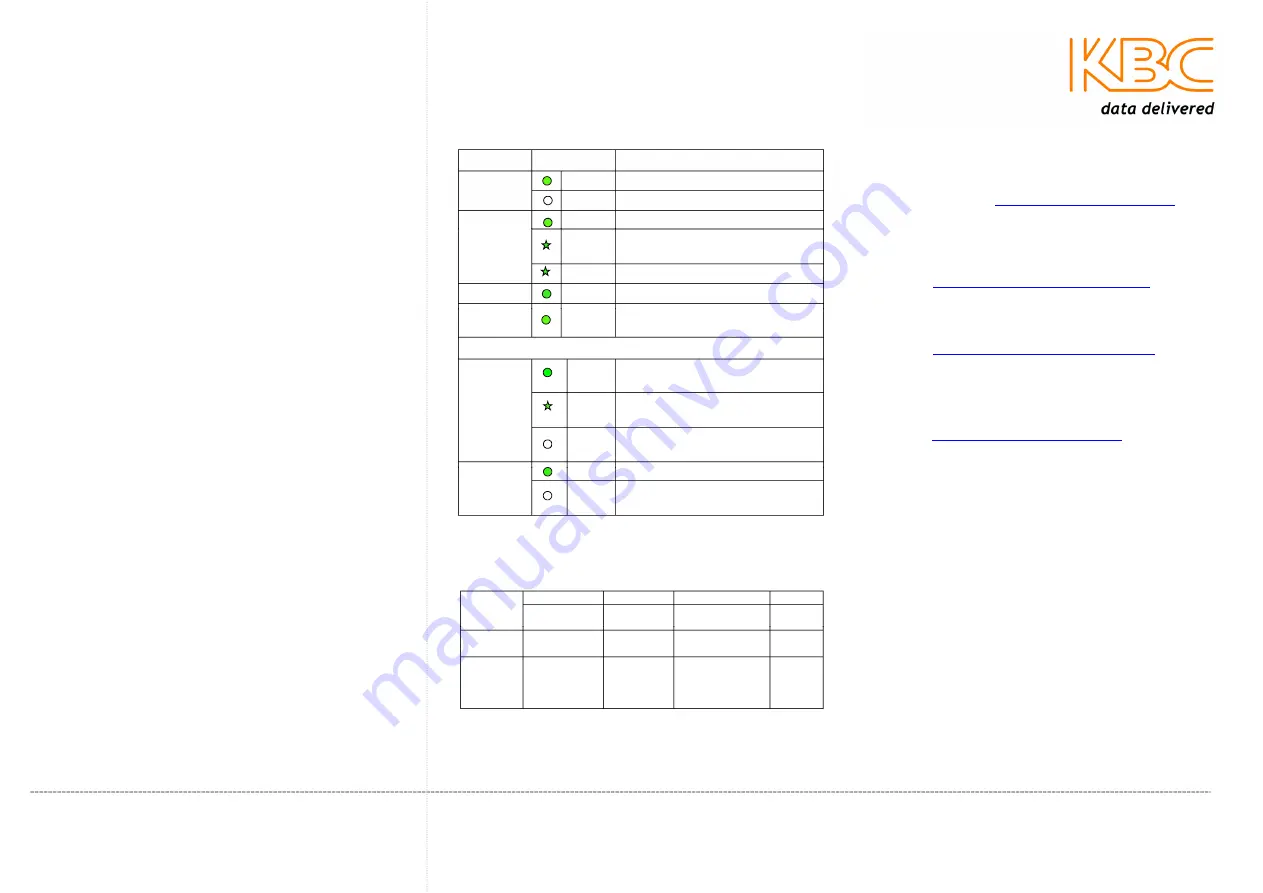
Configuring the EE1CL-1-W*
1.
Remove all packaging material
2.
Attach network and coaxial video cables as
required.
3.
Set DIP switches as required.
4.
Attach power to the 5Vdc power jack.
Note:
for rack mount configuration see product
manual or EE1R3 Quick Start Guide.
LED
Status
Description
PWR
ON
Power is supplied to the unit
OFF
No power to the unit
VDSL
ON
The VDSL link is established
FAST
The VDSL link is being
established – approx. 10 sec.
SLOW
No VDSL connection
CO
ON
Unit in Central Office (CO) mode
CPE
ON
Unit in Customer Premises
Equipment (CPE) mode
Ethernet RJ45 Port Status LEDs - TP
LNK/ACT
ON
Effective network connection has
been established for the port
FLASH Data traffic is passing through
the port
OFF
No effective network connection
has been established for the port
100
ON
Port operating at 100Mbps
OFF
Port operating at 10Mbps or a
link is not established
DIP Switch Settings
DIP-1
DIP-2
DIP-3
DIP-4
Mode
Channel
Transmission
mode
SNR
Off
Central
Office (CO)
Interleave
Symmetrical
9dB
On
(default)
Customer
Premises
Equipment
(CPE)
Fast
Asymmetrical
6dB
Note:
when the unit is set to CPE mode DIP switches 2, 3
& 4 have no function.
Troubleshooting
Visit our website
http://www.kbcnetworks.com
or
contact your nearest KBC office or dealer:
APAC:
Phone: +65 98463323
Email:
apactechsupport@kbcnetworks.com
EMEA:
Phone: +44(0)1622 618787
Email:
emeatechsupport@kbcnetworks.com
USA:
Phone:
+1 949 297 4930
Toll Free: +1 888 366 4276
Email:
techsupport@kbcnetworks.com
Quick Start Guide
EE1CL-1-W*
Extended Ethernet 100 Series
EE1CL-1-W* LED Status Indicators
Quick_Start_Guide-EE1CL-Rev1207A
www.kbcnetworks.com
Copyright © KBC Networks Ltd. 2012




















