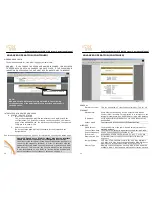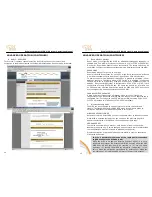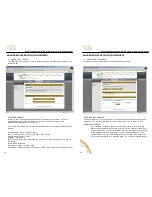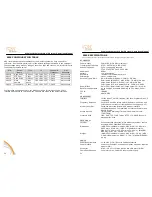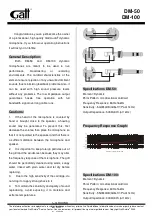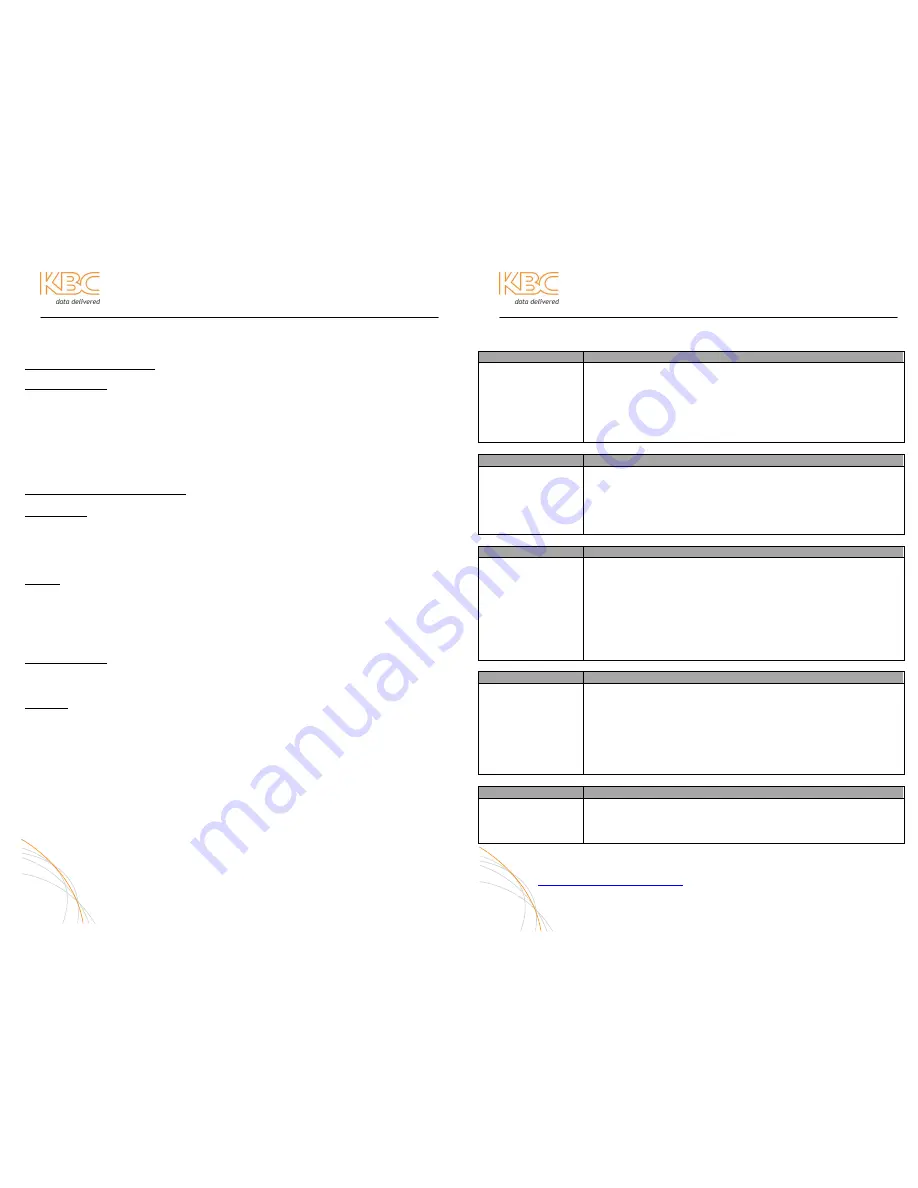
Wireless Ethernet PtP & MP System Operations Manual
WES PRODUCT SPECIFICATIONS
For product improvement, design and specifications are subject to change without notice.
RF MODULES (CONTINUED)
ENVIRONMENTAL
Humidity
95% non-condensing
Operating Temperature
-40
⁰
C to +80
⁰
C (-40
⁰
F to + 180
⁰
F)
802.11b:
-95dB@1Mbps, -94dB@2Mbps, -92dB@5.5Mbps,
-90dB@11Mbps
802.11g:
-90dB@6Mbps, -89dB@9Mbps, -87@12Mbps,
-85dB@18Mbps, -82dB@24Mbps,-79dB@54Mbps
POWER INJECTION MODULE (PIM)
MECHANICAL
Physical
Plastic housing, not weatherproof
Dimensions
2.6” x 2.6” x 1.1”
Weight
2.5 oz
Interface
2 – RJ-45 LAN Port connectors
POWER
Voltage In
12-20 VDC, not 802.3af compliant
Power Method
mid-span compliancy
Power Indicator
Green on/off LED
Connector
DC Jack for barrel type connector, 2.5 mm x 5.5 mm center
positive
ENVIRONMENTAL
Operating Temperature
-40
⁰
C to +80
⁰
C
Humidity
non-weatherproof, must be housed
Warranty
2 YEAR LIMITED WARRANTY (SEE PAGE 24 FOR DETAILS)
22
Wireless Ethernet PtP & MP System Operations Manual
TROUBLE-SHOOTING
Problem
Suggestion
No link activity
- No power from connected device. Make sure the connected
Ethernet/IP device is powered.
- Check all cables and connectors.
- Make sure the cable run between the WEM and Ethernet
device is no longer than 100 meters.
- Verify cable connection “P+Data Out” to WEM
- Check cable type and configuration (as detailed on page 8)
Problem
Suggestion
No signal level LED
or flashing signal
level LED
- Check line-of-sight of the WEMs. Verify the WEMs are aimed
properly. You should have clear, wide-open line of sight between
the WEM modules.
- Try a different frequency and cycle power.
- Verify sufficient voltage into each PIM.
- If MP Host, the green LED should flash (see page 5)
Problem
Suggestion
All three solid LEDs
but no video
- Check video at the camera
- Check wiring into encoders or decoders
- Try a different frequency and cycle power.
- Connect one WEM directly into a PC or laptop and verify that
the IP address is accessible. Check the other WEM(s) the same
way, then verify that each IP address is accessible over the
wireless link into a PC/laptop.
- Verify the connected Ethernet/IP device is configured correctly.
If in use, encoders and decoders must be paired up correctly.
Problem
Suggestion
Video drops in and
out; recovers on its
own
- Weak signal strength (check rate and RSSI from “Client List” in
the Host GUI interface).
- Realign antennas. Make sure alignment is done in an “up/down”
& “left-to-right” format in very small increments. Align up or
down until the strongest RSSI (KBC recommends at least a 20 or
above number for RSSI). Then tighten the mounting. Then move
left/right in order to achieve the highest RSSI and a stable 54
rate.
Problem
Suggestion
Low RSSIs (signal
strengths)
- Try another frequency
- Make sure clear line-of-sight to intended radio
- Re-align the antennas. See note above regarding alignment.
- Try higher gain antenna options
Further assistance is available by contacting KBC at 888-366-4276 Monday-
Friday 8am-5pm Pacific Time for technical support. Or anytime via
techsupport@kbcnetworks.com
E-mails are followed up before the end of
the following regular business hours.
23