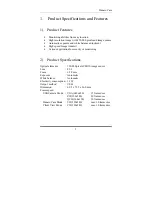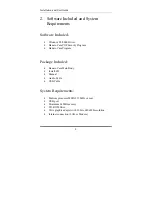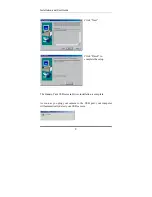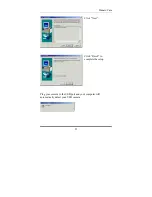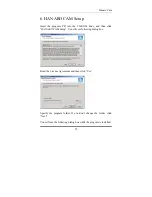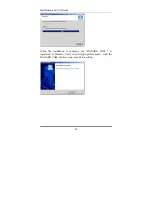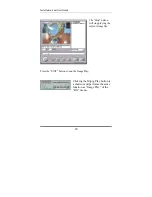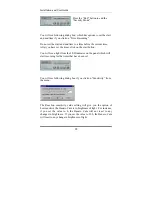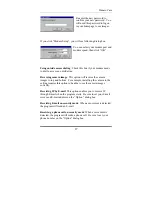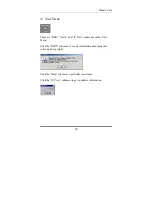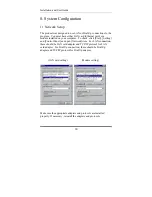Hanaro Cam
15
7. Hanaro Cam Server Program
Instructions
Start Hanaro Cam.exe program and the first dialog box will appear.
Enter “1234” for password, then
click “OK”. Later, you may
change the password by clicking
“Option” from the menu.
1) File Menu
There are “Image Save”, “Image Play”, and “Exit”
on the File Menu. “Image Save” will save the
current images. “Image Play” will play previous
recorded images. “Exit” will end the program.
If you click on “Image Save”
you will see the following
dialog box.
Initial setting for quality is 80. The higher the quality setting, the
more space is needed. The lower the quality setting, the less space is
needed. It is best not to change the initial setting. Click “OK” when
you are done.
Summary of Contents for HANARO
Page 1: ......