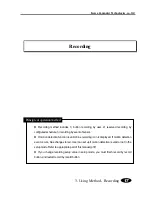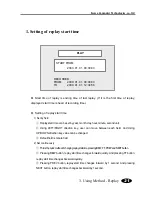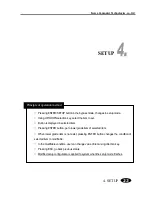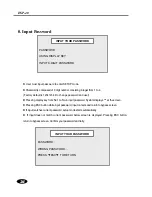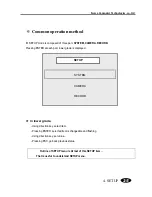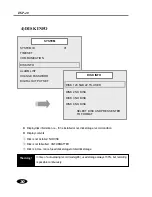16
DSP-40
▶
zoom : selected area is zoomed (Quad screen mode only)
1) If user press zoom button, the button emits light and zoom area selection rectangle is displayed.
2) Using direction key, move zoom area.
3) Pressing enter key, selected area is zoomed and zoom-icon is displayed in up-left of each
screen.
4) Using direction key, user can move select rectangle at the zoom-in status.
5) Pressing Esc, go back previous status.
▶
HDD-Status Bar : Display used quantity of HDD
1) Red means used quantity and white means unused quantity.
2) The HDD-status bar is displayed as the number of HDD. Each HDD-status bar indicates
quantity of each HDD. If HDD is not installed or not formatted, HDD-status bar is not displayed.
3) When ‘Auto delete’ is activated, recording is possible even though HDD is full.
Then, HDD-status bar is displayed red entirely, only recording location of HDD is
marked white.
4) The HDD-status bar is not displayed In AUTO SWITCHING / FREEZE / ZOOM /
PTZ mode.
5) ‘Esc’ + ‘UP arrow’ : Display HDD-status bar
‘ESC’ + ‘DOWN arrow’ : Do not display HDD-status bar
▶
Adjusting BRIGHT and CONTRAST of the Each Channel
1) Just touch ESC + DISPLAY n (n=1,2,3,4) then you can find the follow box which show BRIGHT
and CONTRAST of selected Channel.
2) Using UP/DOWN direction key for adjusting BRIGHT, and Using LEFT/RIGHT direction key for
adjusting CONTRAST.
3) Using ZOOM key for default value(BRIGHT=128, CONTRAST=216).
4) Using ESC key for exit.
CAMERA 1
BRIGHT 128
CONTRAST 216