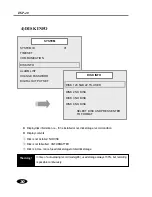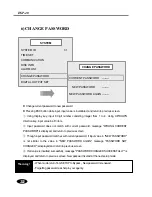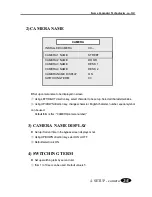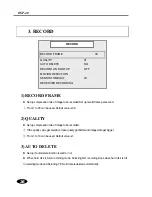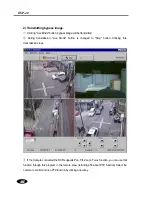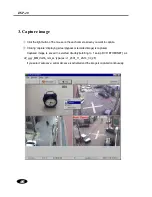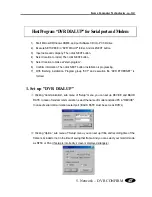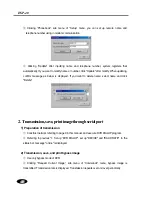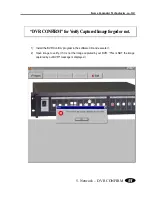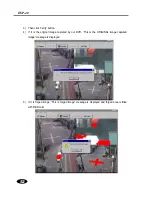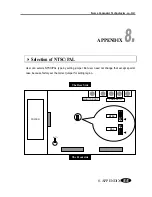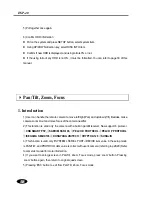43
Korea Computer Technologies, co., ltd
5. Network – DVR ETHERNET
2) Setup Save path
①
Clicking "Save" menu, sub menu “Setup”, below screen is displayed.
②
Set the directory path to save screen, when you capture bypass or recorded screen.
2. Transmission method though LAN using "DVR ETHERNET”
1) Preparation of transmission
①
Construct network referring to page 9 in this manual, and execute DVR ETHERNET program.
②
Referring to previous "1. Set up DVR ETHERNET", finish set up. Then Transmission is ready.
③
Clicking "Connection" button, "On Line" message displayed in status bar and pc will be
connected with remote DVR.
④
Clicking "Disconnection" menu, "Off Line" message will be displayed in status bar and pc
disconnected with remote DVR . And sometimes below message is displayed. "TIMEOUT" item
in this message means the time until forced disconnecting when the disconnecting is delayed by
the unexpected situation. If this item becomes 0, LAN communication is forced to disconnect.
Clicking “connection”, “BYPASS”, or “PLAYBACK” button,
※
case of displaying
“Remote is connected with other user”
: means another user controls
remote DVR through “DVR Ethernet” now. Multi user can’t control remote DVR at the same time.
※
case of displaying
“Remote replay work active”
: means remote DVR is playing now. While
remote DVR is playing, user can’t play remote DVR through “DVR ETHERNET”. Retry later.