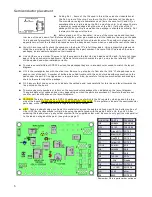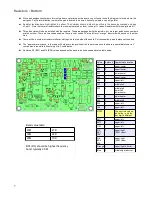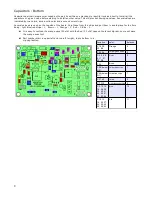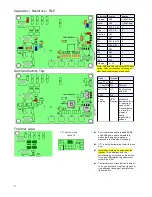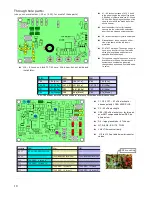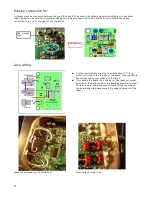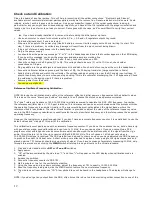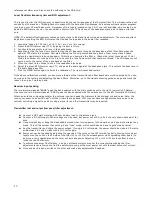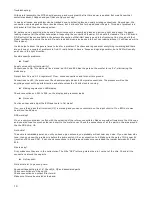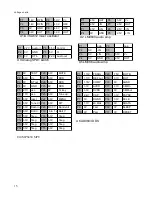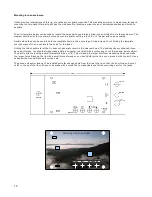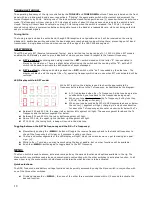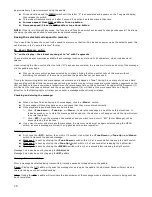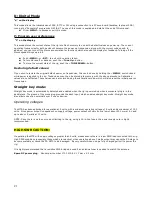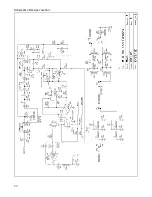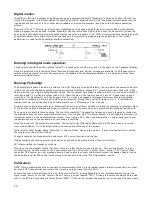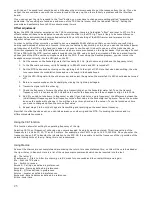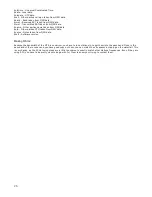approximatively 1 wpm increment using the paddle.
●
Click and hold closed the
MENU
switch until the letter “S” is annunciated and appears on the 7 segment display,
then release the switch.
●
This mode will automatically exit after 1 second if no action has taken place in that time.
●
Increase speed: Close DAH paddle or Tune up button .
●
Decrease speed: Close the DIT paddle or tune down button.
NOTE:
If the rig is in Straight key mode, the Tune up and Tune down switches can used to change code speed. This allows
changing the code speed used to send previously stored messages.
Saving the selected code speed to memory:
If you would like to save the current code speed to memory so that it will be loaded on power up as the default speed, this
can be done in the “user preferences” function.
M: Keyer Memory entry:
“n” on the display – the closest we can get to “m” with 7 segments
There are three keyer memories available. Each message location an store up to 63 characters, which includes word
spaces.
Upon releasing the Menu switch after the letter “M” has been annunciated, the receiver will mute and entry of the message
via the paddle may begin.
●
If keyer memory entry has been selected by mistake, clicking the Menu switch will exit this mode without
disturbing the contents of the memory, provided the paddle has not yet been used.
Timing for determining letter and word spaces is automatic and is based on “ideal” timing. Since many of us have a hard
time sending with ideal letter and word space timing, generally running letter groups and words together, segments on the
LED will flash to let you know when a letter time out or word space time out has occurred. The upper left LED segment (f)
will flash at the letter space interval and the upper right segment (b) will flash at the word space time out. Paying
attention to the flashing lights will allow you to enter a message without timing mistakes.
Checking and storing the message:
●
When you have finished keying in the messages, click the <
Menu
> switch.
●
The message will then play back so you can check that they were entered correctly.
●
If the playback is good and there are no mistakes,
○
Click <
Tune down
>, <
Tune up
> or <
Menu
>, to store the message in one of those three locations. It
takes a second or so to store the message and once done, the side tone will beep once and the rig will return
to normal operation.
○
Click <
RIT
> if you the message had mistakes and you want to re-enter it. “EM” (Enter Message) will be
annunciated by the side tone.
●
If you want to enter and store another message, the memory mode must be again selected using the MENU
switch, as once a message is stored, the rig goes back to normal operation.
Sending messages:
●
First, click the <
RIT
> button, then within 1/2 second, click either the
<Tune Down>, <Tune Up> or <Menu>
switch to transmit the desired message.
●
Message 1
is sent by clicking the
<Tune Down>
switch within 1/2 of a second after releasing the Split
switch.
●
Message 2
is sent by clicking the
<Tune Up>
switch within 1/2 of a second after releasing the Split switch.
●
Message 3
is sent by clicking the
<MENU>
switch within 1/2 of a second after releasing the Split switch.
Message 1 can also be sent by tapping the
DAH
paddle
Message 2 can also be sent by tapping the
DIT
paddle
Message Pause and Stop :
After a message has started being transmitted, it maybe paused or stopped using the paddle.
Pause:
Closing the DIT paddle will pause the message for as long as the paddle is held closed. Pause will start when a
character being sent has finished sending.
Stop:
Closing the DAH
paddle will terminate the transmission of the message when a character currently being sent has
been completed.
20
Summary of Contents for Mountain Topper
Page 22: ...Schematics Receiver section 22 ...
Page 23: ...CPU TRANSMITTER Sections 23 ...