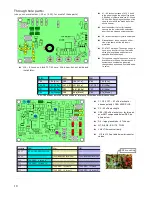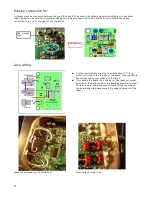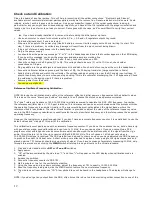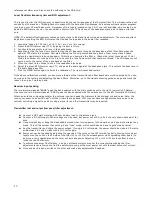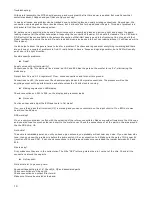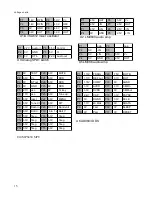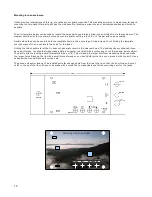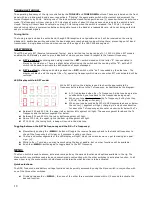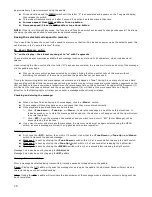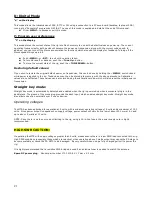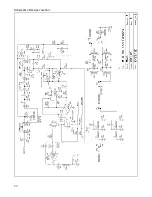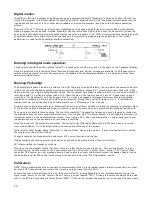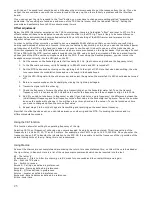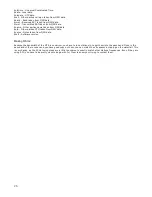Digital modes:
The MTR can transmit a number of digital modes using a programmed called “Pocketdigi” written by Vojtech, OK1IAK. You
will find this program in the folder named “Pocketdigi” on the CD supplied with the kit. Pocketdigi communicates with the
rig using the sound card of a PC or other device capable of running the program (anything with a Windows operating
system).
Since the MTR is a “CW” only rig, direct audio modulation such as used with SSB rigs and common PSK or other digital
mode programs can not be used. Instead, Pocketdigi directly controls the DDS chip and keys the transmitter. It does this
by using an audio based modem which sends commands to the processor in the MTR. A simple interface needs to be built
to connect between the output of the PC sound card and the rig, which is plugged into the paddle jack. The “DASH”
paddle input is used for the Pocketdigi interface connection.
Entering into digital mode operation:
Click and hold the MENU switch until the letter “D” is sounded by the side tone and [ d ] appears on the 7 segment display.
Once in digital mode, only the quick Menu functions of frequency and battery voltage are available. The Frequency tune
switches work as normal. A direct frequency entry is available in the Pocketdigi application. A click and hold of the Menu
switch exits digital mode.
Running Pocketdigi:
The Pocketdigi program is located in a folder on the CD. There are two zipped folders. The one which the names ends with
_X86 is for use with Windows operating systems in either a Desktop or Laptop PC. The one which name ends with _ARM
has versions for use a PDA running Window mobile. The file named “Pocketdigi” is used in a PDA. The one named htx2000
is for hand held PC's, which are larger than a PDA. Unzip the files in the folder to one on your PC. A good place to put it
would be in “My Documents” so it can be easily found, or it can be dragged and dropped onto your desktop. Pocketdigi
runs as an executable file. It does not install as a program file. Simply click on the file name to run it. If the Windows
firewall is active, you will be asked if you really want to run it. Of course you do, click yes.
A comprehensive operations manual for Pocketdigi has yet to be written. Vojtech in waiting for someone to volunteer. Most
of the functions are self evident and intuitive, working in much the same way as programs you are probably familiar with.
The screen is divided into three sections. The top is the waterfall. The operating frequency is set by tapping or clicking on
the waterfall above the scale showing the frequency, or on a signal trail. The center section is the received text screen and
the bottom section is the transmitted text screen. If your using a PDA, when you activate the on screen keyboard, these
windows will shrink so the keyboard is not covering up anything.
Along the bottom of the screen are the menus. These are [Tools] [Channels] Macros] and [CAT] each has a pull up sub
menu when selected. In the Desktop version, the menus are at the top of the screen.
Tools contains Tune, Replay, Setup, Waterfall, Tx Volume, About, Device info and Exit. It is best to use Exit when quiting
the program, as this will shut it down.
Channels contains the mode selection sub menu, AFC control, Squelch and the like.
Macros contains the various macros which can be set and the edit macro function. More on this later.
CAT allows setting the frequency of the rig.
When you run the program for the first time, there are a few things you need to set up. First you might want to type in
your station info. Next you need to tell it you want to use the ATS rig with it. Select Tools > Setup > TRX Control. When
you select TRX Control, an error message saying it was unable to connect to Bluetooth system will appear. Simply click on
the ok button and the TRX control setup screen will be shown. Select the “ATS3/Manchester” option.
Calibration:
NOTE: Since pocketdigi uses the sound card to communicate to the rig, all program sounds, alarms, screen taps, etc must
be turned off. These sounds can confuse the rig and is only an issue if using a PDA.
Connect the sound card interface to the rig, then connect the PC running Pocketdigi to the interface and set the rig into
digital mode. Return to the TRX Control screen. There is a button labeled “TEST”. Clicking this button should make the side
tone in the MTR to annunciate the Morse letters “PDGI”. If it does not, increase the speaker or Tx volume of the sound card
24
Summary of Contents for Mountain Topper
Page 22: ...Schematics Receiver section 22 ...
Page 23: ...CPU TRANSMITTER Sections 23 ...