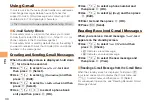37
EZ Ne
ws Flash
EZ News Flash
Use the EZ News Flash to display flash news on the
standby screen. You can check the news details and other
information by selecting the ticker field.
You can use the EZ News Flash by making a few simple
settings following the EZweb initial setup.
Basic Operations
The EZ News Flash information is automatically
•
received at no charge. Note, however, that packet
communication charges may be incurred for manual
updates and connecting to EZweb sites. In this case,
a confirmation screen for network connection is
displayed.
The EZ News Flash information is updated at regular
•
time intervals. appears while receiving information.
Setting EZ News Flash
The EZ News Flash is available free of charge. You have
only to make a few simple settings. After following the
procedure in “Initial Setup of E-mail and EZweb” on page
11, configure EZ News Flash settings. If you did not
configure the EZ News Flash settings at the time of the
initial setup, follow the steps below.
When the standby screen is displayed, press
u
and select the ticker field and then press
c
(OK).
Follow the on-screen instructions.
➡
The setup procedure is completed.
When the standby screen returns, a message asking
•
you to wait for a while until the next update takes place
appears in the ticker field.
EZweb Subscription Required
Check the news.
Select the ticker field.
Select the info pane.
Check the
weather forecast.
Press
u
on
the standby
screen.