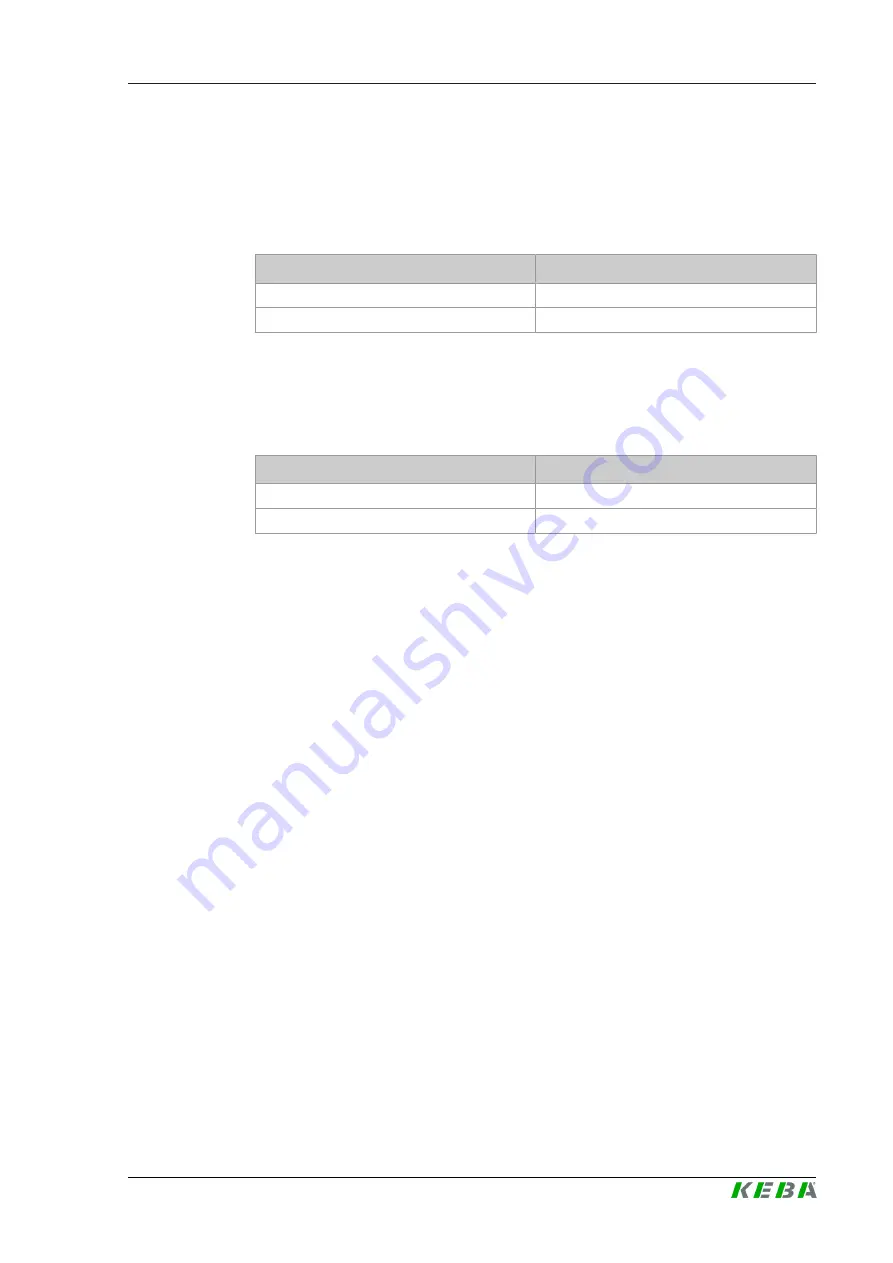
M20
Displays and operating elements
V1.02
17
© KEBA 2022
4
Displays and operating elements
4.1
Status LED
The KeContact M20 is equipped with the following LED on the front.
Status LED
Description
Dark
No SSD/USB activity
Flashing blue
SSD/USB activity
4.2
Power button
The power button on the front of the KeContact M20 is backed by a lighting
ring.
LED
Description
Dark
No supply voltage
Green
Device ready for operation
4.3
Reset button
Pressing the reset button on the front triggers a reset of the KeContact M20.
















































