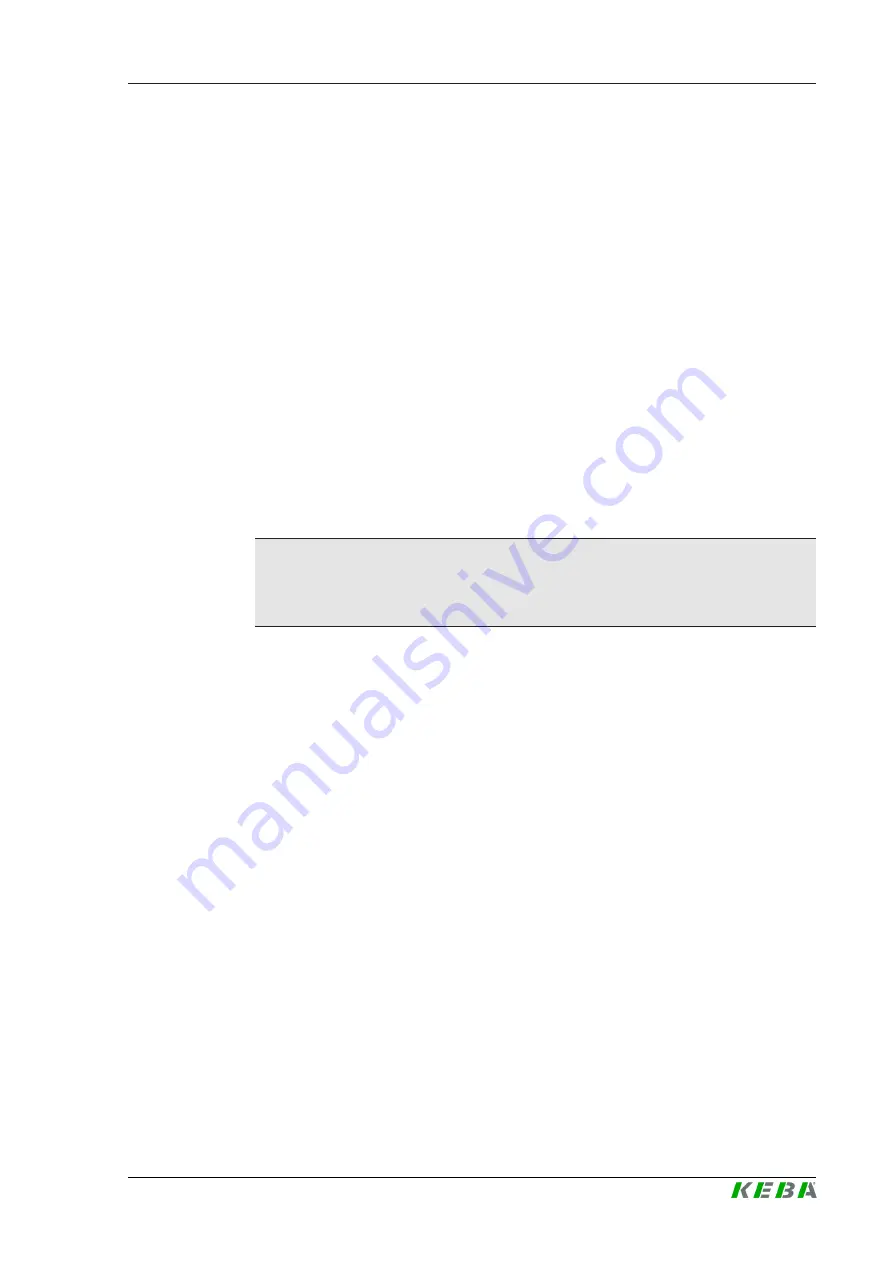
M20
Maintenance
V1.02
53
© KEBA 2022
3) In the main menu under "System" select the item "Software Update".
4) Upload the current software using the "Choose a file ..." button.
5) Start the update process with the "Upload & Install" button.
10.2.2
Software update via USB stick
For a software update using a USB stick, this function must be activated in
the configuration (web interface).
To perform a software update via a USB stick, proceed as follows:
1) Download the current software for the master (
*.keb
file).
2) Plug the USB stick into a PC.
3) Format the USB stick with FAT32.
4) Create a new directory on the USB stick with the name "
UPD
".
5) Copy the downloaded
*.keb
file into the "
UPD
" directory.
6) Connect the USB stick to the USB interface of the master. The update
starts automatically.
7) The update process is output acoustically by signal tones. After the sig-
nal tones end, pull out the USB stick.
Information
Do not remove the USB stick during the update process! Otherwise, correct
operation of the device is no longer possible.
The software update has been performed.
10.2.3
Software update via OCPP backend
The software update for the entire charging network can be performed via
the OCPP backend.
To perform the software update an FTP link is required. The information
downloaded from our website along with the software update contains the
FTP link.
For details on using the FTP link, see the OCPP backend manual.












































