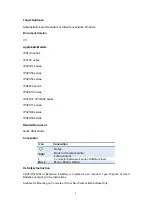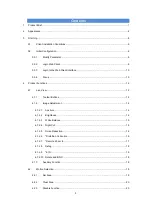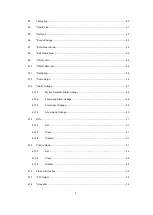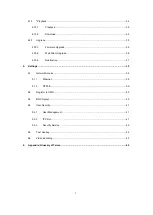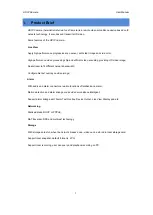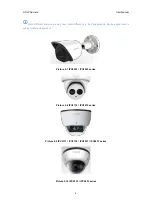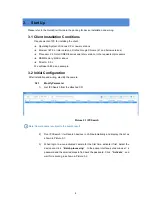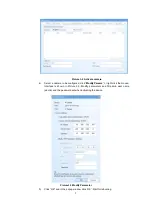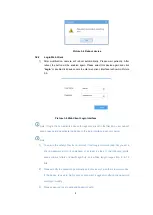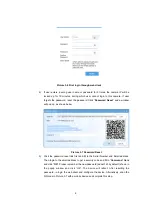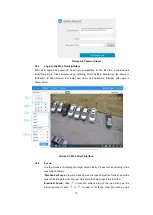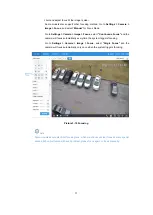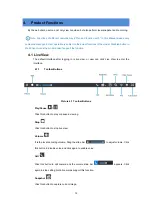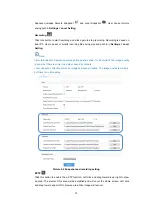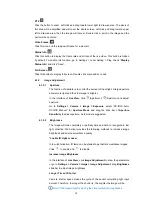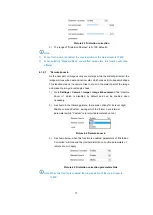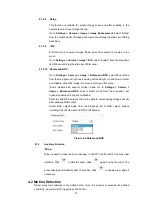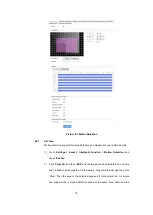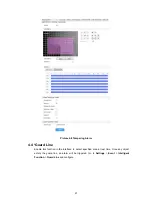6
3.
Start Up
Please refer to the Quick Start Guide in the packing for device installation and wiring.
3.1 Client Installation Conditions
Requirements of PC for installing the client:
Operating System: Windows XP or newer versions
Browser: IE7.0 or later versions, Firefox, Google Chrome (41 and below versions)
Processor: 3.3 GHz CORE®i3 series and later version or other equivalent processors
RAM Memory: 4GB or above
DirectX
:
9.0c
We will take IE8.0 as an example.
3.2 Initial Configuration
After installation and wiring, electrify the camera.
3.2.1
Modify Parameter
1)
Get IPCSearch from the attached CD.
Picture 3-1 IPCSearch
Note: Camera name is subject to the search result.
2)
Run IPCSearch: it will search devices in LAN automatically and display the list as
shown in Picture 3-1.
3)
When login to a non-activated camera for the first time, activate it first. Select the
device and click
“
Batch processing
”
. In the popup interface, set admin user
’
s
password and the email address to find back the password. Click
“
Activate
”
and
wait for rebooting, as shown in Picture 3-2.