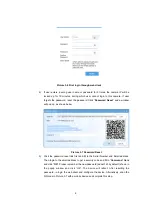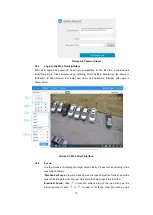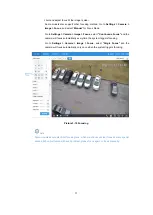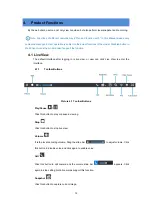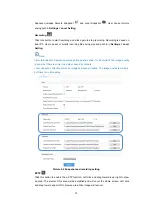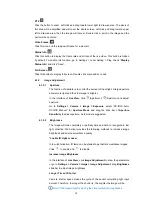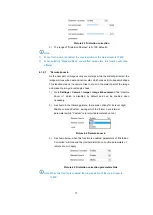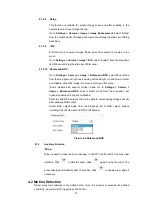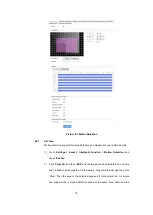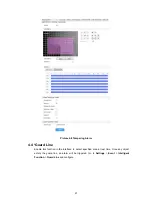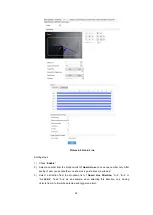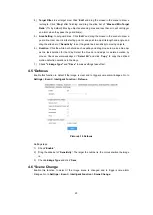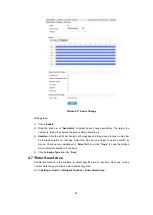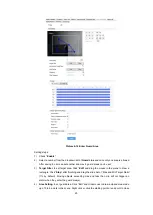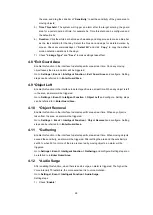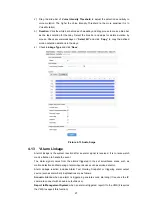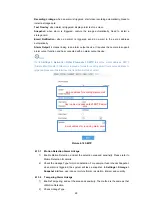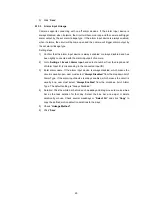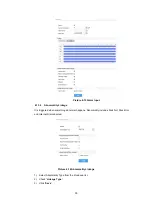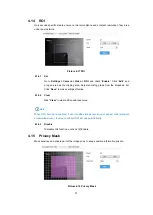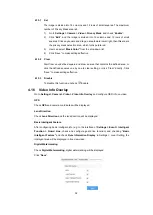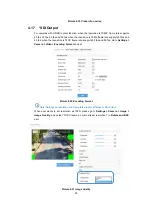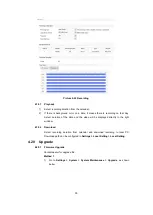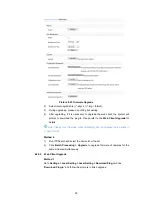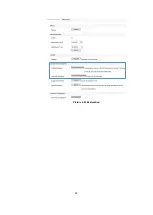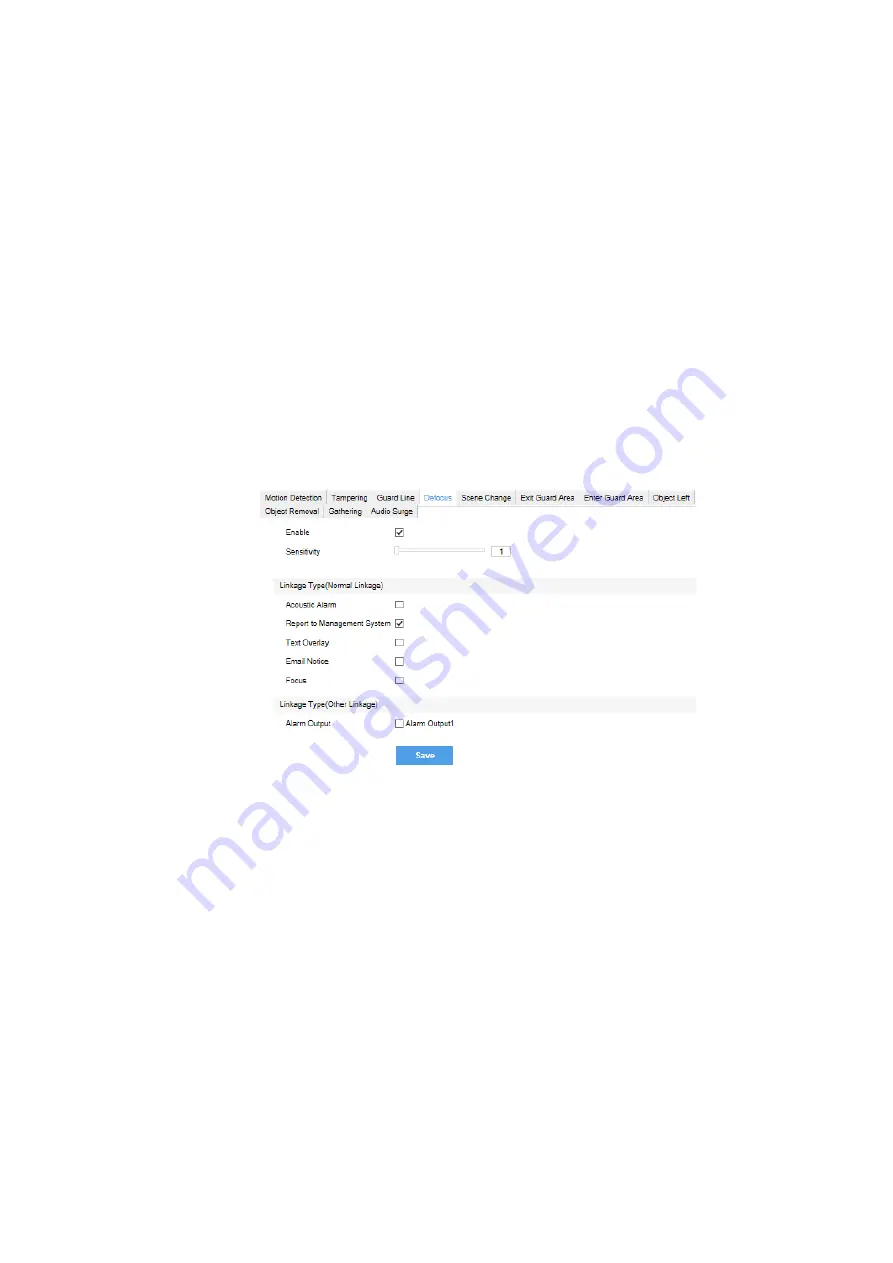
23
4)
Target Filter
: to set target area. Click
“
Edit
” and drag the mouse in the scene to draw a
rectangle. Click
“
Stop
” after finishing and drag the slide bar of “
Max and Min Target
Ratio
” (1% by default). Moving objects exceeding max and less than min will not trigger
an alarm when they pass the guard line(s);
5)
Area Setting
: to set guard lines. Click
“
Edit
” and drag the mouse in the scene to draw a
guard line. User can click its starting point or end point to adjust its length and angle, and
drag the slide bar of
“
Sensitivity
” to set the guide line’s sensitivity to moving objects;
6)
Duration
: Click the white bar behind each weekday and drag mouse to make a blue bar
as the task duration for that day. Select the blue bar and adjust or delete duration by
mouse. Check several weekdays or
“
Select All
” and click “
Copy
” to copy the defined
motion detection durations to the days.
7) Check
“Linkage Type”
and
“Save”
to make settings take effect.
4.5 *Defocus
Enable this function to detect if the image is clear and to trigger some alarm linkages. Go to
Settings
>
Event
>
Intelligent Function
>
Defocus
.
Picture 4-10 Defocus
Setting steps:
1) Check
“
Enable
”.
2) Drag the slide bar of
“
Sensitivity
”. The larger the number is, the more sensitive the image
is.
3) Check
Linkage Type
and click
“
Save
”.
4.6 *Scene Change
Enable this function to detect if the image scene is changed and to trigger some alarm
linkages. Go to
Settings
>
Event
>
Intelligent Function > Scene Change.