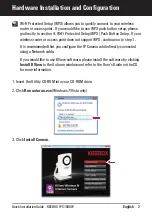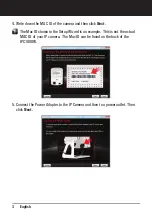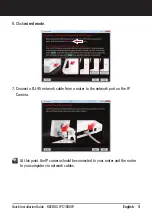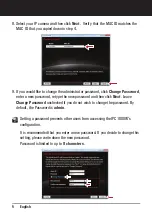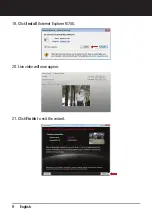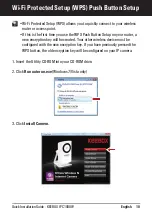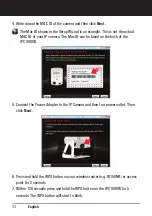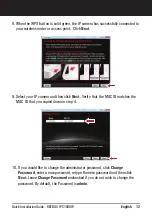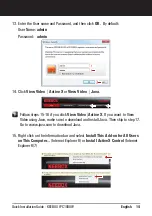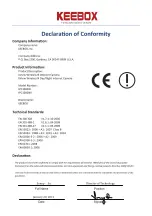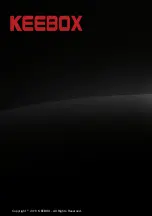1. I inserted the Utility CD-ROM into my computer's CD-ROM Drive but the installation menu
does not appear automatically. What should I do?
1.
on the bottom left hand corner of the screen, click the “Search programs and files” box, and type
D:\autorun.exe, where “D” in “D:\autorun.exe” is the letter assigned to your CD-ROM Drive, and
then press the ENTER key on your keyboard .
2. For Windows Vista, if the installation menu does not appear automatically, click Start, click the
Start Search box, and type D:\autorun.exe where "D" in "D:\autorun.exe" is the letter assigned to
your CD-ROM Drive, and then press the ENTER key on your keyboard.
3. For Windows XP/2000, if the window does not appear automatically, click Start, click Run and
type D:\autorun.exe where “D” in “D:\autorun.exe” is the letter assigned to your CD-ROM Drive,
and then press the ENTER key on your keyboard.
2. Setup Wizard is unable to detect my camera. What should I do?
1. Verify that you have followed all the steps in Section 2: Hardware Installation and configuration
2. Disable any software firewall programs such as ZoneAlarm or Norton Internet Security. If you are
using Windows 7, Vista, or XP disable the built in firewall.
3. Click on Retry.
4. Take a pin or paper clip. Then press on the Reset button on the back on the IP Camera for 10
seconds, then let go.
3. I do not have a DHCP server or DHCP is disabled on my network and I am unable to configure
the IPC1000W. What should I do?
1. Go to the TCP/IP settings on your computer and assign a static IP address on your computer's
network adapter in the subnet of 192.168.10.x. Since the default IP address of the IPC1000W is
192.168.10.30, do not assign a static IP address of 192.168.10.30 on your computer's network
adapter.
2. Open Internet Explorer and enter
into the address bar.
4. The Image is blurry. How can I adjust the focus on the Internet camera?
You can adjust the Internet Camera's focus by rotating the lens.
5. When I click on Live View the image does not load?
1. Make sure that you are using a browser that supports Active X.
2. If you click
View Video | Active X
, make sure that ActiveX is installed. See steps 18 to 19 in
Section 2:
Hardware Installation and Configuration
.
3. If you click
View Video | Java
, go to
to download and install Java.
6. How do I connect the IPC1000W to my wireless router or access point?
Make sure that you configure the camera to have the same SSID, encryption mode and key (if
enabled). Follow the instructions in section 2 to configure the camera with the SSID and encryption
key.
For Windows 7, if the installation menu does not appear automatically, click on the Windows Icon
http://192.168.10.30
www.java.com
Troubleshooting
16
Quick Installation Guide - KEEBOX IPC1000W