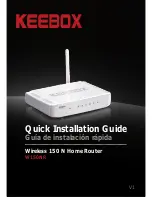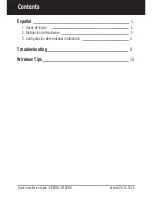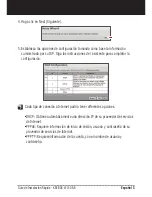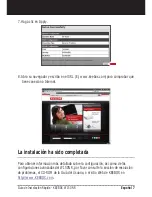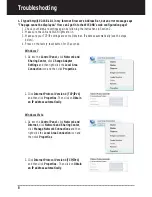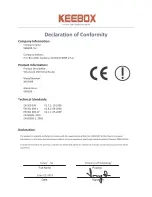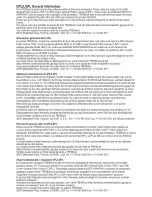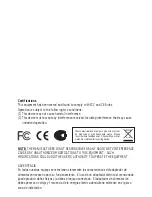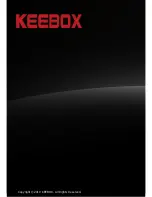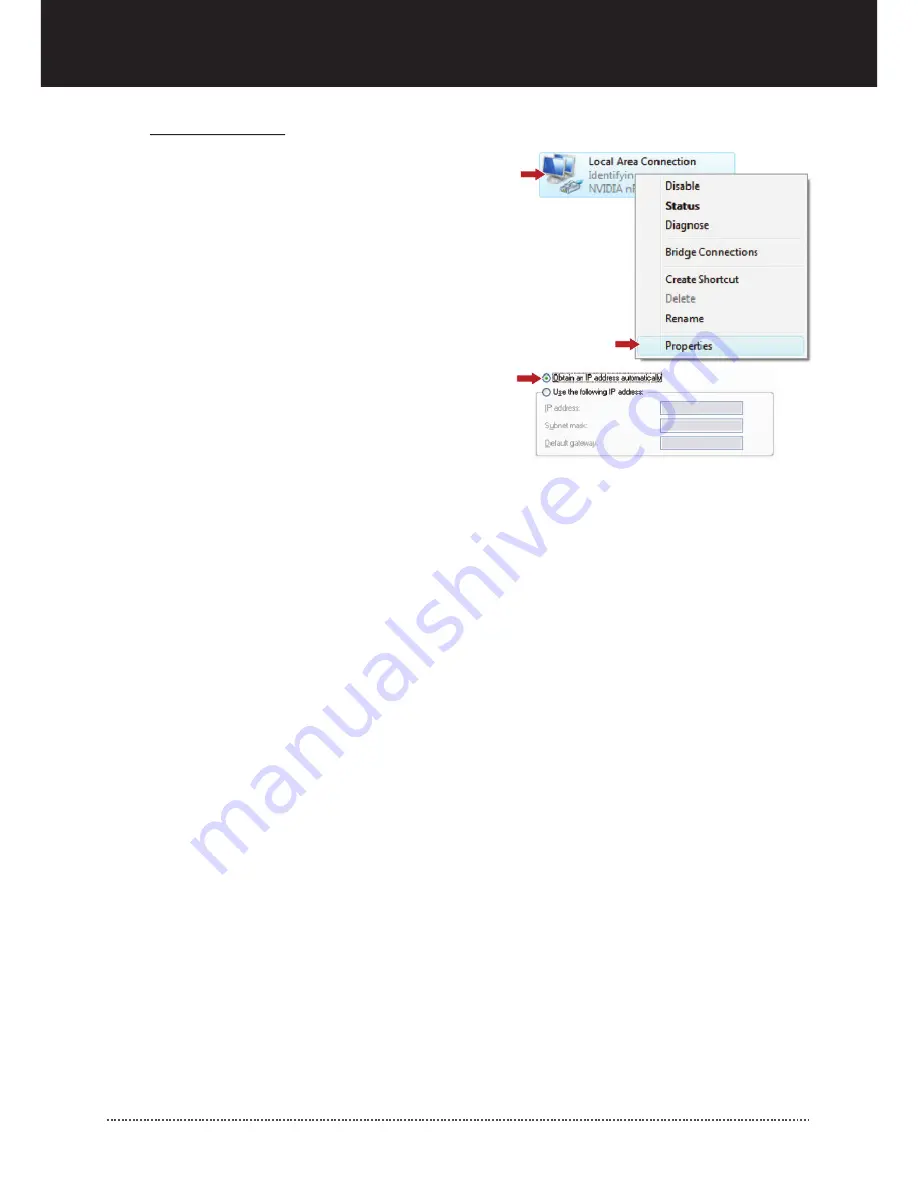
Windows XP/2000
1. Go into the
Control Panel
, double-click the
Network Connections
icon and then right-click
the
Local Area Connection
icon and then click
Properties
.
2. Click
Internet Protocol (TCP/IP)
and then click
Properties
. Then click on
Obtain an IP
address
automatically.
2. I am not sure what type of Internet Account Type I have for my Cable/DSL connection. How do
I find out?
Contact your Internet Service Provider's (ISP) support service for the correct information.
3. The Wizard does not appear. What should I do?
1. Click on Wizard on the left hand side.
2. Near the top of the browser, “Pop-up blocked” message may appear. Right click on the message
and select Always Allow Pop-ups from This Site.
3. Disable your browser’s pop up blocker.
4. I went through the Wizard, but I can not get onto the Internet. What should I do?
1. Verify that you can get onto the Internet with a direct connection into your modem.
2. Contact your ISP and verify all the information that you have in regards to your Internet connection
settings is correct.
3. Power cycle your modem and router. Unplug the power to the modem and router. Wait 30
seconds, and then reconnect the power to the modem. Wait for the modem to fully boot up, and
then reconnect the power to the router.
5. I cannot make a wireless connection to the Router. What should I do?
1. Double check that the WLAN light on the Router is lit.
2. Power cycle the W150NR. Unplug the power to the W150NR. Wait 15 seconds, then plug the
power back in to the W150NR.
3. Contact the manufacturer of your wireless network adapter and make sure the wireless network
adapter is configured with the proper SSID. The default SSID is W150NR.
4. Please refer to the Wireless Tips section if you continue to have wireless connectivity problems.
If you still encounter problems or have any questions regarding the W150NR, please contact KEEBOX
technical support.
Quick Installation Guide - KEEBOX W150NR
9
Summary of Contents for W150NR
Page 1: ...V1 Quick Installation Guide W150NR Wireless 150 N Home Router Guía de instalación rápida ...
Page 15: ......
Page 16: ......
Page 17: ......